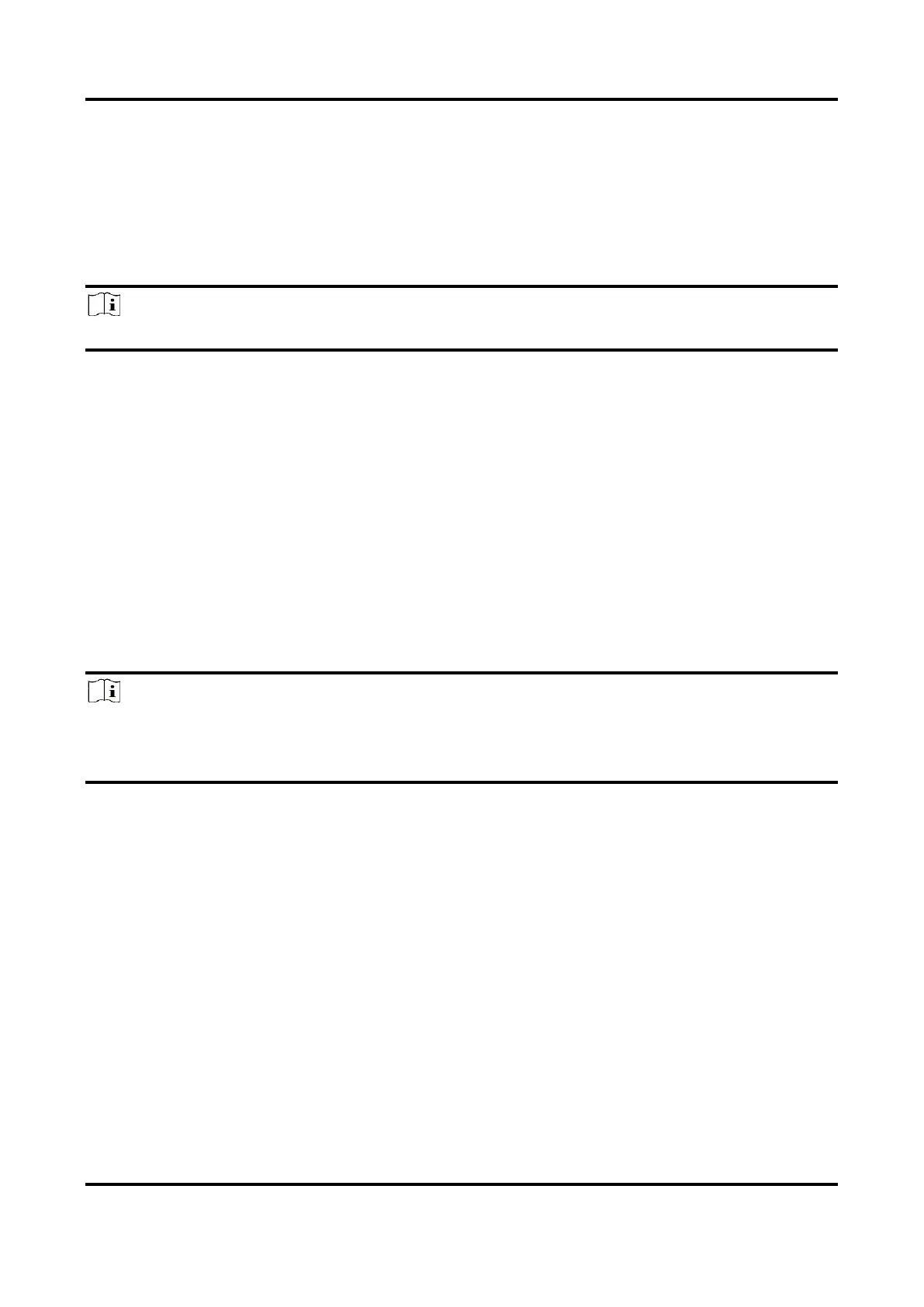Network Speed Dome User Manual
49
4. Click Save.
7.1.4 Set Alarm Input
Alarm signal from the external device triggers the corresponding actions of the current device.
Before You Start
Note
This function is only supported by certain models.
Make sure the external alarm device is connected. See Quick Start Guide for cable connection.
Steps
1. Go to Configuration → Event → Basic Event → Alarm Input.
2. Check Enable Alarm Input Handling.
3. Select Alarm Input NO. and Alarm Type from the dropdown list. Edit the Alarm Name.
4. Refer to Set Arming Schedule for setting scheduled time. Refer to Linkage Method Settings for
setting linkage method.
5. Click Copy to... to copy the settings to other alarm input channels.
6. Click Save.
7.2 Smart Event
Note
● For certain device models, you need to enable the smart event function on VCA Resource page
first to show the function configuration page.
● The function varies according to different models.
7.2.1 Detect Audio Exception
Audio exception detection function detects the abnormal sound in the surveillance scene, such as
the sudden increase/decrease of the sound intensity, and some certain actions can be taken as
response.
Steps
1. Go to Configuration → Event → Smart Event → Audio Exception Detection.
2. Select one or several audio exception detection types.
Audio Loss Detection
Detect sudden loss of audio track.
Sudden Increase of Sound Intensity Detection
