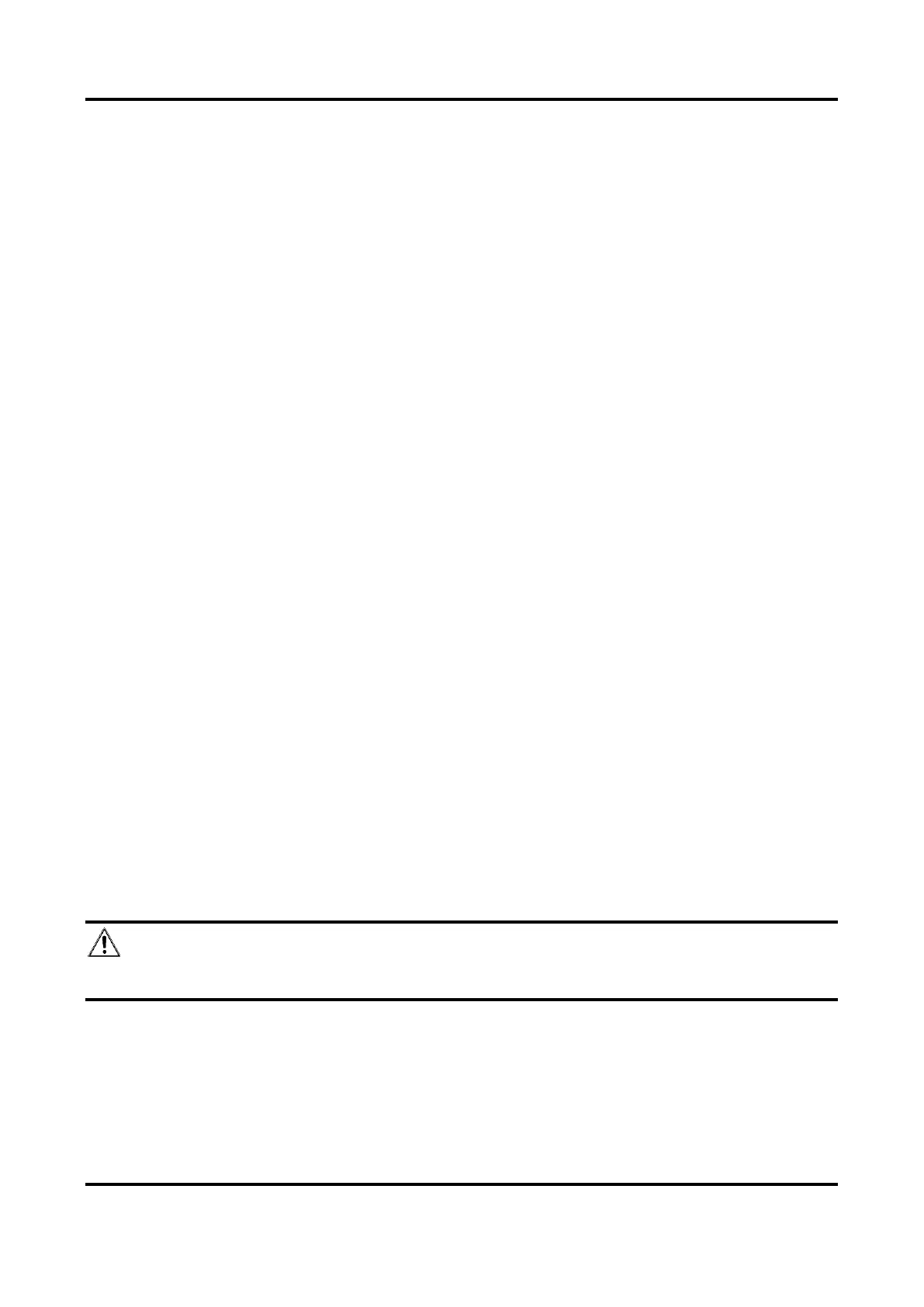Network Speed Dome User Manual
79
10.4 Import and Export Configuration File
It helps speed up batch configuration on other devices with the same parameters.
Steps
1. Export configuration file.
1) Go to Configuration → System → Maintenance → Upgrade & Maintenance.
2) Click Device Parameters and input the encryption password to export the current
configuration file.
3) Set the saving path to save the configuration file in local computer.
2. Import configuration file.
1) Access the device that needs to be configured via web browser.
2) Click Browse to select the saved configuration file.
3) Input the encryption password you have set when exporting the configuration file.
4) Click Import.
10.5 Export Diagnose Information
Diagnose information includes running log, system information, hardware information.
Go to Configuration → System → Maintenance → Upgrade & Maintenance. Check desired
diagnose information and click Diagnose Information to export corresponding diagnose
information of the device.
10.6 Reboot
You can reboot the device via browser.
Go to Configuration → System → Maintenance → Upgrade & Maintenance, and click Reboot.
10.7 Upgrade
Before You Start
You need to obtain the correct upgrade package.
Caution
DO NOT disconnect power during the process, and the device reboots automatically after upgrade.
Steps
1. Go to Configuration → System → Maintenance → Upgrade & Maintenance.
2. Choose one method to upgrade.
