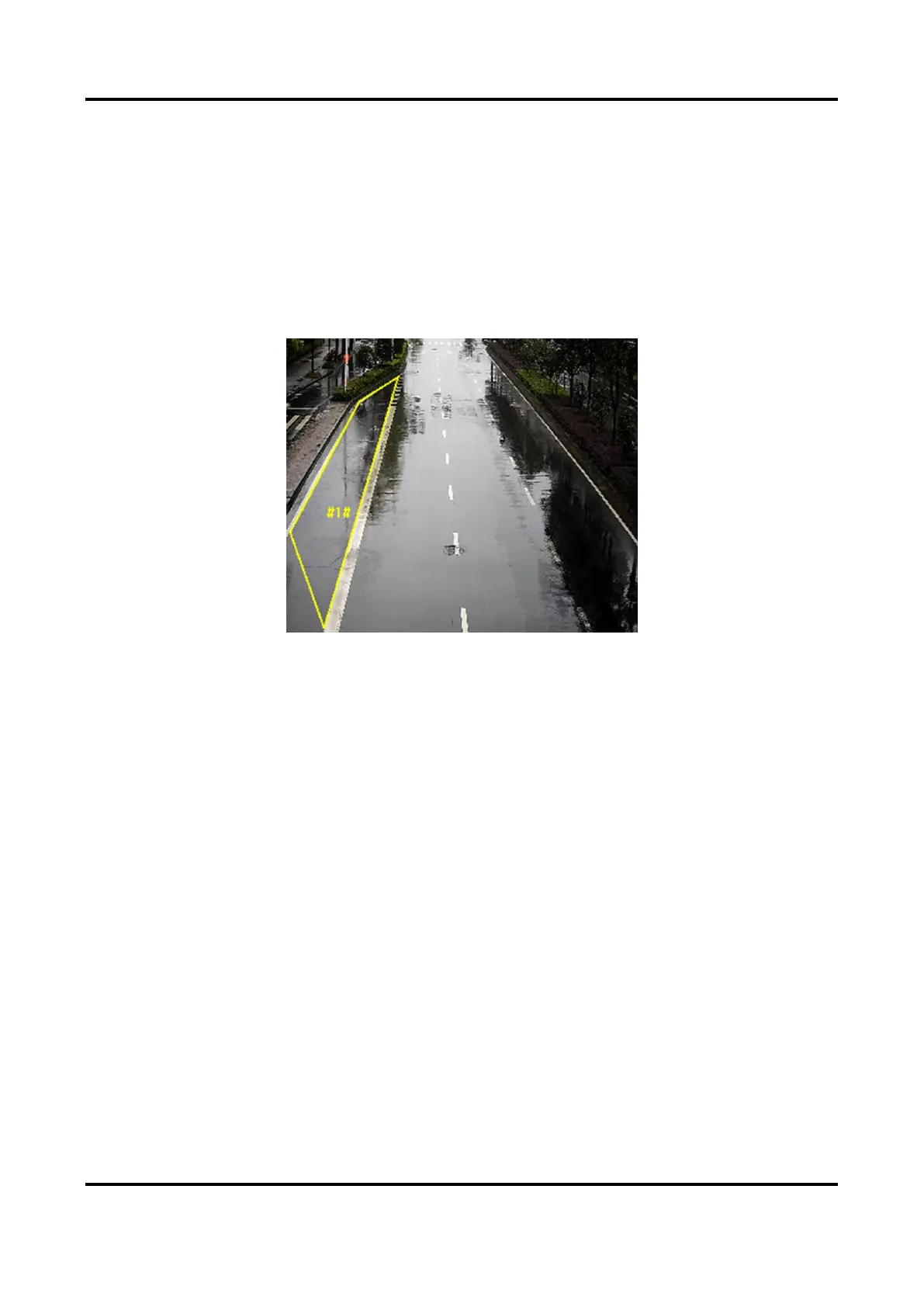Network Speed Dome User Manual
56
2) Click Min. Size, and drag the mouse on the live image. If you want to change the size, click the
button and draw again.
7. Set detection parameters.
It stands for the sensitivity of detecting an target. The higher the
value is, the more easily the target is detected.
You can specify the object type, and the device only detects the
selected type of objects.
Figure 7-7 Draw Area
8. Click Save.
9. Repeat above steps to set other regions.
10. Set arming schedule. See Set Arming Schedule.
11. Set linkage method. See Linkage Method Settings.
7.2.7 Set Object Removal Detection
Object removal detection detects whether the objects are removed from the predefined detection
area, such as exhibits on display. When it occurs, the device takes linkage actions as response.
Steps
1. Go to Configuration → Event → Smart Event → Object Removal Detection.
2. Check Enable.
3. Optional: Click Lock to lock PTZ control to prevent the interruption from other PTZ related
action during configuration.
Normally, the PTZ control is automatically locked when you enter the configuration interface.
You can manually resume the lock when the countdown is over.
4. Adjust the live image to the desired scene by using PTZ control buttons.
5. Draw detection area.
