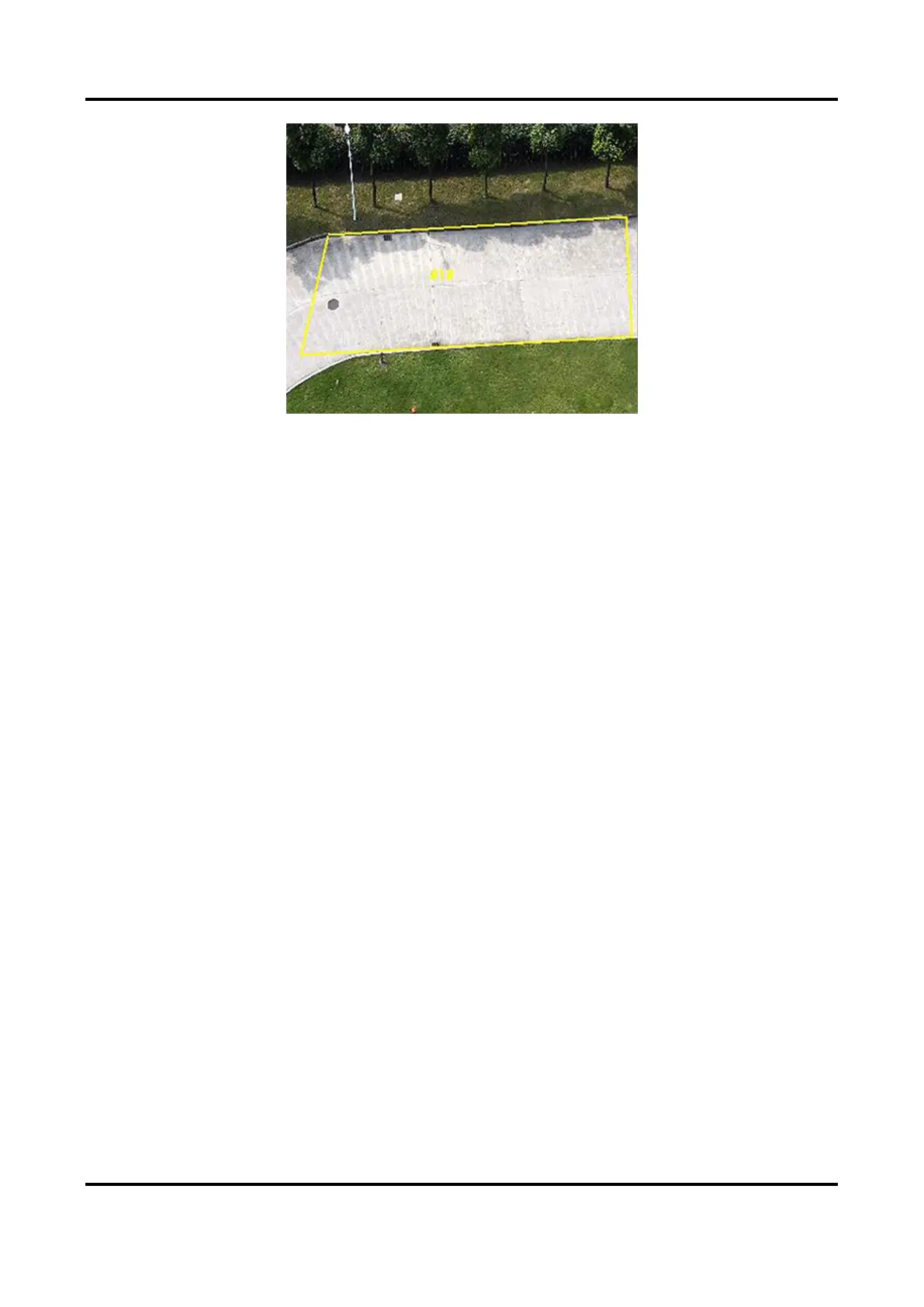Network Speed Dome User Manual
52
Figure 7-4 Draw Area
8. Click Save.
9. Repeat above steps to set other detection areas.
10. Set arming schedule. See Set Arming Schedule.
11. Set linkage method. See Linkage Method Settings.
7.2.4 Set Line Crossing Detection
Line crossing detection is used to detect the object movement of crossing a predefined line. When
it occurs, the device takes linkage actions as response.
Steps
1. Go to Configuration → Event → Smart Event → Line Crossing Detection.
2. Check Enable.
3. Optional: Click Lock to lock PTZ control to prevent the interruption from other PTZ related
action during configuration.
Normally, the PTZ control is automatically locked when you enter the configuration interface.
You can manually resume the lock when the countdown is over.
4. Adjust the live image to the desired scene by using PTZ control buttons.
5. Draw detection line.
1) Select a Line No.. Up to 4 lines can be set in the scene.
2) Click Detection Area.
A yellow line is displayed on live image.
3) Click on the line, and drag its end points to adjust the length and position.
4) Select the Direction for the detection line.
Direction
It stands for the direction from which the object goes across the line.
A<->B
The object going across the line from both directions can be detected and alarms are
