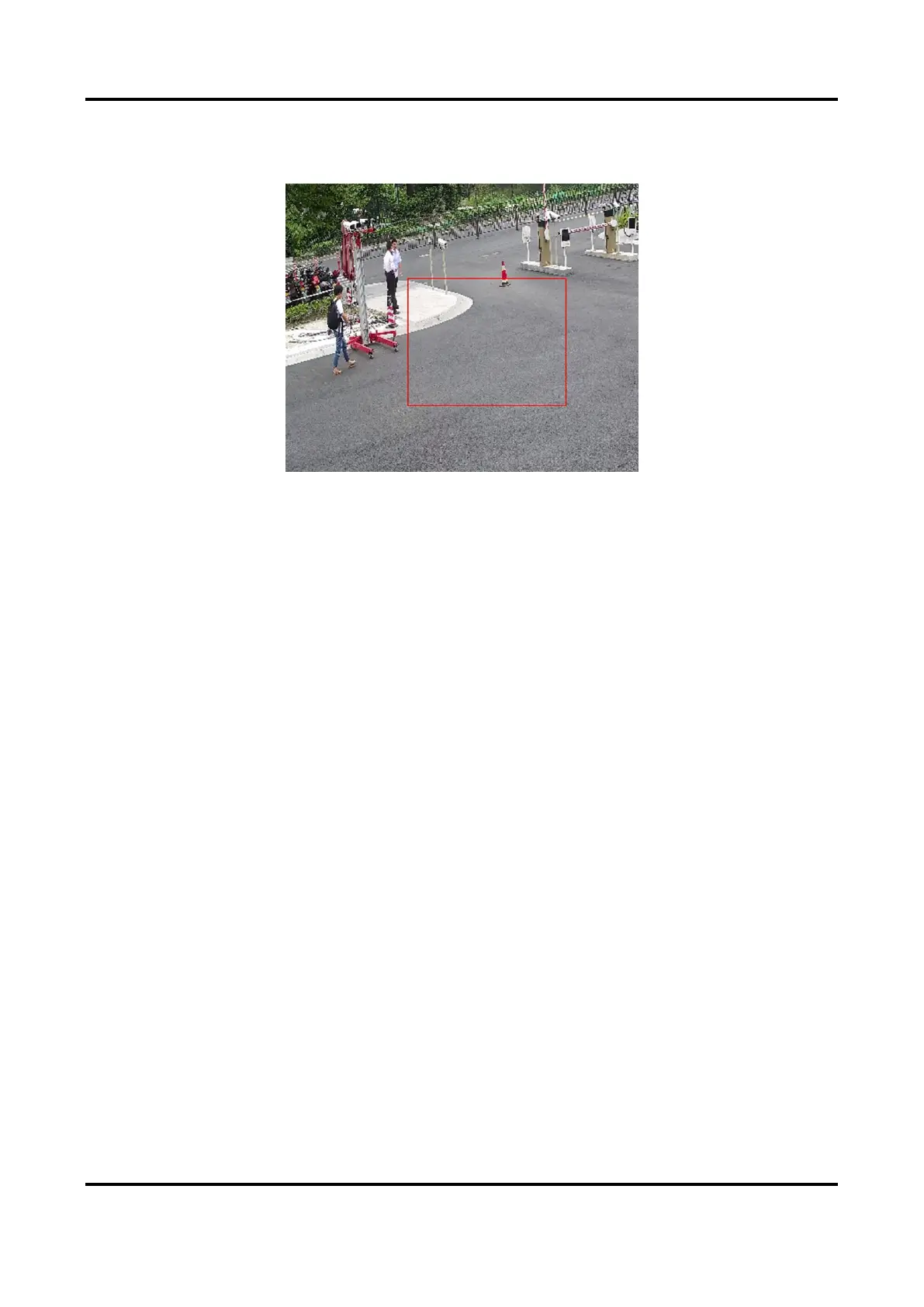Network Speed Dome User Manual
47
3. Select an Area and click Draw Area. Click and drag the mouse on the live image and then release
the mouse to finish drawing one area.
Figure 7-2 Set Rules
4. Click Save.
5. Optional: Repeat above steps to set multiple areas.
7.1.2 Set Video Tampering Alarm
When the configured area is covered and cannot be monitored normally, the alarm is triggered
and the device takes certain alarm response actions.
Steps
1. Go to Configuration → Event → Basic Event → Video Tampering.
2. Check Enable.
3. Set the Sensitivity. The higher the value is, the easier to detect the area covering.
4. Click Draw Area and drag the mouse in the live view to draw the area.
