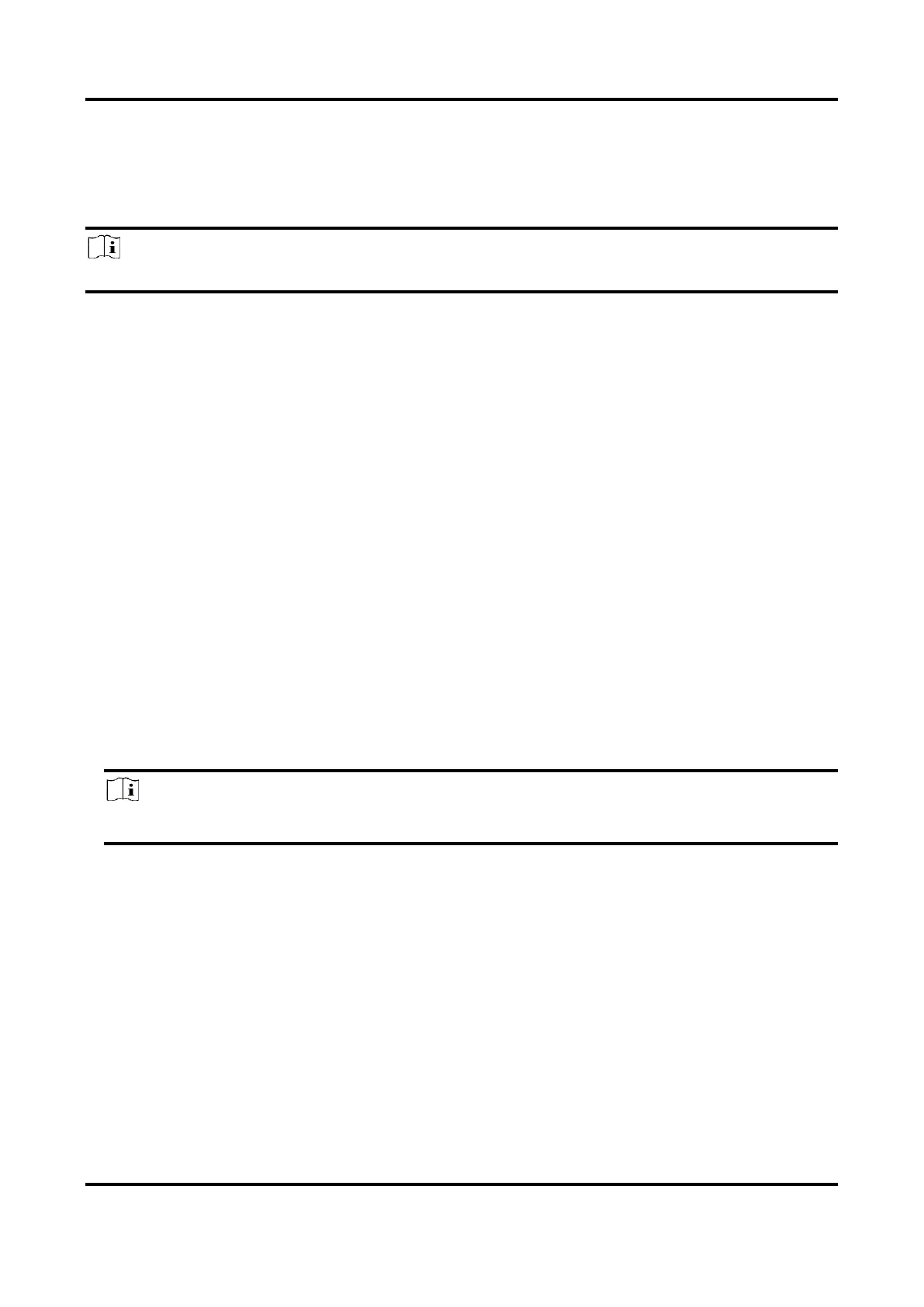Network Speed Dome User Manual
71
9.7 Accessing via Mobile Client
Hik-Connect is an application for mobile devices. Using the App, you can view live image, receive
alarm notification and so on.
Note
Hik-Connect service should be supported by the camera.
9.7.1 Enable Hik-Connect Service on Camera
Hik-Connect service should be enabled on your camera before using the service.
You can enable the service through SADP software or Web browser.
Enable Hik-Connect Service via Web Browser
Follow the following steps to enable Hik-Connect Service via Web Browser.
Before You Start
You need to activate the camera before enabling the service.
Steps
1. Access the camera via web browser.
2. Enter platform access configuration interface. Configuration → Network → Advanced Settings
→ Platform Access
3. Select Hik-Connect as the Platform Access Mode.
4. Check Enable.
5. Click and read "Terms of Service" and "Privacy Policy" in pop-up window.
6. Create a verification code or change the old verification code for the camera.
Note
The verification code is required when you add the camera to Hik-Connect service.
7. Save the settings.
Enable Hik-Connect Service via SADP Software
This part introduce how to enable Hik-Connect service via SADP software of an activated camera.
Steps
1. Run SADP software.
2. Select a camera and enter Modify Network Parameters page.
3. Check Enable Hik-Connect.
