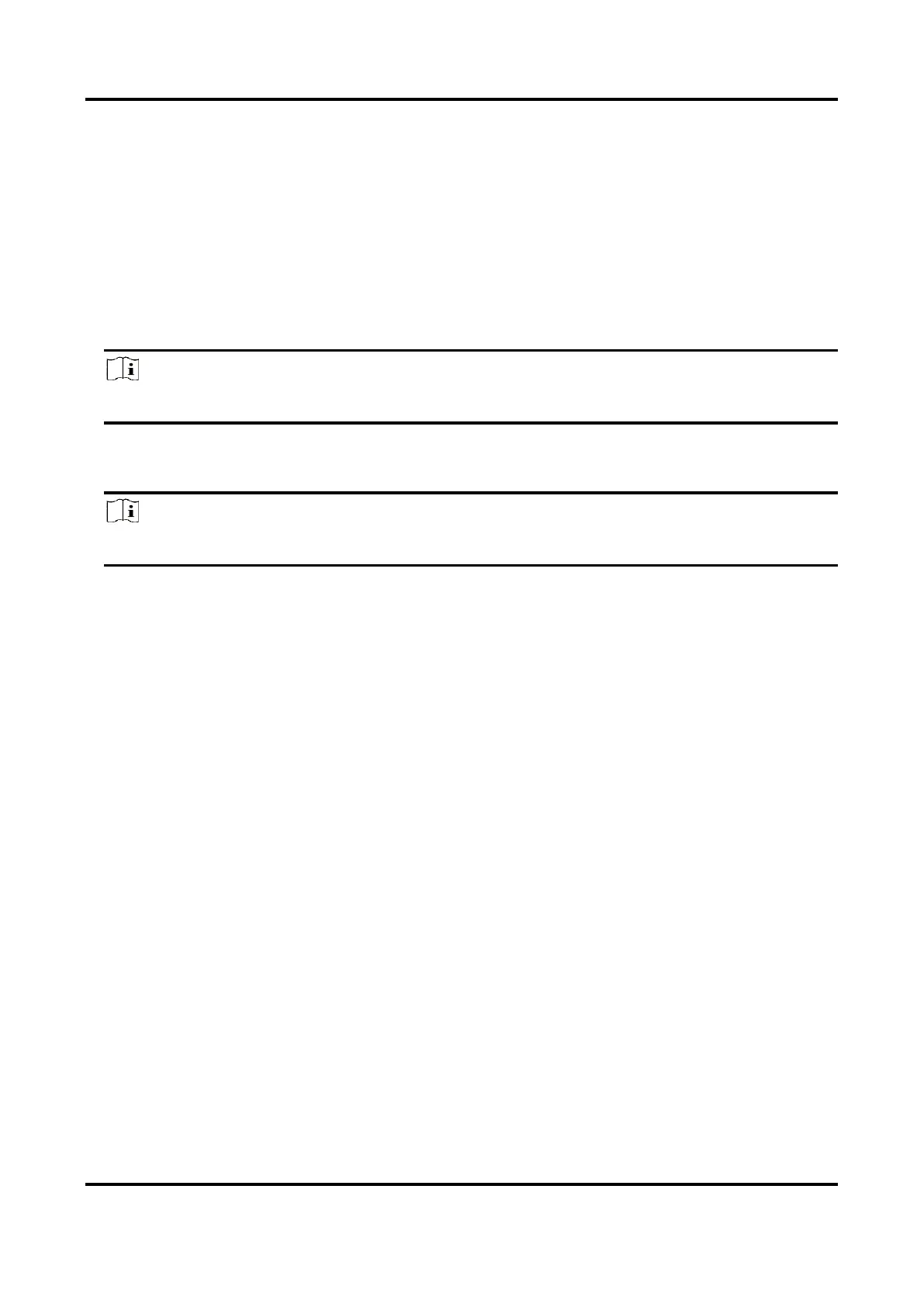Network Speed Dome User Manual
29
H.265.
Steps
1. Go to Configuration → Video/Audio → ROI.
2. Check Enable.
3. Select Stream Type.
4. Select Region No. in Fixed Region to draw ROI region.
1) Click Draw Area.
2) Click and drag the mouse on the view screen to draw the fixed region.
3) Click Stop Drawing.
Note
Select the fixed region that needs to be adjusted and drag the mouse to adjust its position.
5. Input the Region Name and ROI Level.
6. Click Save.
Note
The higher the ROI level is, the clearer the image of the detected region is.
7. Optional: Select other region No. and repeat the above steps if you need to draw multiple fixed
regions.
5.5 Display Info. on Stream
The information of the objects (e.g. human, vehicle, etc.) is marked in the video stream. You can
set rules on the connected rear-end device or client software to detect the events including line
crossing, intrusion, etc.
Steps
1. Go to the setting page: Configuration → Video/Audio → Display Info. on Stream.
2. Check Enable Dual-VCA.
3. Click Save.
5.6 Display Settings
It offers the parameter settings to adjust image features.
Go to Configuration → Image → Display Settings.
Click Default to restore settings.
