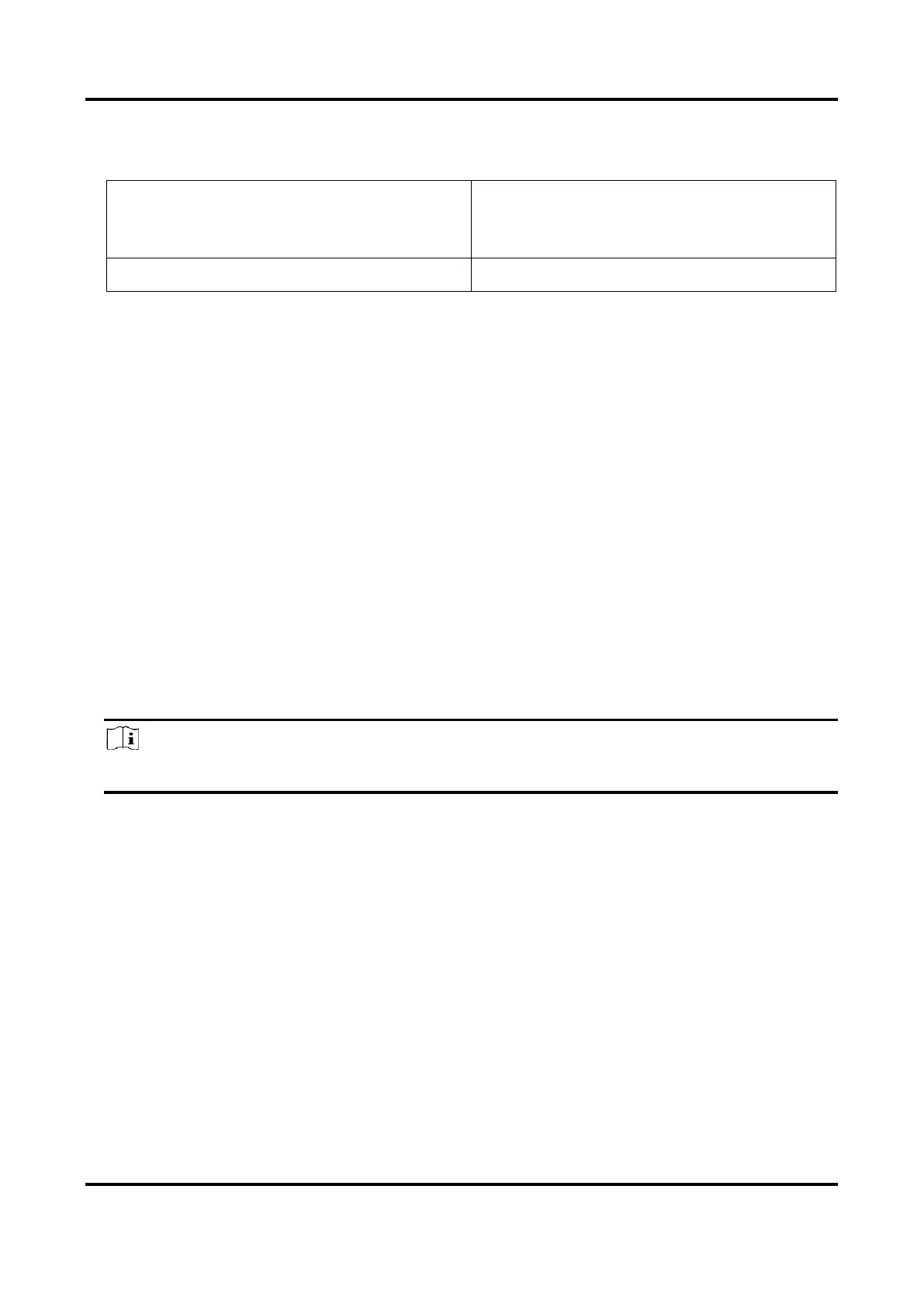Click Draw Area, and click on the live view
image to determine the boundary of the
mask.
4. Click Add.
It is listed in Privacy Mask List.
5. Edit Name, Type, and Active Zoom Ratio on your demand.
Active Zoom Ratio
When the actual zoom ratio is less than the set active zoom ratio, the set area can not be
covered. When the actual zoom ratio is greater than the set active zoom ratio, the privacy
mask is valid. The maximum value of active zoom ratio depends on the camera module.
6. Repeat the steps above to set other privacy masks.
7. Check Enable Privacy Masks.
3.10 Set Smart Tracking
The device detects and tracks moving targets in the scene and keeps the target in the center of the
live image with a predefined size during the tracking process.
Steps
Note
This function is only supported by certain device models.
1. Go to Configuration → PTZ → Smart Tracking.
2. Check Enable Smart Tracking.
3. Set the Duration. The device stops tracking when the duration time is up.
4. Set the zooming control and tracking parameters.
Zooming Control
Two modes are available. Controlled by target frame or by tilt angle of the device.
By Tilt Angle
The device calculates the tracking zoom ratio automatically according to the tilt angle of
the device.
