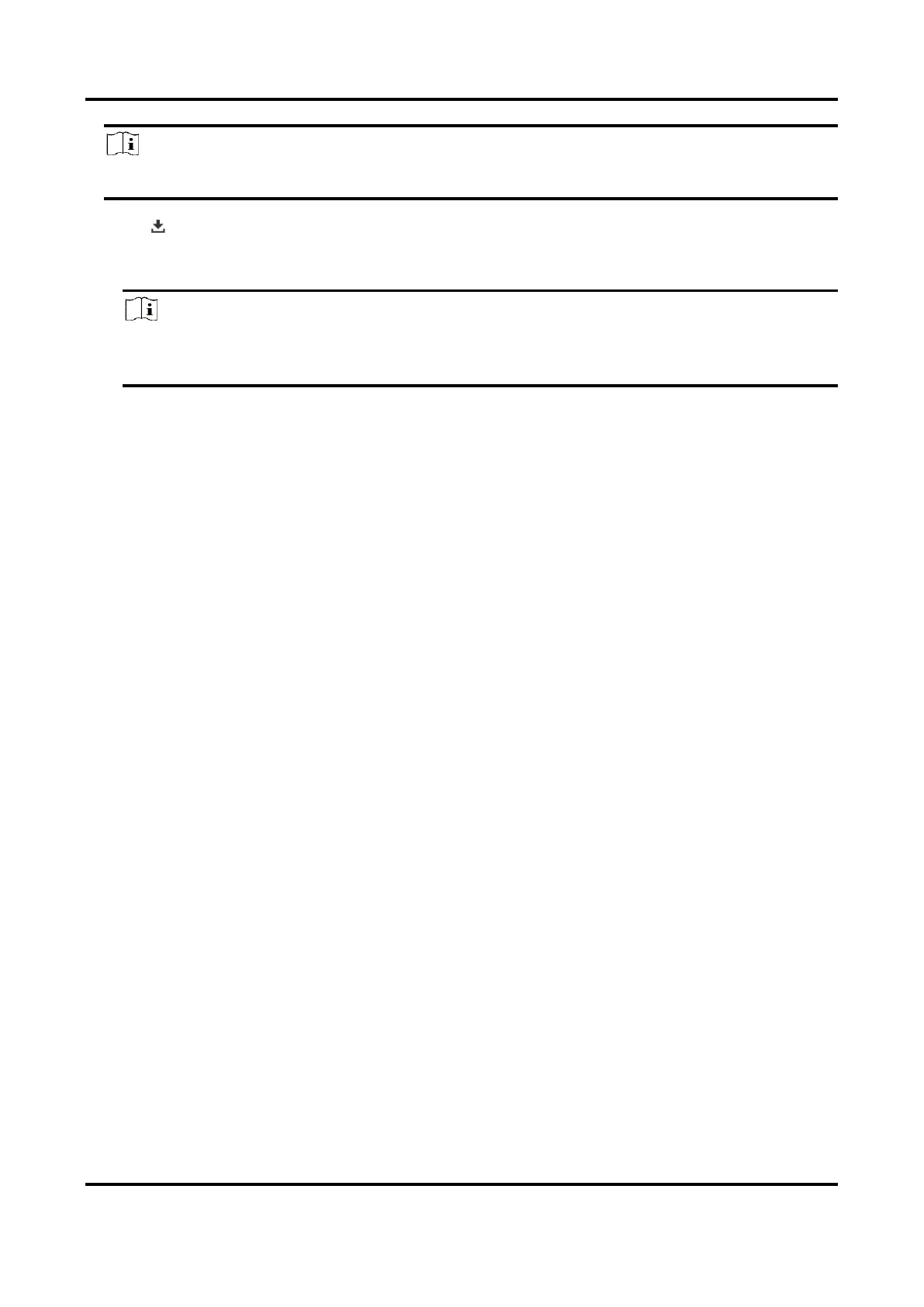Network Speed Dome User Manual
43
Note
Go to Configuration → Local, click Save clips to to change the saving path of clipped video files.
4. Click on the playback interface to download files.
1) Set search condition and click Search.
2) Select the video files and then click Download.
Note
Go to Configuration → Local, click Save downloaded files to to change the saving path of
downloaded video files.
6.3 Capture Configuration
The device can capture the pictures manually or automatically and save them in configured saving
path. You can view and download the snapshots.
6.3.1 Capture Automatically
This function can capture pictures automatically during configured time periods.
Before You Start
If event-triggered capture is required, you should configure related linkage methods in event
settings. Refer to Event and Alarm for event settings.
Steps
1. Go to Configuration → Storage → Schedule Settings → Capture → Capture Parameters.
2. Set the capture type.
Timing
Capture a picture at the configured time interval.
Event-Triggered
Capture a picture when an event is triggered.
3. Set the Format, Resolution, Quality, Interval, and Capture Number.
4. Refer to Set Arming Schedule for configuring schedule time.
5. Click Save.
6.3.2 Capture Manually
Steps
1. Go to Configuration → Local.
