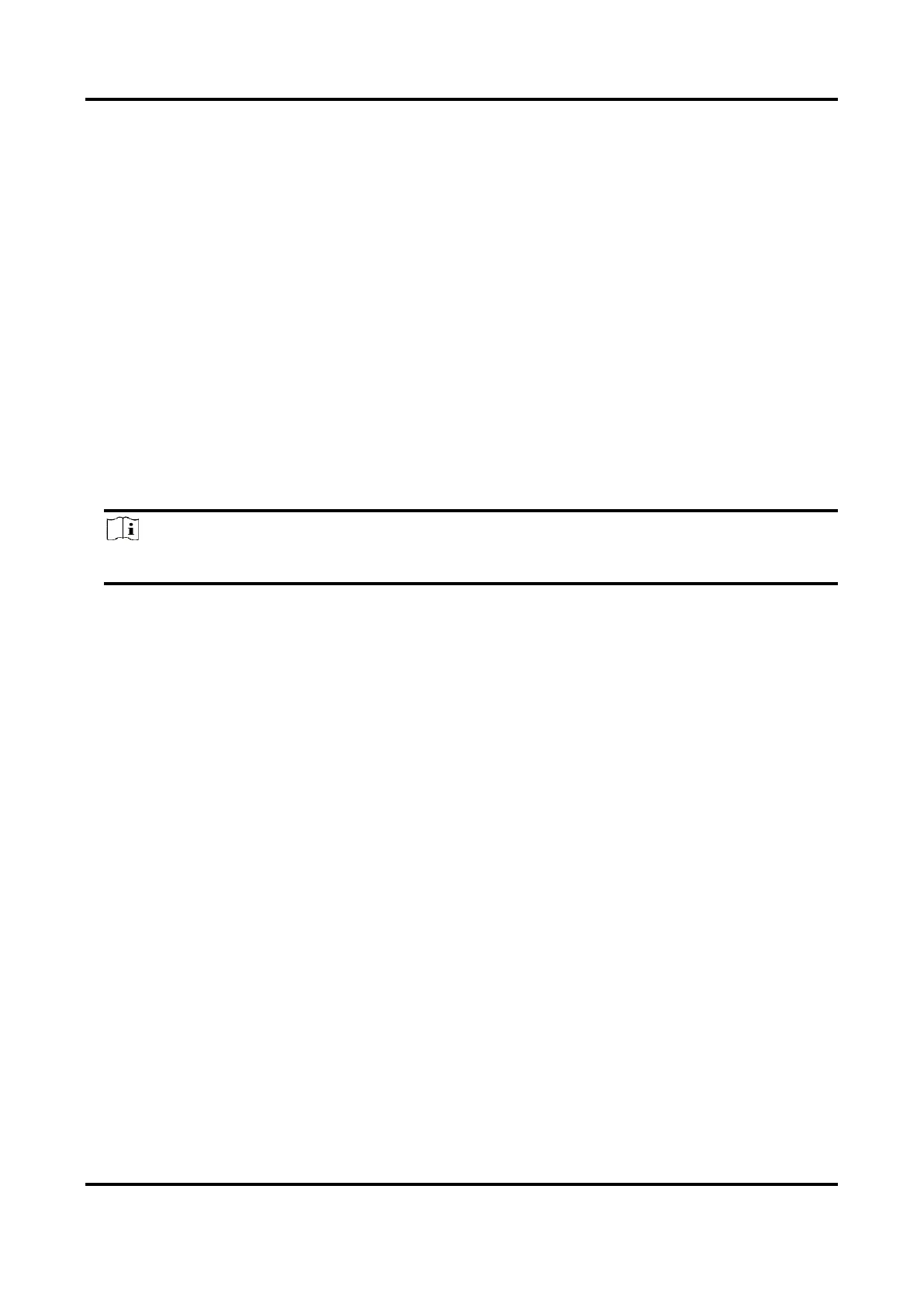Network Speed Dome User Manual
41
6.2 Video Recording
This part introduces the operations of manual and scheduled recording, playback, and
downloading recorded files.
6.2.1 Record Automatically
This function can record video automatically during configured time periods.
Before You Start
Select Trigger Recording in event settings for each record type except Continuous. See Event and
Alarm for details.
Steps
1. Go to Configuration → Storage → Schedule Settings → Record Schedule.
2. Check Enable.
3. Select a record type.
Note
The record type is vary according to different models.
Continuous
The video will be recorded continuously according to the schedule.
Motion
When motion detection is enabled and trigger recording is selected as linkage method, object
movement is recorded.
Alarm
When alarm input is enabled and trigger recording is selected as linkage method, the video is
recorded after receiving alarm signal from external alarm input device.
Motion | Alarm
Video is recorded when motion is detected or alarm signal is received from the external
alarm input device.
Motion & Alarm
Video is recorded only when motion is detected and alarm signal is received from the
external alarm input device.
Event
The video is recorded when configured event is detected.
4. Set schedule for the selected record type. Refer to Set Arming Schedule for the setting
operation.
5. Click Advanced to set the advanced settings.
