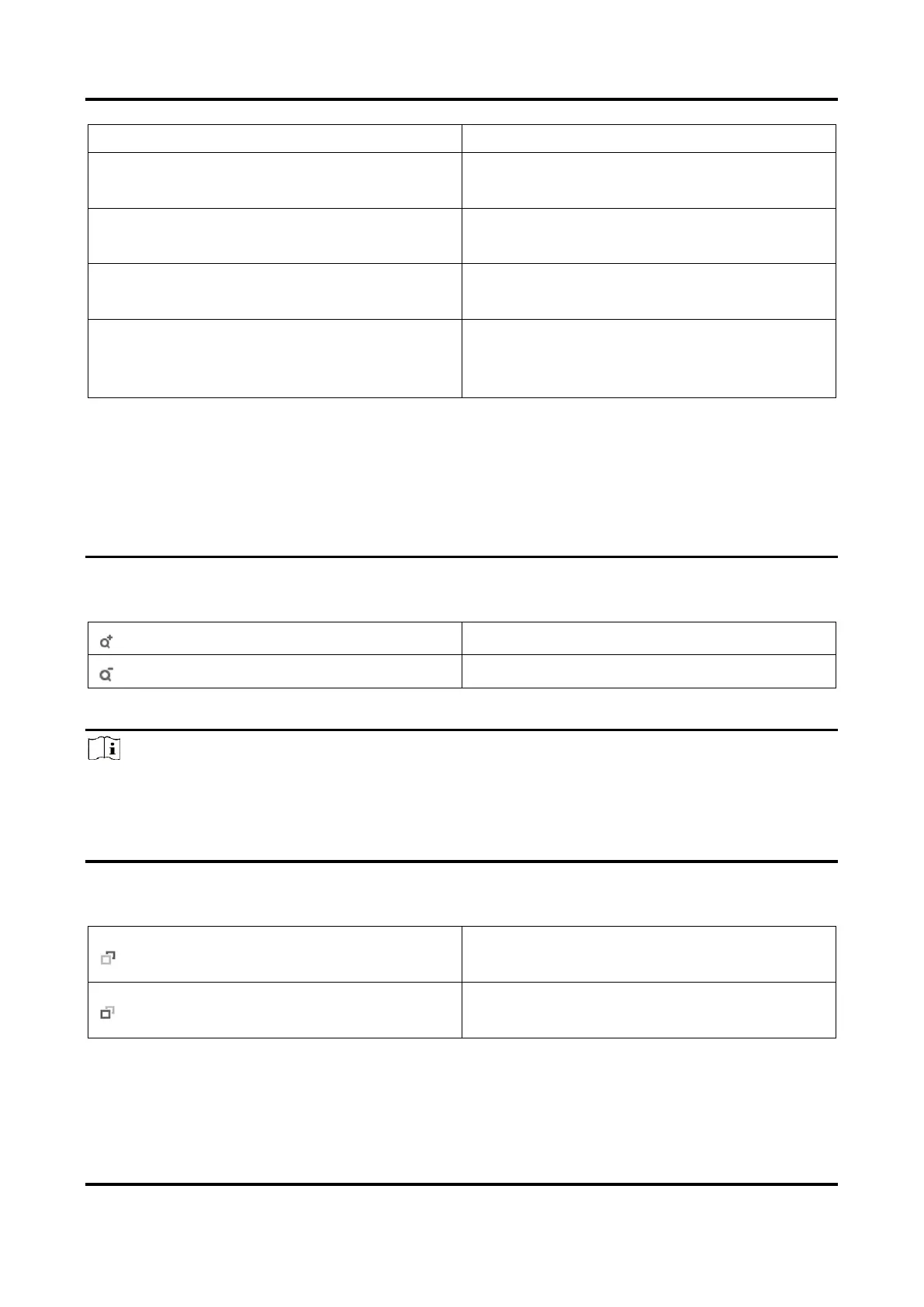Network Speed Dome User Manual
8
Choose Pedestrian when you monitor the
pedestrians.
Choose Non-motor Vehicle when you monitor
the non-motor vehicles.
Choose Motor Vehicle when you monitor the
motor vehicles.
You are recommended to set it as Auto when
the application scene of the speed dome is
complicated.
To avoid blurred image resulted from fast zoom, you can check Enable Proportional Pan
in Configuration → PTZ → Basic Settings. If you enable this function, the pan/tilt speed
change according to the amount of zoom. When there is a large amount of zoom, the
pan/tilt speed will be slower for keeping the image from moving too fast on the live
view image.
Zoom in/out
Click the button, and the lens zooms in.
Click the button, and the lens zooms out.
Note
● You can set Zooming Speed in Configuration → PTZ → Basic Settings. The higher the value is,
the faster the zooming speed is.
You can set Zoom Limit in Configuration → Image → Display Settings → Other to limit the
maximum value of the total zoom (digital zoom and optical zoom).
Focus
Click the button, then the lens focuses near
and the object nearby gets clear.
Click the button, then the lens focuses far and
the object far away gets clear.
