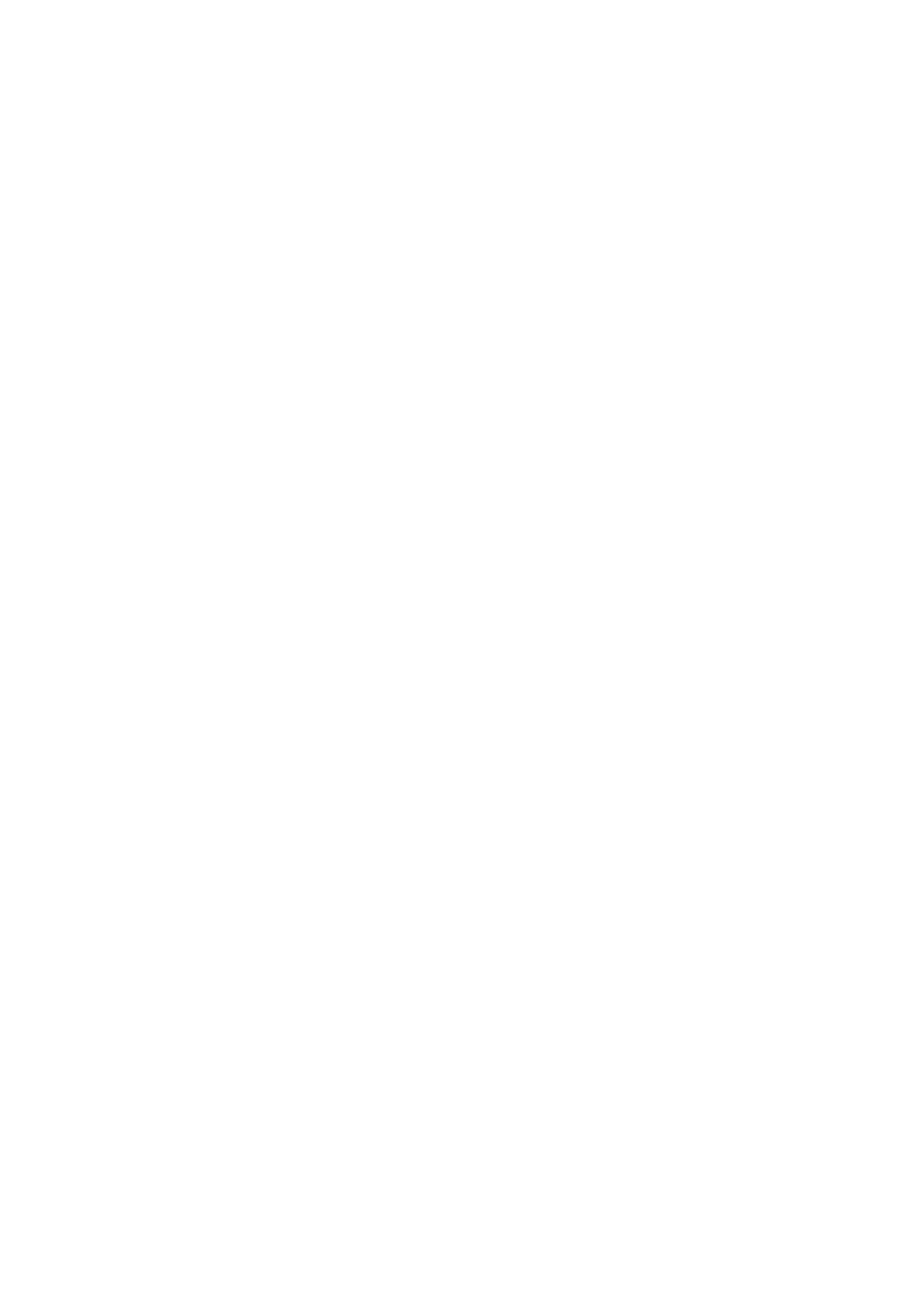56
Installation GRS103
Release
01
03/2022
Rapid Spanning Tree enabled
ACA22-USB-C management port:
Default IP address: 192.168.248.100, Subnet: 255.255.255.0
8.2 First login (Password change)
To help prevent undesired access to the device, it is imperative that you
change the default password during initial setup.
Perform the following steps:
Open the Graphical User Interface, the Command Line Interface, or
HiView the first time you log on to the device.
Log on to the device with the default password “private”. The device
prompts you to type in a new password.
Type in your new password.
To help increase security, choose a password that contains at least 8
characters which includes upper-case characters, lower-case characters,
numerical digits, and special characters.
When you log on to the device with the Command Line Interface, then the
device prompts you to confirm your new password.
Log on to the device again with your new password.
Note: If you lost your password, then use the System Monitor to reset the
password.
For further information see:
https://hirschmann-support.belden.com/en/kb/required-password-change-
new-procedure-for-first-time-login
