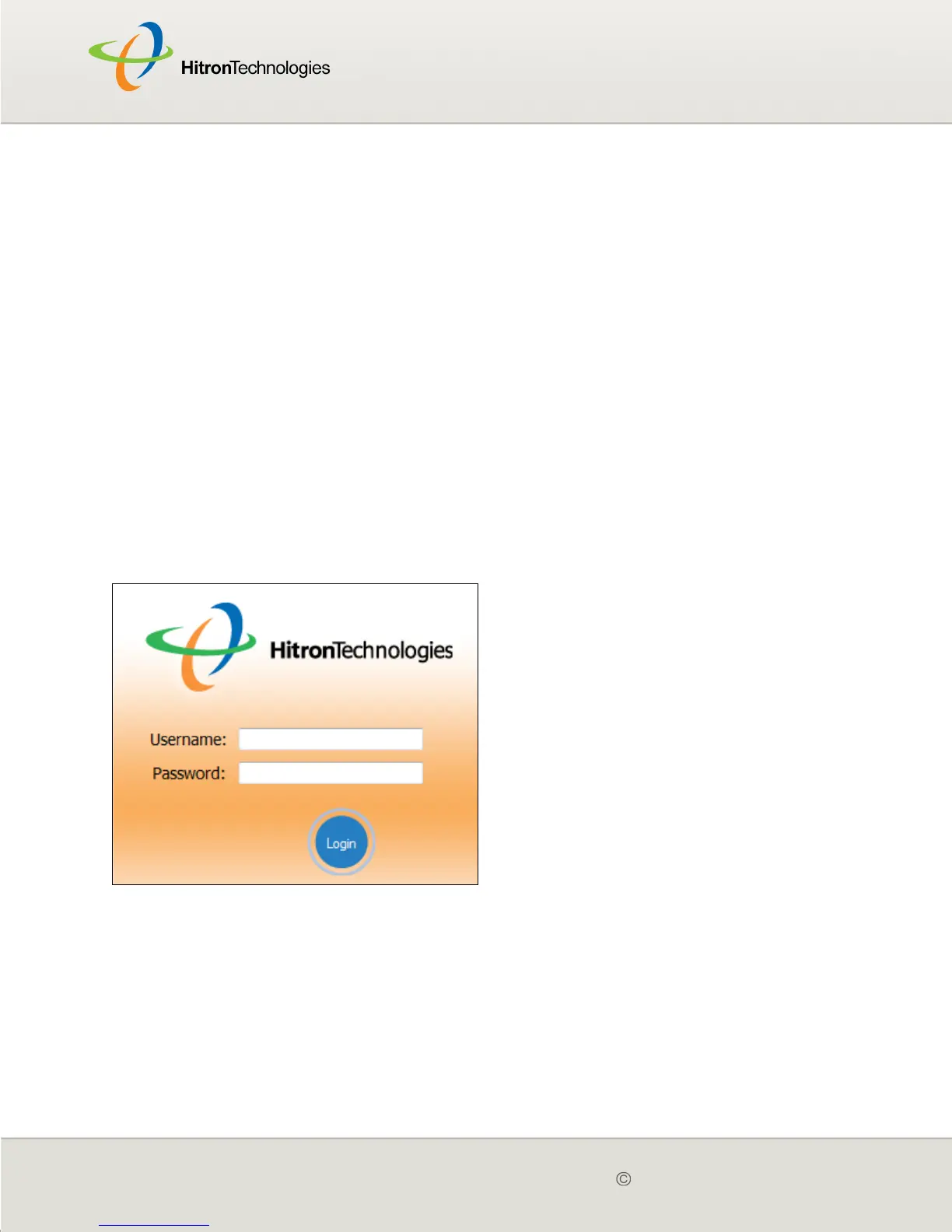Version 2.0, February 2012. Copyright 2012 Hitron Technologies
23
Version 2.0, February 2012. Copyright 2012 Hitron Technologies
23
Your computer now obtains an IP address from the CGN2, or uses the IP address
that you specified, and can communicate with the CGN2.
1.5 LOGGING INTO THE CGN2
Take the following steps to log into the CGN2’s GUI.
NOTE: You can log into the CGN2’s GUI via the wireless interface. However, it is
strongly recommended that you configure the CGN2 via a wired connection
on the LAN.
1 Open a browser window.
2 Enter the CGN2’s IP address (default 192.168.0.1) in the URL bar. The Login
screen displays.
Figure 5: Login
3 Enter the Username and Password. The default login username is cusadmin,
and the default password is password.
NOTE: The Username and Password are case-sensitive; “password” is not the same
as “Password”.
4 Click Login. The System Info screen displays (see The System Info Screen on
page 33).