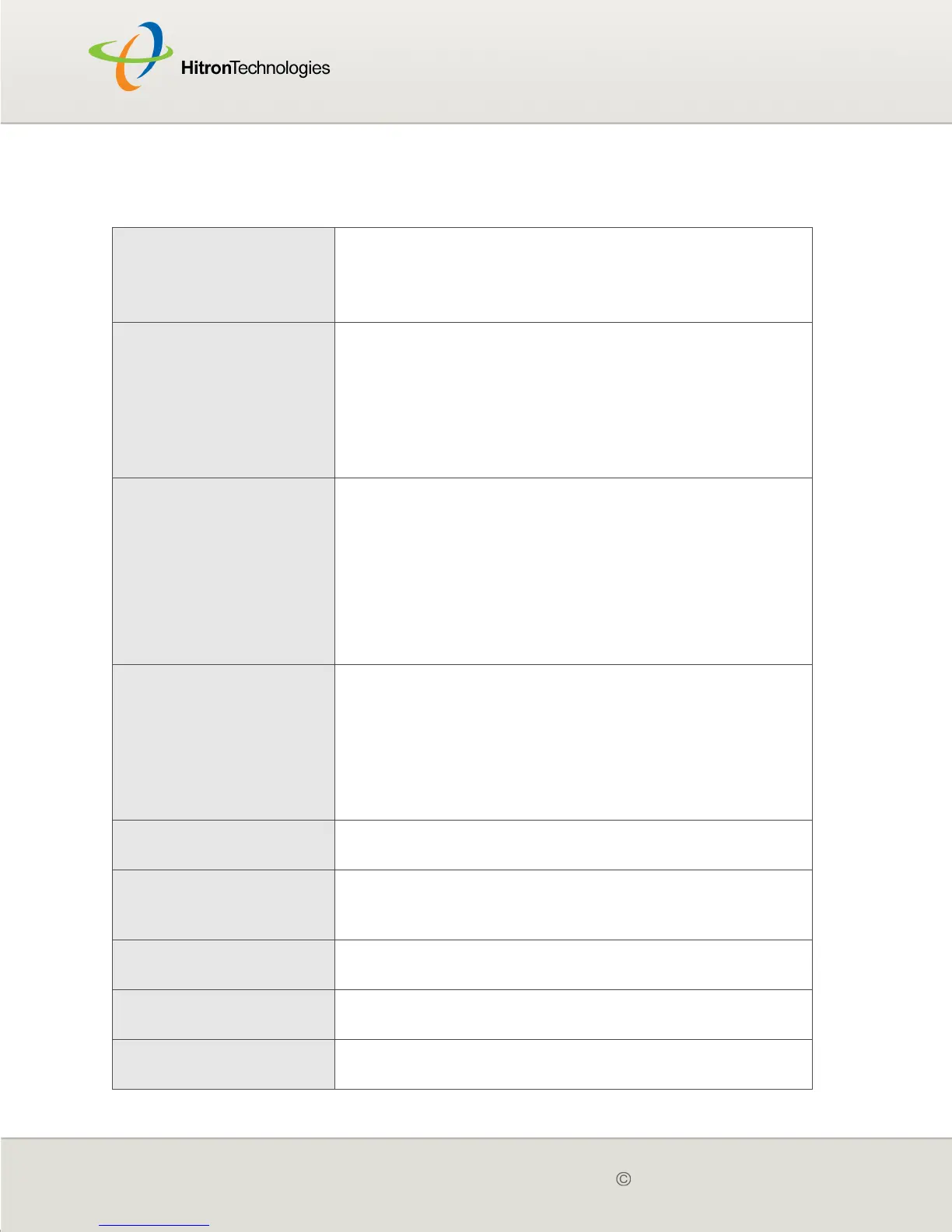Version 2.0, February 2012. Copyright 2012 Hitron Technologies
64
Version 2.0, February 2012. Copyright 2012 Hitron Technologies
64
The following table describes the labels in this screen.
Table 18: The Firewall > Filter Settings > Add/Edit Screen
Application Name Enter a name for the application that you want to block.
NOTE: This name is arbitrary, and does not affect
functionality in any way.
Port Range Use these fields to specify the target port range to which
communication should be blocked.
Enter the start port number in the first field, and the end
port number in the second field.
To specify only a single port, enter its number in both
fields.
Protocol Use this field to specify whether the CGN2 should block
communication via:
Transmission Control Protocol (TCP)
User Datagram Protocol (UDP)
Both TCP and UDP.
NOTE: If in doubt, leave this field at its default (Both).
IP Address Range Use these fields to specify the range of local computers’
IP addresses from which communications should be
blocked.
Enter the start IP address in the first field, and the end IP
address in the second.
To specify only a single IP address, enter it in both fields.
Connected Computers Click this to see a list of the computers currently
connected to the CGN2 on the LAN.
Back Click this to return to the Firewall > Filter Settings
screen without saving your changes to the IP filtering
rule.
Apply Click this to save your changes to the fields in this
screen.
Cancel Click this to return the fields in this screen to their last-
saved values without saving your changes.
Help Click this to see information about the fields in this
screen.