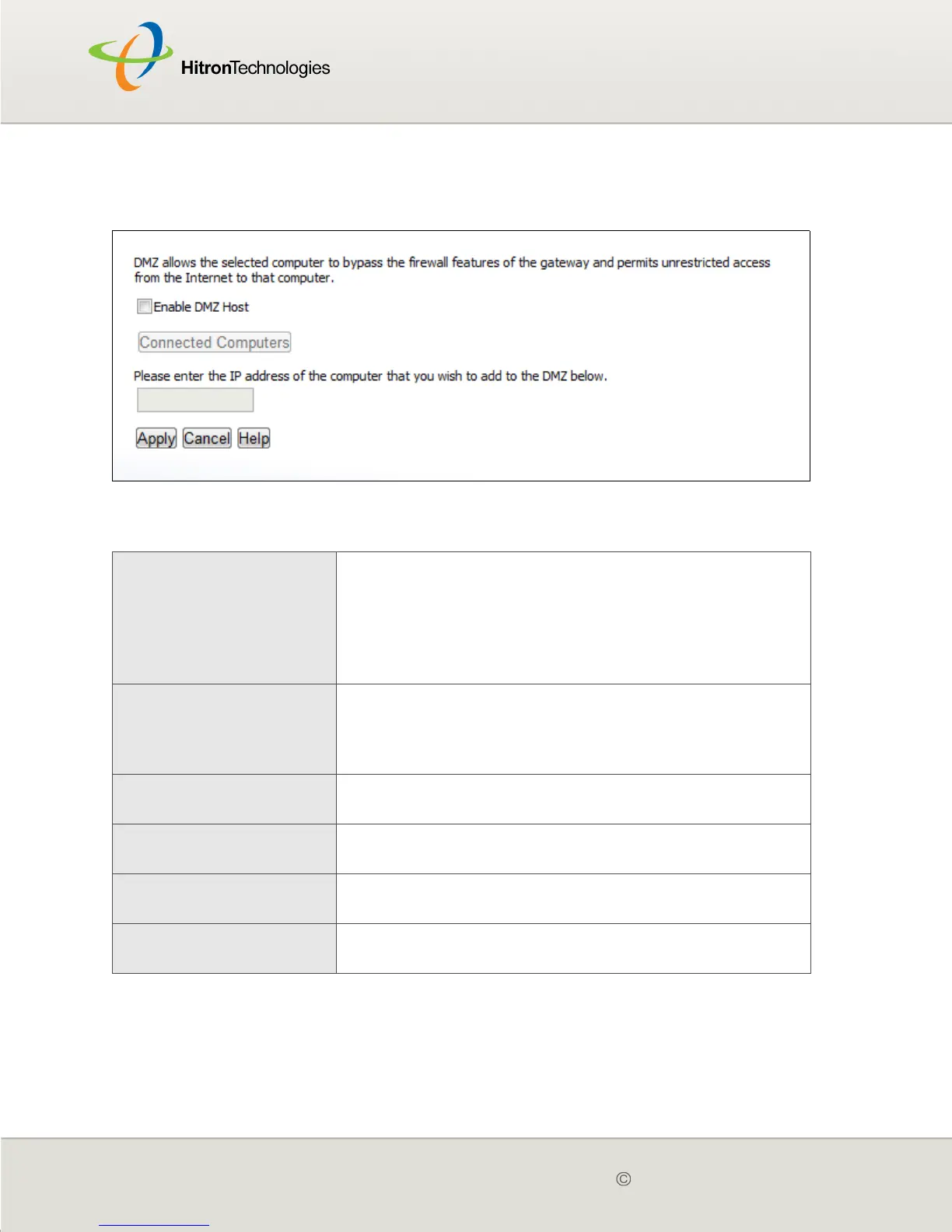Version 2.0, February 2012. Copyright 2012 Hitron Technologies
73
Version 2.0, February 2012. Copyright 2012 Hitron Technologies
73
Click Firewall > DMZ. The following screen displays.
Figure 23: The Firewall > DMZ Screen
The following table describes the labels in this screen.
Table 23: The Firewall > DMZ Screen
Enable DMZ Host Use this field to turn the DMZ on or off.
Select the checkbox to enable the DMZ.
Deselect the checkbox to disable the DMZ.
Computers that were previously in the DMZ are now
on the LAN.
Connected Computers Click this to see a list of the computers currently
connected to the CGN2 on the LAN. To add a
connected computer to the DMZ, click its Add button
and click Apply in the screen that displays.
[...] IP Address [...] Enter the IP address of the computer that you want to
add to the DMZ.
Apply Click this to save your changes to the fields in this
screen.
Cancel Click this to return the fields in this screen to their last-
saved values without saving your changes.
Help Click this to see information about the fields in this
screen.
