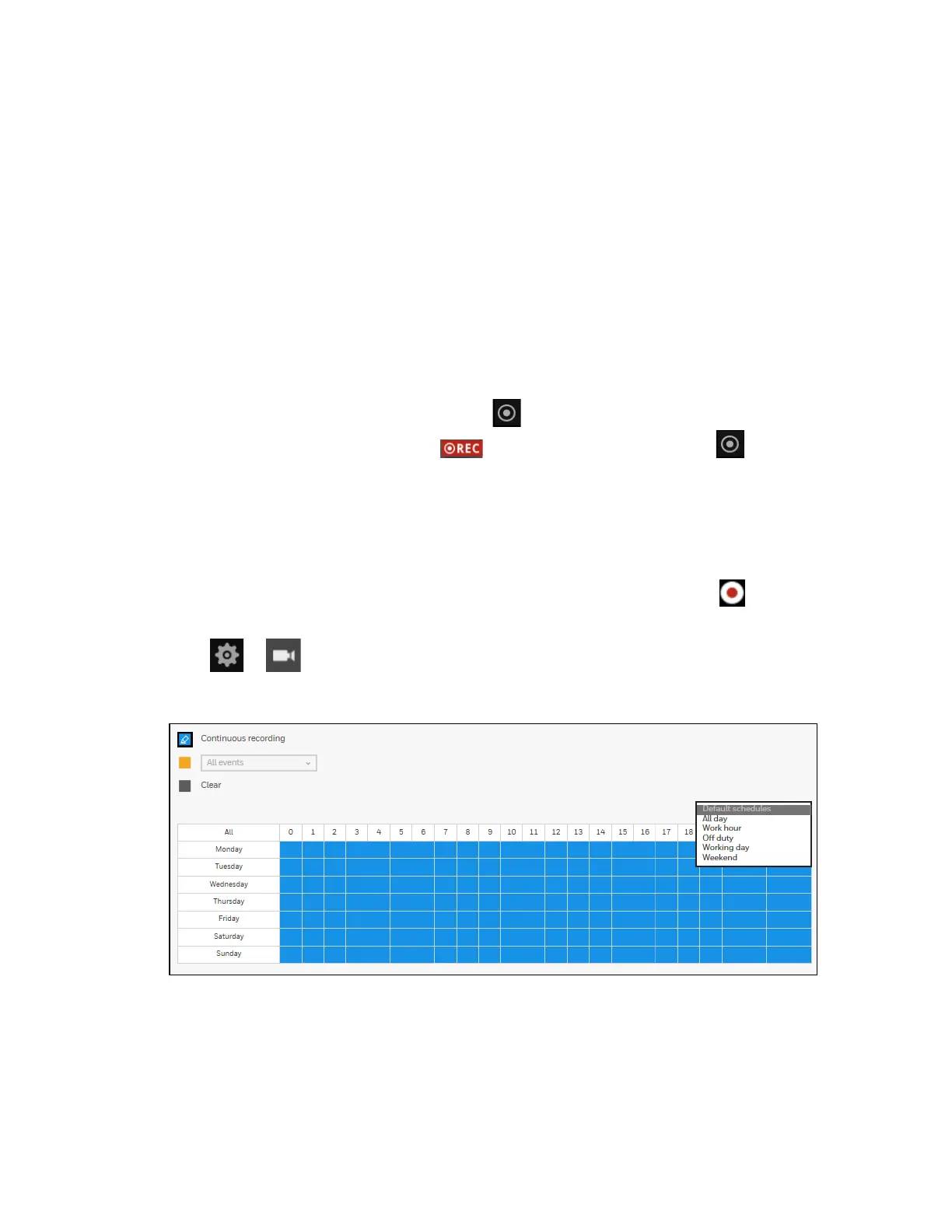30 Series Network Video Recorder User Guide
18
4 Recording Video
This chapter contains the following sections:
• Manual Recording on page 18.
• Scheduled Recording on page 18.
Manual Recording
In live view window, select a window and click on the camera tool bar to start a manual
recording. The manual recording icon will appear on the window. Click again to
stop the manual recording.
Scheduled Recording
By default, all video feeds from cameras are recorded at all time with the icon appeared on
the window. You can modify the recording task using the schedule tool:
Go to Schedule.
Figure 4-1 Scheduled Recording
1. Select a camera and click to select a recording condition's checkbox–Continuous
recording, Event recording and Clear (no recording).
2. Click and drag on the cells on the time table. For example, to stop the recording during a
period, select the Clear checkbox and move the cursor across the time table. The
minimum unit on the table is half an hour.
3. You may also use the scheduler tool on the right to facilitate the process.
