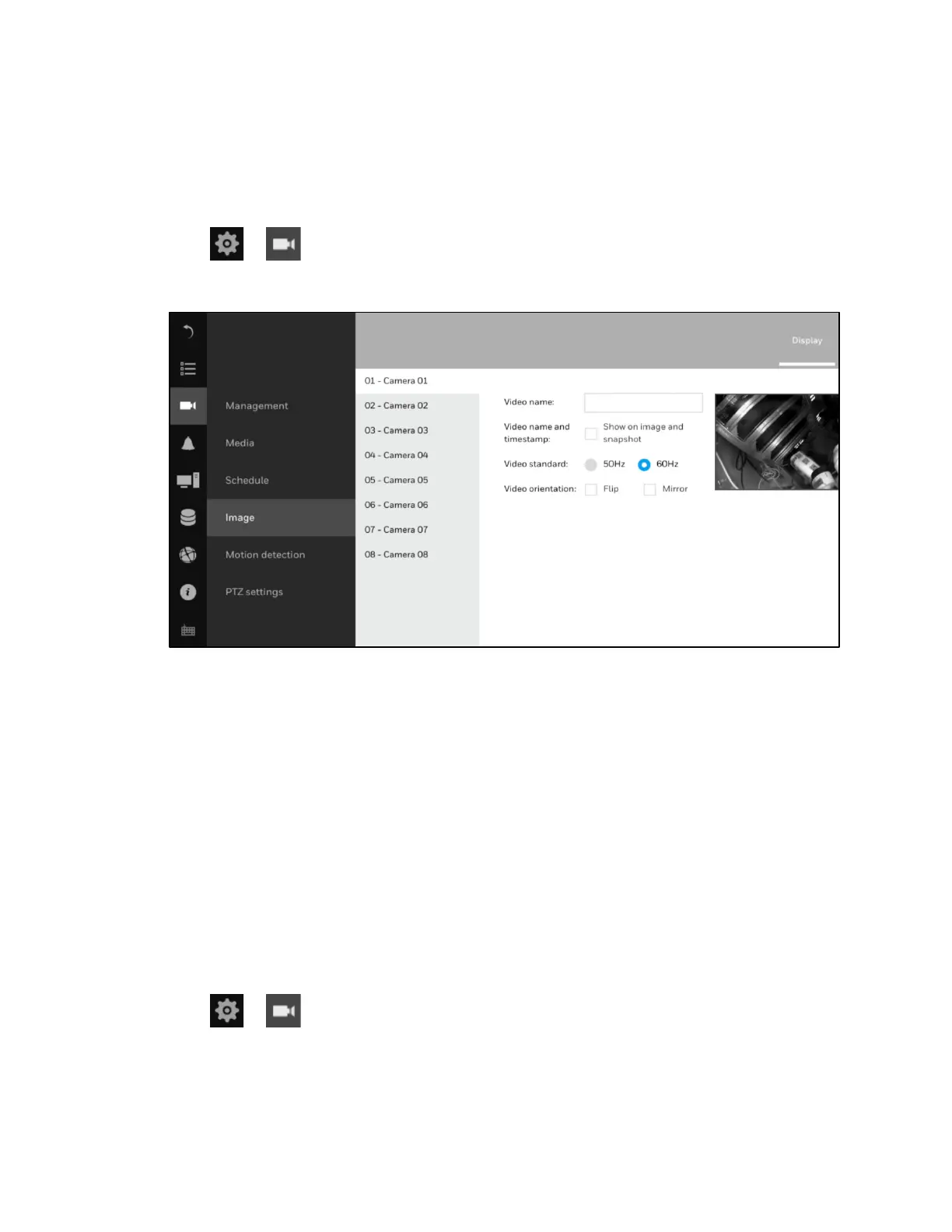30 Series Network Video Recorder User Guide
38
Setting-Camera-Image
Display
Go to Image Display.
Figure 6-15 Image-Display
The Display window allows users to tune the image display options:
Video name: The video name is displayed on the title bar that is displayed on each view cell.
The screen shot below shows a name as "Speed dome."
Video name and timestamp: Default is enabled. If enabled, the video name and time is
displayed on the view cell.
Video Standard: Depending on power line frequency of your country, select a matching
option, NTSC 60Hz or PAL 50Hz, to avoid image flickering due to unmatched electricity.
Video orientation: Select these options if the image from camera needs to be vertically or
horizontally flipped.
Click Restore to poll for the original settings or click Apply to finish the process.
Image Adjustment
Go to Image Image Adjustment.
