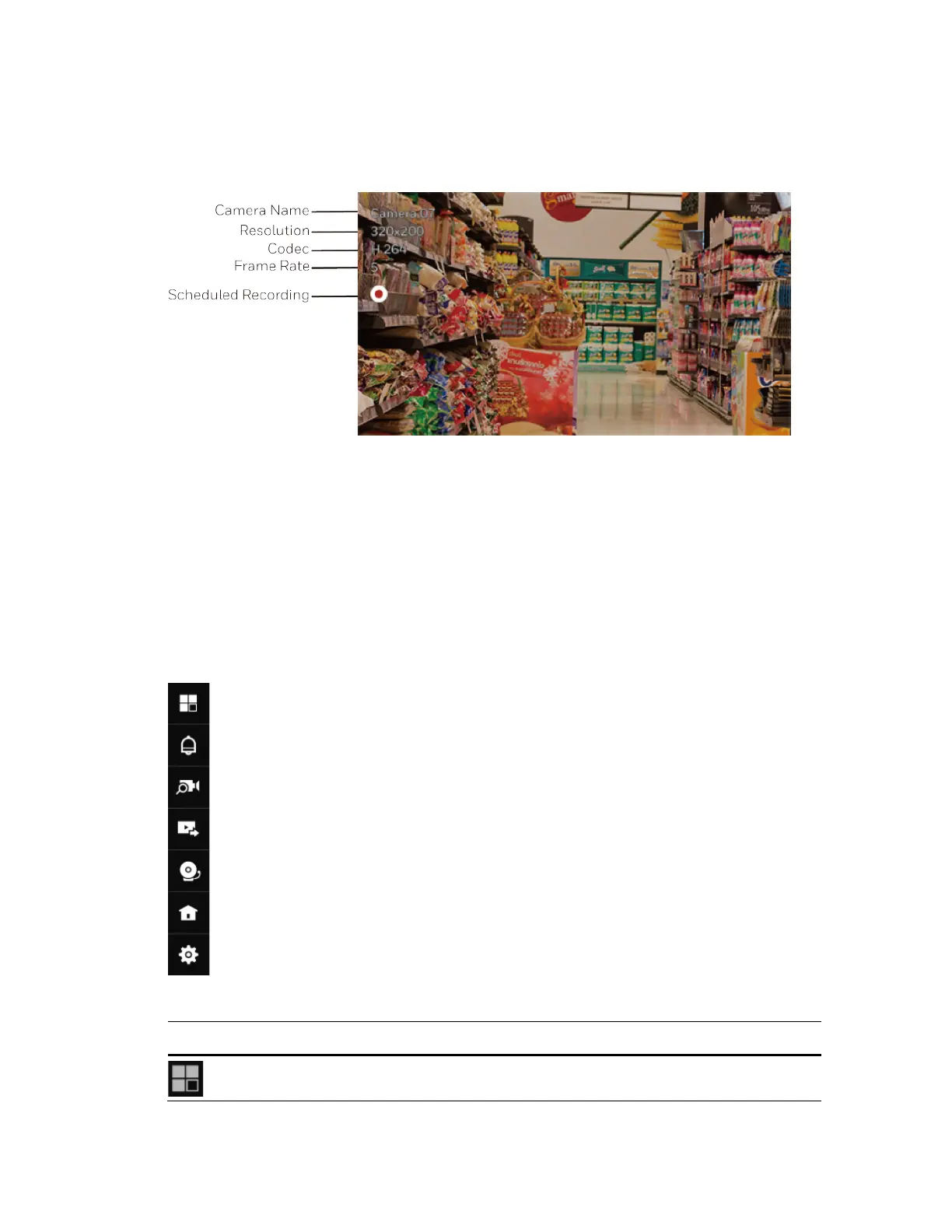Viewing Live Video
13
Live View Window
Figure 3-2
Toolbars
There are two toolbars (the main toolbar and the camera toolbar) that appear in front of the
live view screen. Make sure a mouse is attached to your NVR. Move your mouse cursor on live
view screen, and the Main Toolbar will appear. Click to select a view window, the Camera
Toolbar will appear. Toolbars can be dragged to desirable place using mouse.
To hide the toolbar, right click the mouse on the window and deselect “Show toolbar”.
Figure 3-3 Main Toolbar
Table 3-1 Main Toolbar
Name
Function
Layout
Select screen layout format and rotation.
