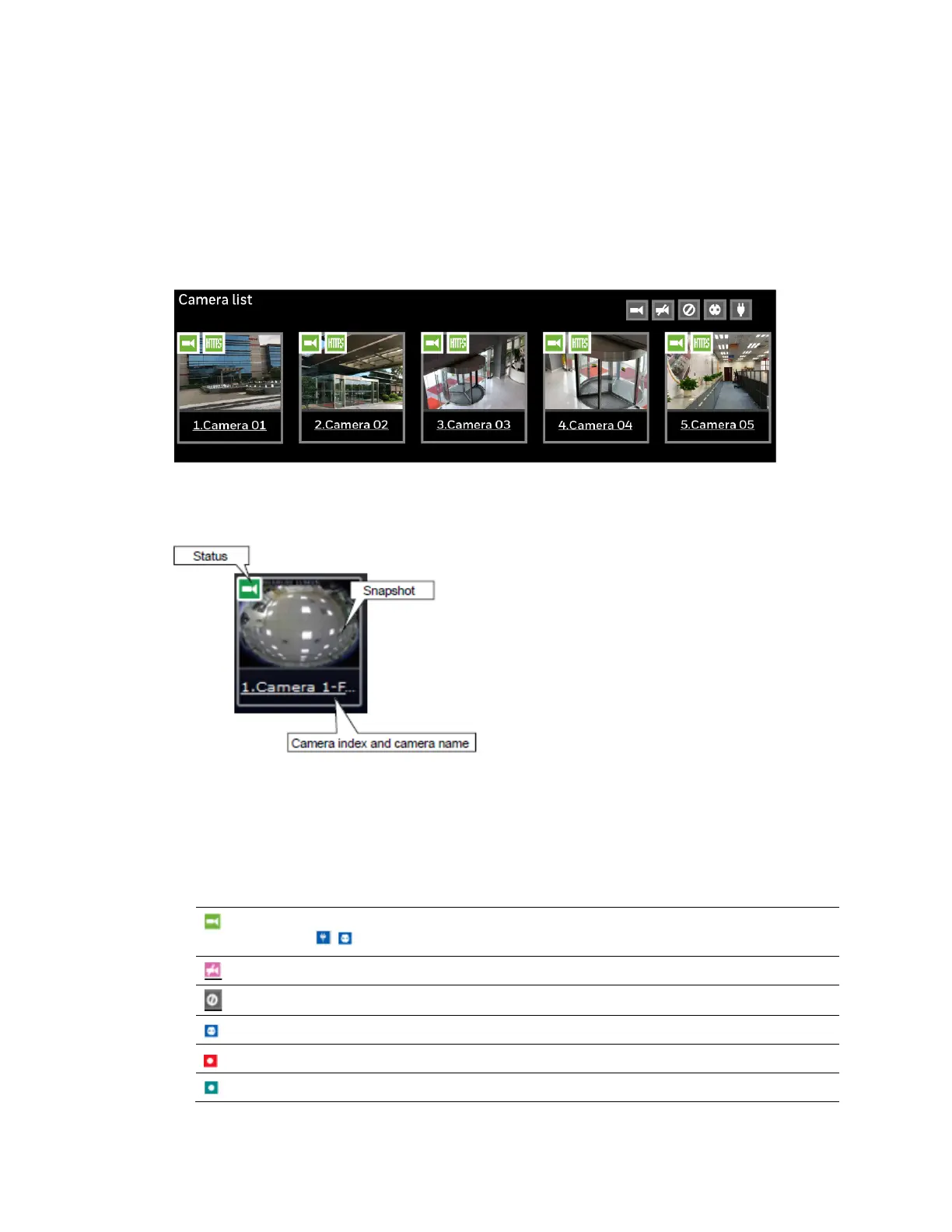Management over a Web Console
63
Camera List
The camera list displays the recruited cameras by the sequential numbering order you
configured in the System Settings utility.
To arrange a view window layout, click and drag a camera from the camera list to a view
window.
Figure 7-4 Camera List
Depending on the size and screen resolution of your monitor, the snapshots of 6 cameras are
displayed in this panel. If a user logged in using a credential of a limited access, he may only
see cameras that he can access instead of all the cameras.
• Snapshot: the camera's image snapshot is replenished every 5 minutes. If a camera is
disconnected, the last image taken will be used to represent a camera.
• Camera index & Camera name: Placing the mouse cursor on top of a camera text
displays the camera index number and the camera name. Click on the camera index to
display the information box.
• Status:
Online: the online status can be accompanied by the Alarm In/Alarm Out
icon .
Offline: camera is disconnected.
An unconfigured camera instance.
Alarm input is triggered.
Connected and recording video to system storage.
Connected with live streaming.
