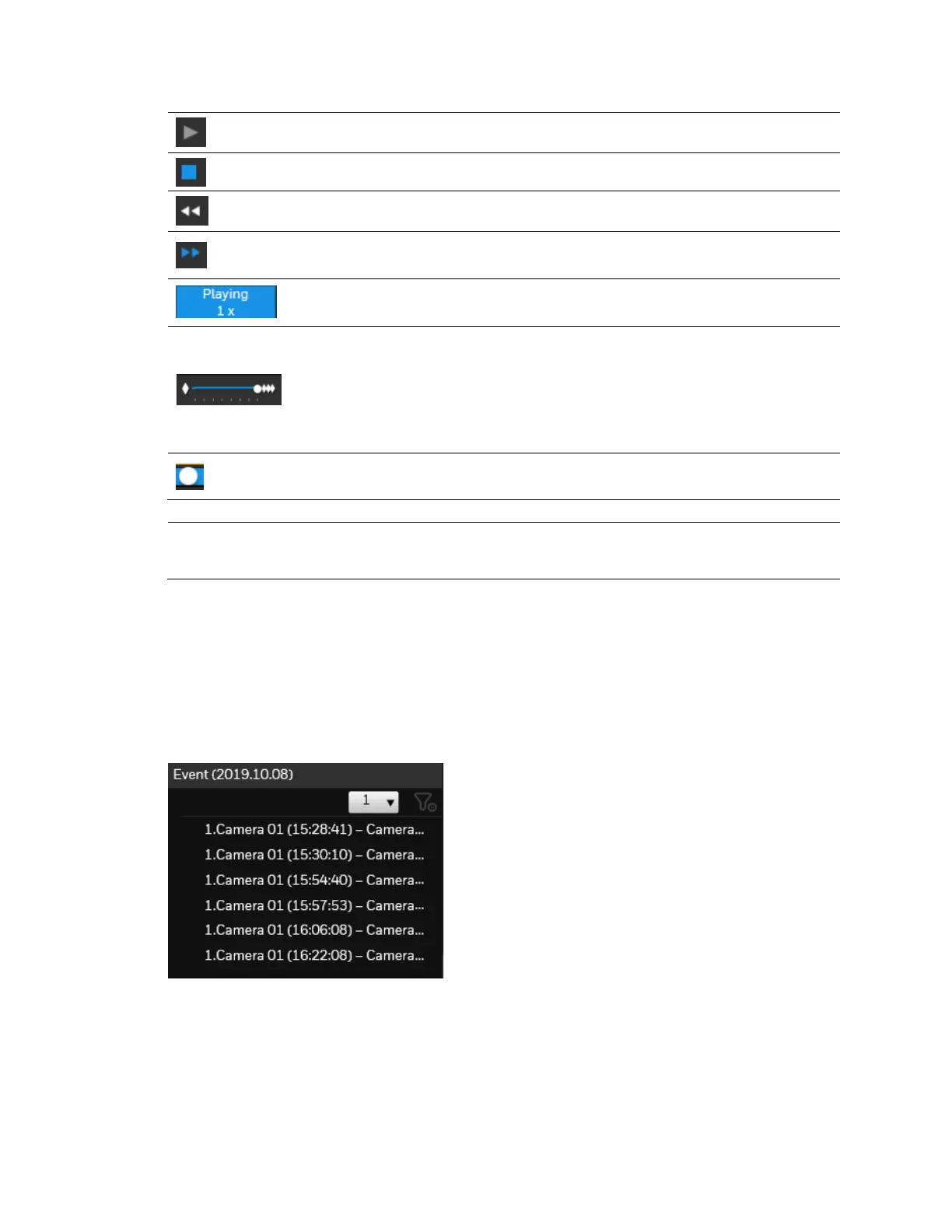Management over a Web Console
71
Play. This button is available after you manually pause a playback.
Stop the current playback.
Speed down by 1/2. The slowest speed is 1/8.
Speed up. Increases the playback speed, to 2x, 4x, 8x, 16x, and then to a
maximum of 32x.
Display the current playback status, such as Playing, Pause, play speed, or
Stop.
Timeline zoomer. Use the zoomer to zoom in for more precise skimming.
You can use the timeline zoomer to scale down the span of time. For
example, if the time span is reduced to 1 hour, then each section on the
time line represents 15 minutes of recording. The total time span of a
timeline starts from the minimal of 4 minutes, 20 minutes, 40 minutes, 1
hour, and up to a maximum of 24 hours.
Timeline slider thumb. Click and drag this thumb button to move along
and reach a specific point in time. A click on the time line will also work.
Note
In the Synchronous play mode, a change to the zoomer will be reflected by all
synchronously playing view cells.
Event Panel
The event panel displays the events or bookmarks recorded by the day of recording. Two
additional buttons are available: Page selector and Event filter. See Creating an Event on
page 41 for how to create an event.
Figure 7-16 Event Panel
• A playback button will be available with an event-triggered recording. The event panel in
the Playback window also supports the List mode and Icon mode that are similar to that
in the Liveview window.
• There can be numerous alarms occurring in a day. Use the page selector to display
different pages of event entries. Up to 200 entries can appear on one page. Note that the
