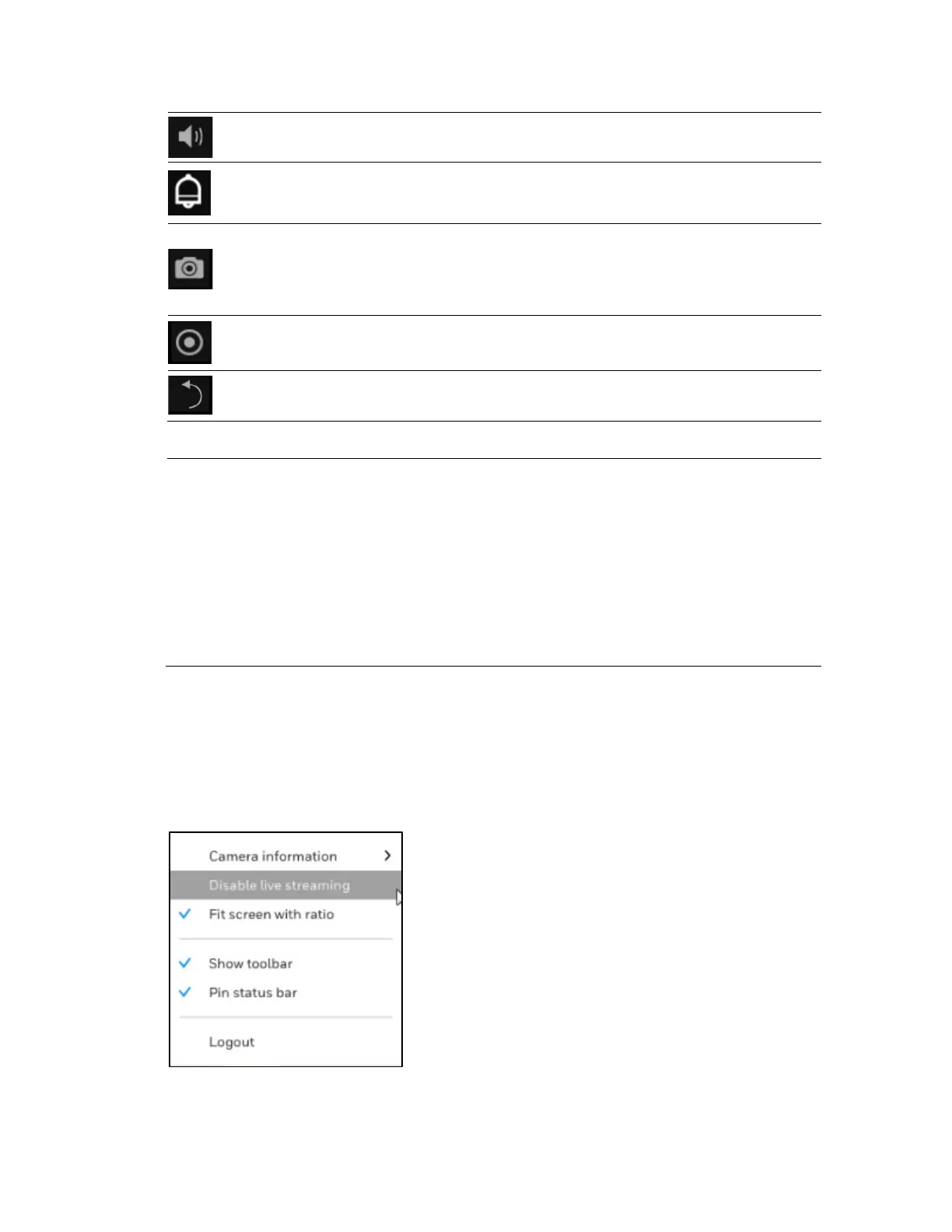Viewing Live Video
15
Audio
Adjust the volume or mute the audio.
Alarm In/ Out
Set the Alarm in /out.
Snapshot
Click to take a snapshot from the camera
currently selected.
Note: this function only saves the snapshot (in
JPEG) to a USB thumb drive.
Manual recording
Click to start a manual recording from a selected
camera. Click again to stop the recording.
Deselect camera
Click to return to the Live View window.
Note
• Live view: if no management activities occur for a period, the tool
bars disappear from screen. When in the idle mode, mouse cursor
and tool bars will disappear. Moving the mouse cursor will re-
activate the screen.
• Settings page: If left unattended for a period, system will
automatically log out. The system will prompt for user credentials if a
user tries to access the Settings page again.
• Search recording clips window: If currently there is a video
playback, the system will not enter the idle mode.
Shortcut Menu
The shortcut menu is displayed by right-clicking on the selected window.
Figure 3-5 Shortcut Menu
