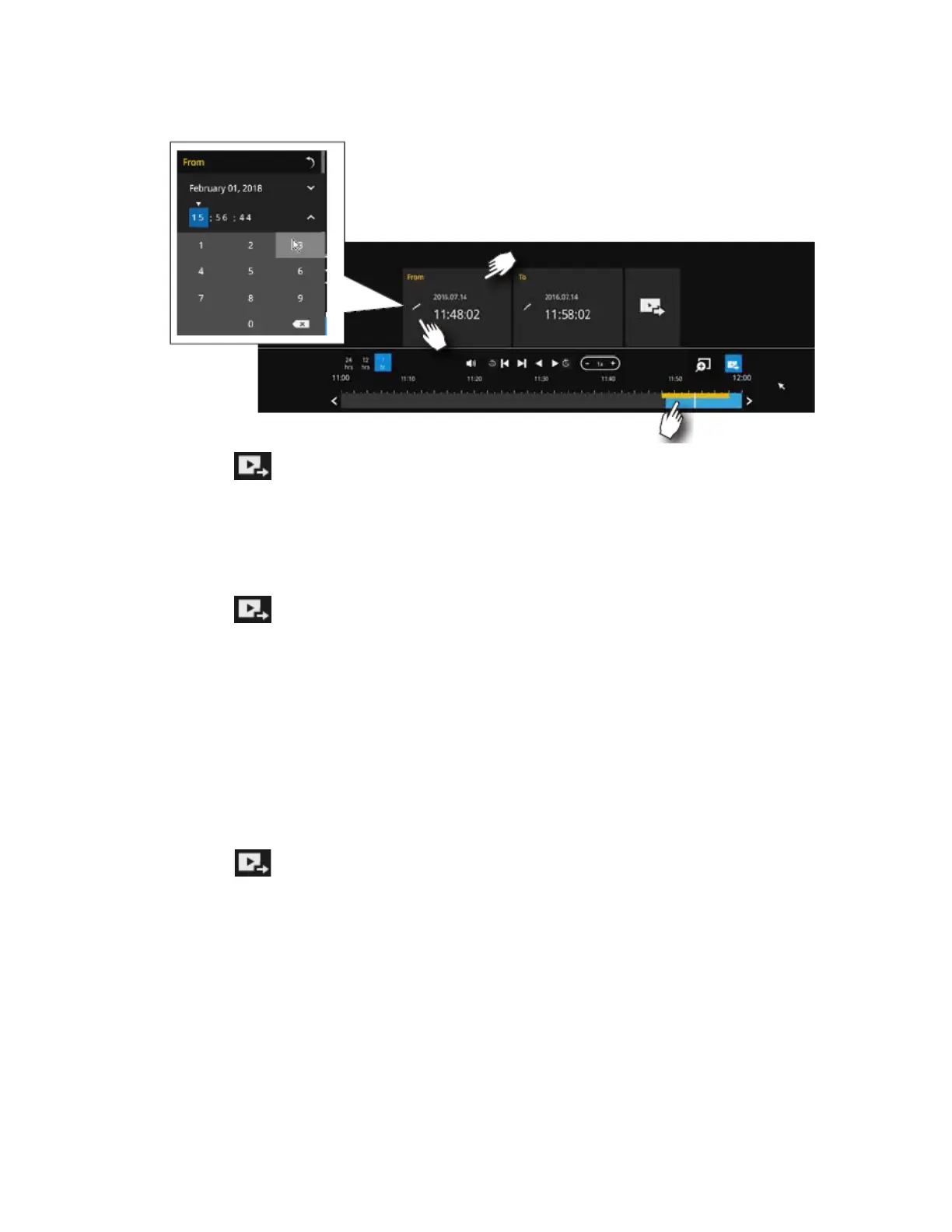Playing Back and Search Videos
25
Figure 5-8 Backup Clips
2. Click on timeline bar.
3. Select the "From time" by clicking on the timeline. You can also manually enter the "From
time" and the "To time."
4. Click the "From time" tab using a single click.
5. Repeat steps 3 and 4 to configure the “To time”.
6. Click .
To Back Up Using the Main Tool Bar
The Export recordings button allows users to directly select a piece of recordings by a specific
camera, and export that to a USB thumb drive. Users can select one or multiple cameras,
select a period in which the recording took place, and then click Export.
The maximum length of recording export is 24 hours.
1. Insert a USB storage device (such as a USB flash drive) into one of the USB ports on the
NVR.
2. Click on main tool bar and the following window is displayed:
