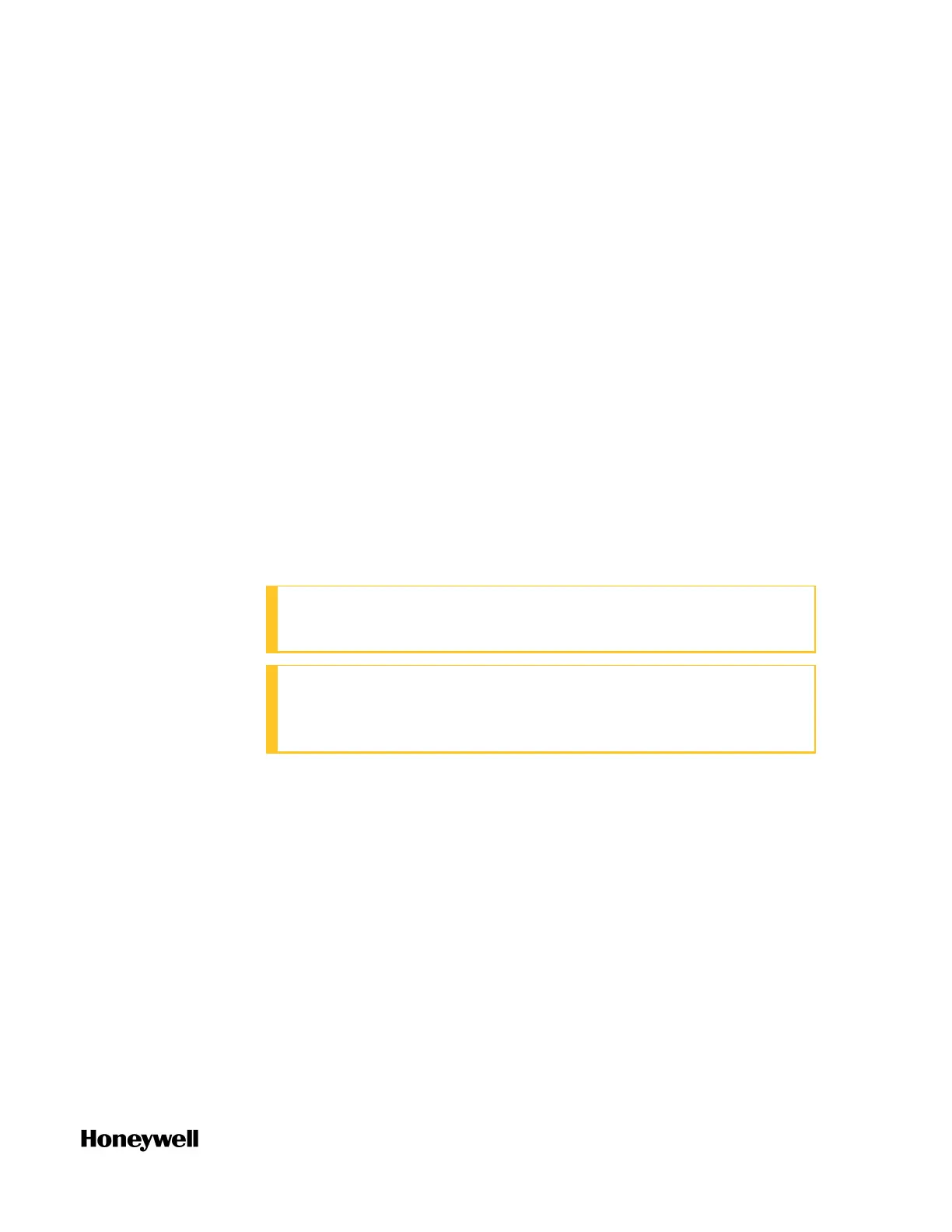73
and select the CPM you want to upgrade.
3. Click Upgrade. The Upgrade firmware dialog appears.
4. From the Release Number list, select the target release module. The
target firmware version is displayed.
5. Click Next, the target firmware name, state, and version are
displayed.
6. Click Next to transfer and upgrade the firmware.
7. After the boot and application firmware is upgraded, enter the
password to re-connect the controller.
8. Click Go Back to revert to the previous firmware version, or click
Proceed to complete the upgrade.
9. The primary CPM is synchronizing with the secondary CPM. Click
OK to complete the firmware upgrade.
The secondary CPM (slot B) becomes the primary one and the
original primary CPM (slot A) becomes the secondary one.
To upgrade the firmware with Off-process procedure
ATTENTION: This procedure could cause loss of control in an
operating process.
ATTENTION: For ControlEdge 2020 controller, if the controller
is connected with I/O modules, you must stop the program
before performing the off-process procedure.
1. From the Start Page, click Connect to connect the target primary
CPM (slot A).
2. From the Home Page, select Upgrade Firmware under Maintenance,
and select the CPM you want to upgrade.
3. Click Upgrade. The Upgrade firmware dialog appears.
The controller is keeping running when you transfer the firmware
to the controller, and will be stopped when you upgrade the
firmware. So when the controller is running, we provide the
interactive mode to control when the controller stops.
l If you select the Interactive mode, a dialog appears confirming
that the transfer is complete. Click Next to upgrade the firmware,
and the controller is stopped. You can also click Cancel to quit
Chapter 5 - Operating
