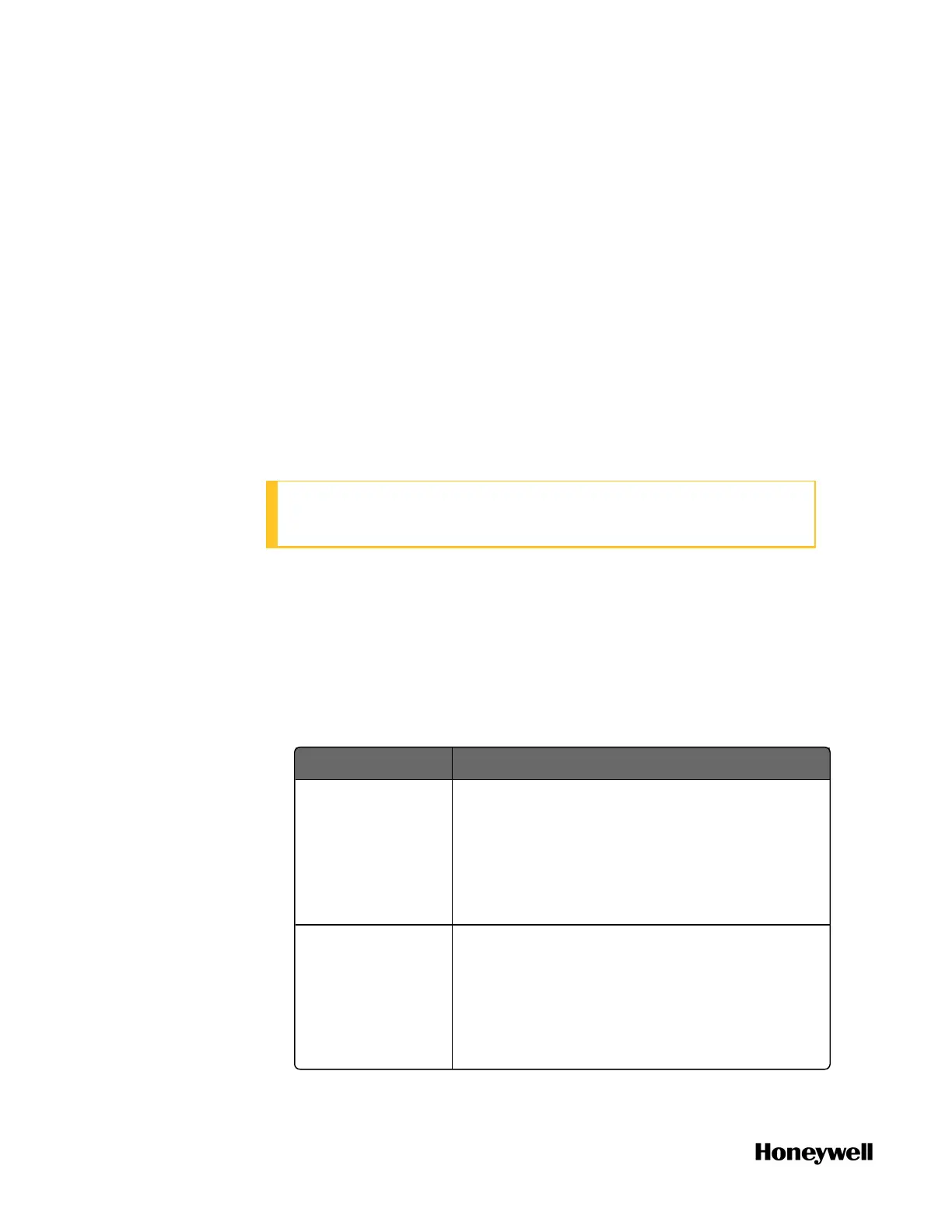1. From the Home Page of ControlEdge Builder, click the arrow
beside Configure Ethernet Ports, and select ETH1 or ETH2.
2. Under Network Setting, select Use the following IP address and enter
the IP address of the Ethernet port.
3. Under Protocol Binding, select OPC UA Client.
4. Click Save to complete the configuration.
Configuring parameters for OPC UA Client
OPC UA client maintains sessions in response to each execution of
the UaConnect function block. One execution of the UaConnect
function block contains that one corresponding session will be
created by the OPC UA client on the controller and correspondingly
one session will be created on the target OPC UA server.
ATTENTION: Make sure that the OPC UA client’s time is
synchronized to the controller’s time.
To configure an OPC UA client
1. Click Configure Protocols > OPC UA Client. The OPC UA Client page
appears.
2. Select the values for the Max Session Count and Max Subscription
Per Session parameters. It is recommended to use the default
values.
See the following table for the parameter description.
Parameter Description
Max Session
Count
The maximum number of concurrent sessions
allowed by the client.
If you enter a value of 0, the number of
sessions allowed is unlimited.
The default value is 100.
Max
Subscriptions Per
Session
The maximum number of subscriptions
allowed by the client for one session.
If you enter a value of 0, the number of
subscriptions allowed is unlimited.
The default value is 10.
98
Chapter 6 - Communication
