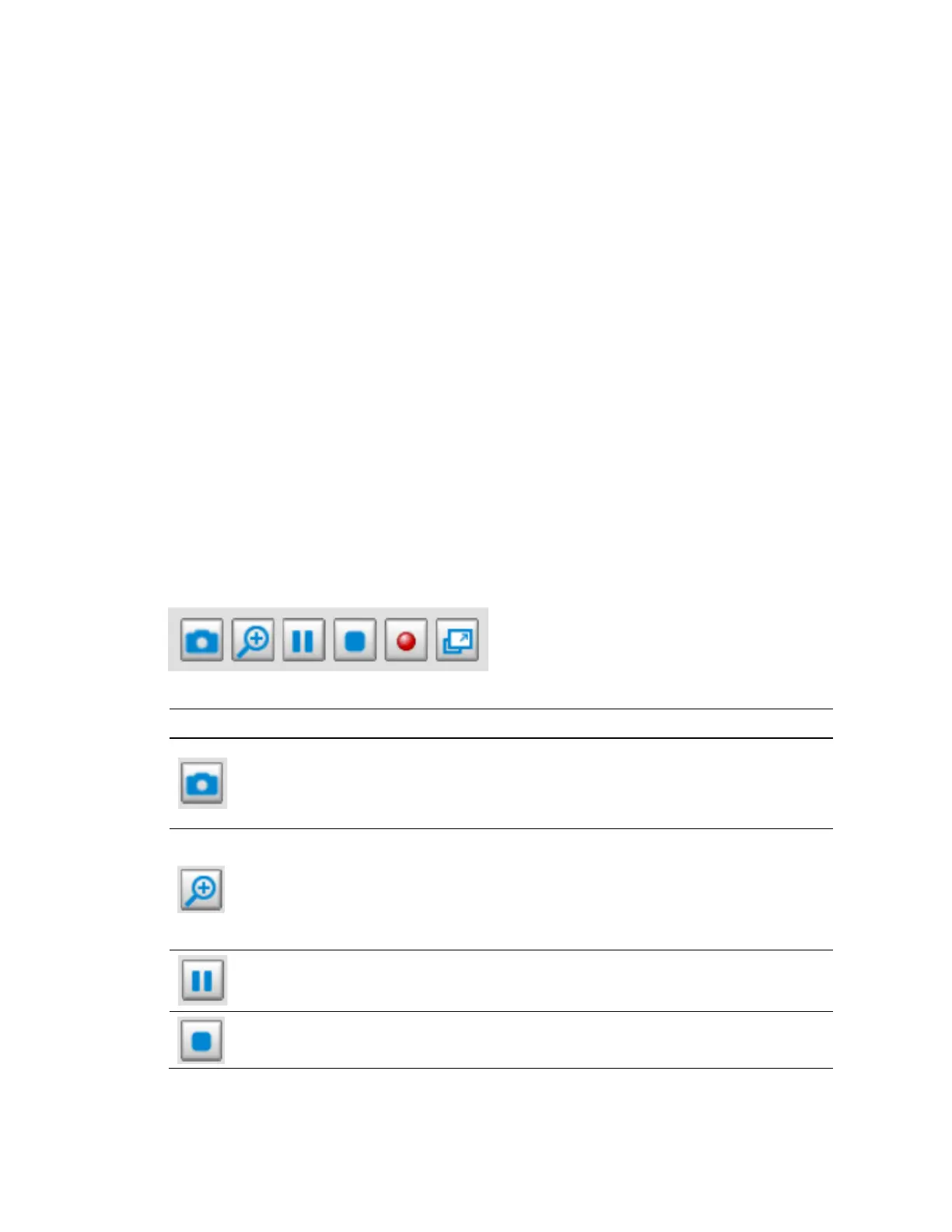Performance Series IP Camera Software Configuration Guide
10
Host Name
You can change the host name according to your needs. For more information, see
Configuring System General Settings on page 80.
System Menu
When you log in to the camera using the web client, the main page opens by default. To
access the settings page, language page or to log out, select the corresponding tab.
Video Stream Settings
The camera supports multiple streams (streams 1, 2 and 3) simultaneously. You can select
any of them for live viewing. For more information about multiple streams, see Video Stream
on page 31.
Live View Controls
From the Live View controls toolbar, you can zoom in on a scene, take a snapshot, or manually
record video. These controls are described in more details below.
Figure 3-8 Live View Window Controls
Table 3-1 Live View Window Controls
Icon Control Description
Snapshot
Click to capture and save video images. The captured images
will be displayed in a pop-up window. Right click the image and
select Save picture as to save it in JPEG (*.jpg) or BMP
(*.bmp) format.
Digital
Zoom
Click and uncheck Disable digital zoom to enable the zoom
operation. The navigation screen shows the part of the image
being magnified. To resize the navigation area, put the cursor
on a border and drag the border. To move to a different area
you want to magnify, drag the navigation screen. To zoom the
image, scroll the mouse wheel.
Pause
Pause the transmission of the streaming media. The button
becomes the Resume button after clicking the Pause button.
Stop
Stop the transmission of the streaming media. Click the Resume
button to continue transmission.
