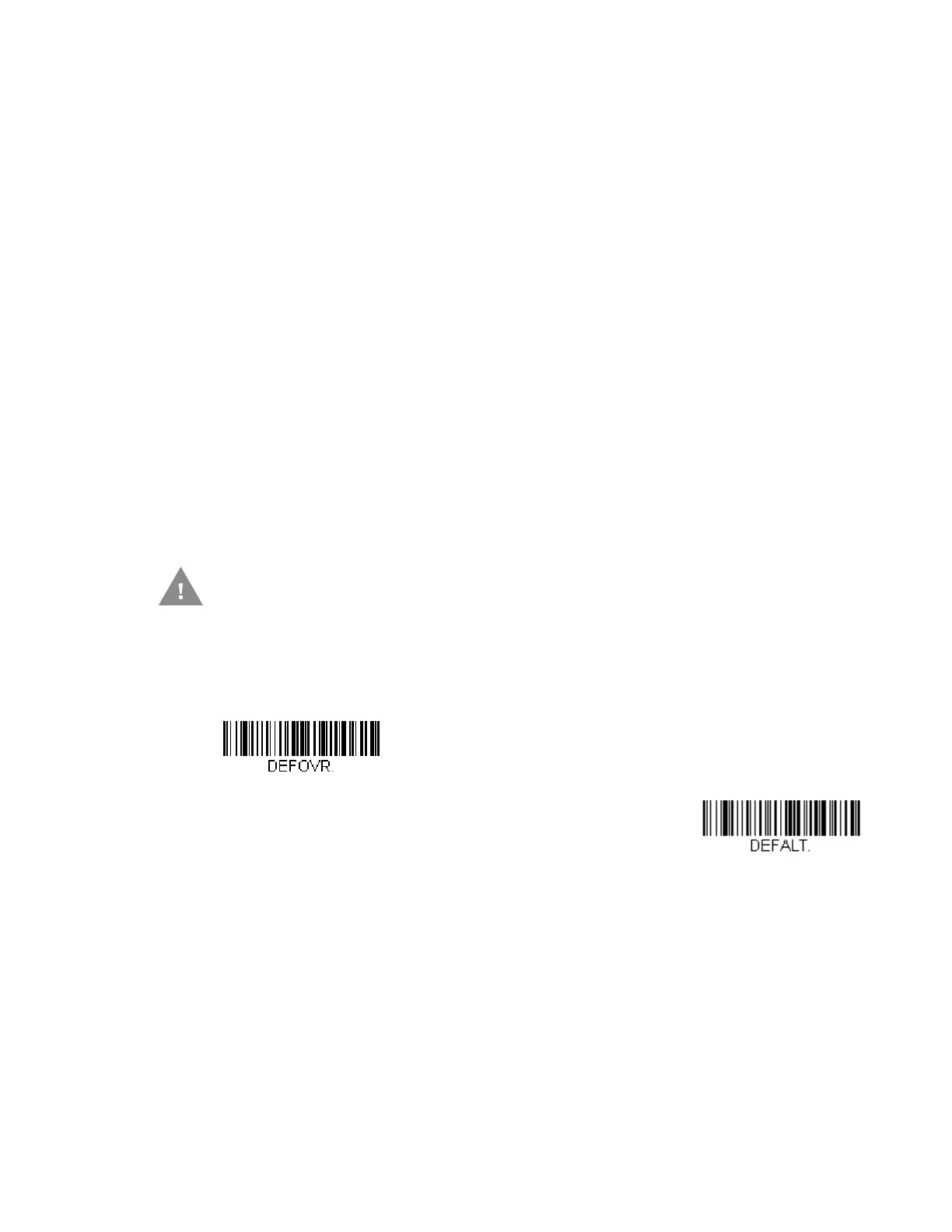HF680 Series User Guide 125
node in the application explorer. When one of these tree nodes is clicked, the right-
hand side is loaded with the parameters' form belonging to that particular
category. The “Configure” tree option has all the programming and configuration
parameters specified for a scanner. You can set or modify these parameters as
required. You can later write the modified settings to the scanner, or save them to a
dcf file.
Install EZConfig Cloud for Scanning
Use the EZConfig Cloud for Scanning tool to configure your scanner online:
1. Access the Honeywell web site at www.honeywellaidc.com
2. Click on the Browse Products tab. Under Software, select Device
Management.
3. Click on EZConfig Cloud for Scanning.
4. Scroll to the bottom of the page and click on Register for free access now to
sign up.
Reset the Factory Defaults
If you aren’t sure what programming options are in your scanner, or you’ve
changed some options and want to restore the scanner to factory default settings,
first scan the Remove Custom Defaults barcode, then scan Activate Defaults.
This resets the scanner to the factory default settings.
The Menu Commands, beginning on page 131 list the factory default settings for
each of the commands (indicated by an asterisk (*) on the programming pages).
Caution: This selection erases all your settings and resets the scanner to the
original factory defaults. It also disables all plugins.
