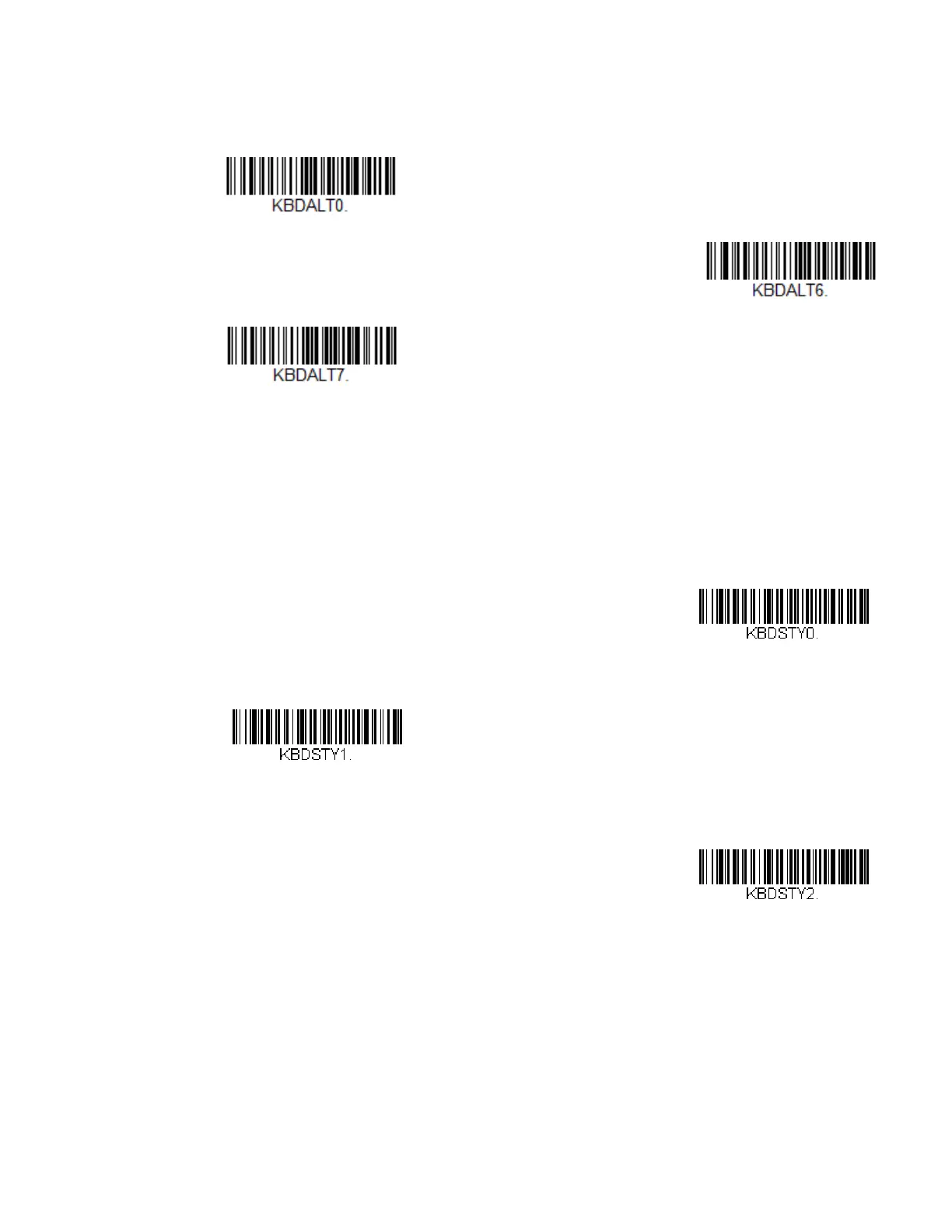18 HF680 Series User Guide
If your keystrokes require the ALT key and 3 or 4 characters, scan the 3 Characters
or 4 Characters barcode. The data is then output with the special character(s) for
values 00-255. Default = Off.
Keyboard Style
This programs keyboard styles, such as Caps Lock and Shift Lock. If you have used
Keyboard Conversion settings, they will override any of the following Keyboard
Style settings. Default = Regular.
Regular is used when you normally have the Caps Lock key off.
Caps Lock is used when you normally have the Caps Lock key on.
Shift Lock is used when you normally have the Shift Lock key on (not common to
U.S. keyboards).