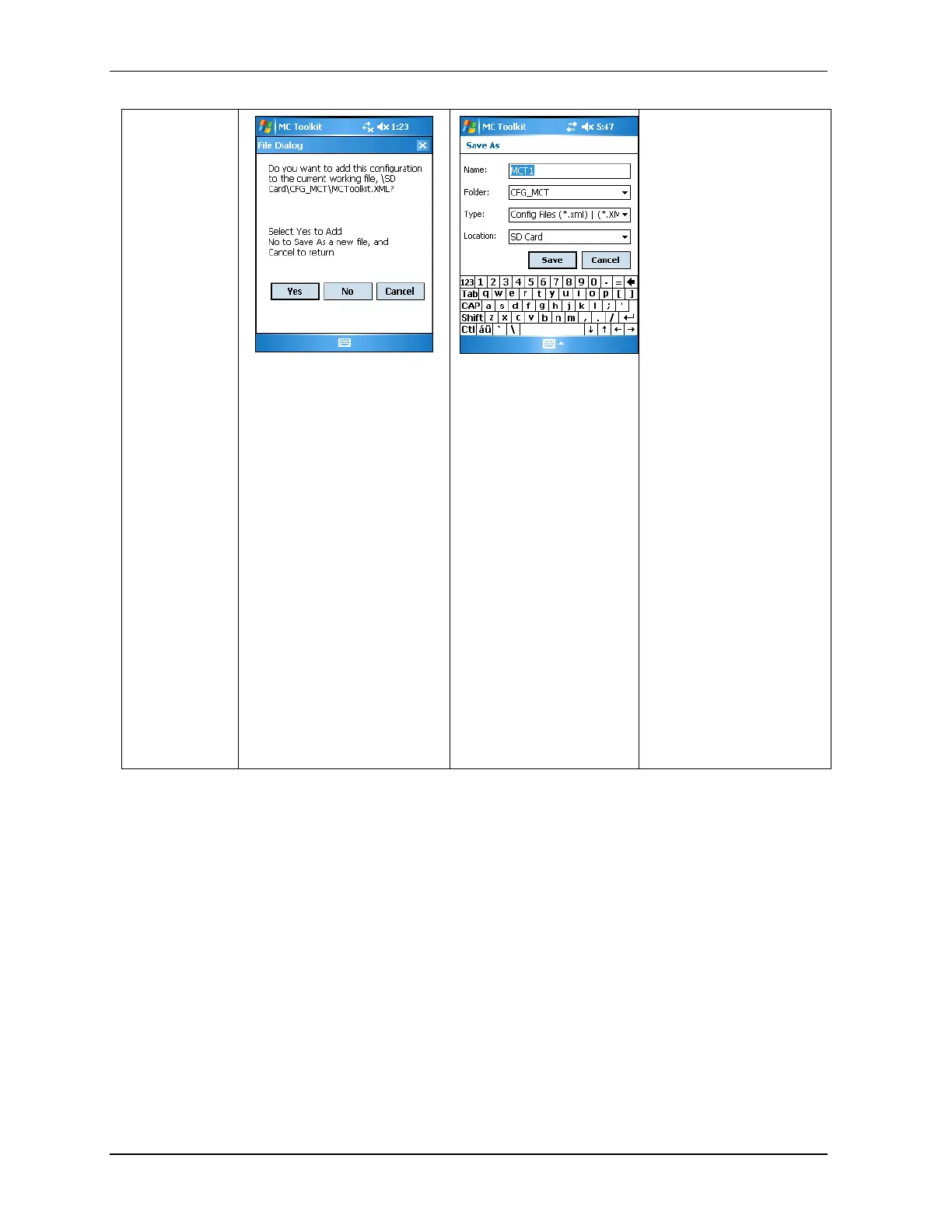On the MAIN MENU screen
the “Save to File” sub menu
is listed under the File
menu. A Save to File button
is also located on the MAIN
MENU screen. Both the
“Save to File” options
provide you with the same
functionality.
Select “Save to File” and
you get the screen on the far
left
Selecting “Yes” adds the
current online configuration
into the current working file.
Selecting No, brings up the
“Save As” screen. The
location and folder are set
to SD Card and CFG_MCT.
You can type in a new
name for the file. The
default name will be
“New1”.
The configuration will be
saved in the *.xml file under
SD Card/CFG_MCT folder
on your MC Toolkit / MCT
303. You can copy the
saved configuration file to
PC and view it in a browser
as it is, or Import the data
into Excel for further file
management. Follow “How
to view the Saved
Configuration file and
Import to Excel”? Section
5.6.
