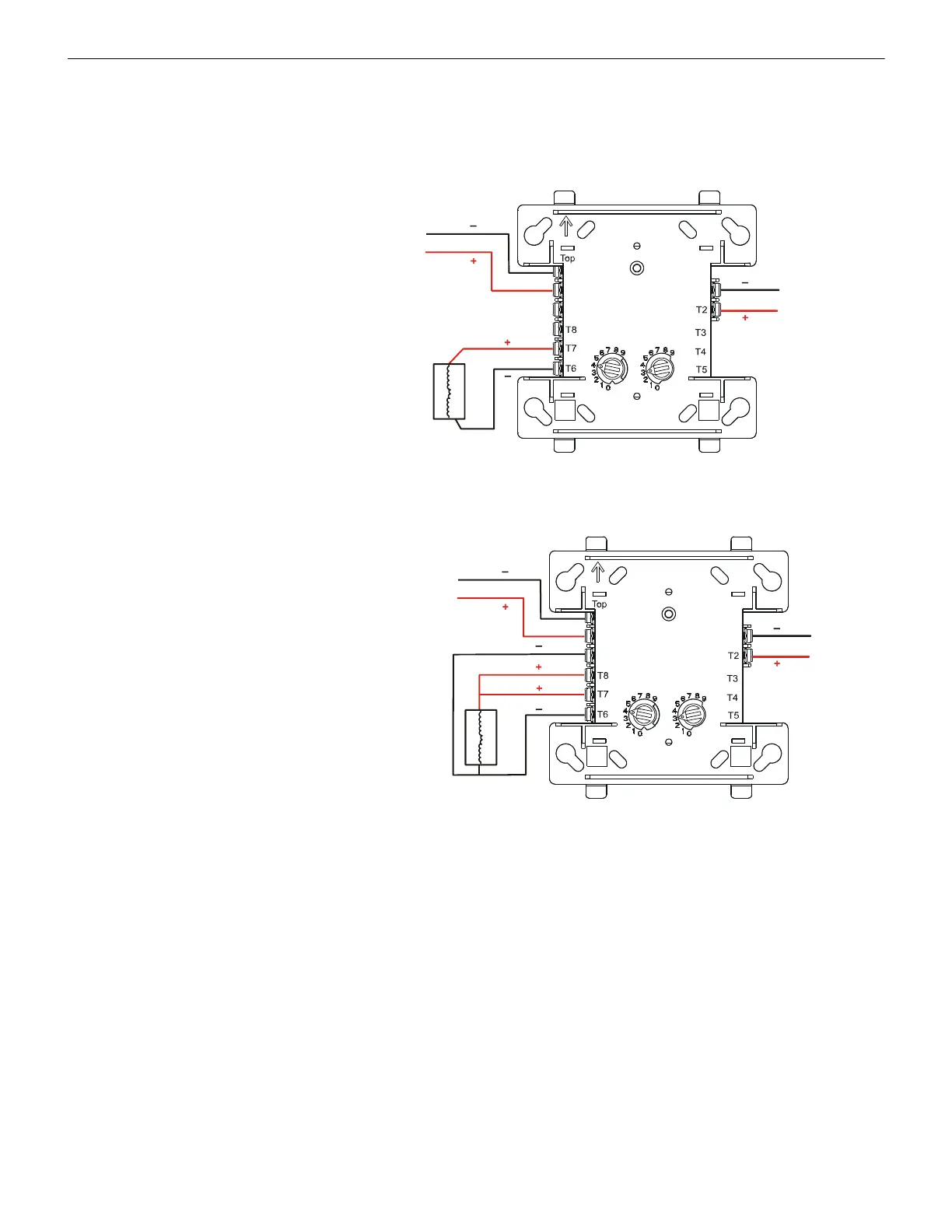Notifier SLC Wiring Manual — P/N 51253:U5 12/20/2017 43
Connecting a Releasing Device to the Addressable Control Module Control Modules
7.5 Connecting a Releasing Device to the Addressable Control Module
The FCM-1-REL module can control 1 A of current. Make sure to keep total system current within the limits of the power supply. Power
for the module must come from the FACP’s main power supply or any UL 864-listed 24 VDC regulated, power-limited power supply for
Fire Protective Signaling. For more information, refer to the Device Compatibility Document.
Figure 7.6 shows Class B wiring of the FCM-1-REL.
Figure 7.7 shows Class A wiring of the FCM-1-REL.
Critical Requirements.
When connecting a releasing device to the FCM-1-REL module, note the following:
1. See “Power Considerations” on page 58 for information on monitoring 24 VDC power.
2. Do not T-tap or branch a Style Y or Style Z circuit.
3. Only one (1) 24V solenoid or two (2) 12V solenoids in series can be connected to the FCM-1-REL.
4. Do not loop wiring under the screw terminals. Break the wire run to provide supervision of connections.
5. All applications using the FCM-1-REL are power-limited:
• Program the releasing circuit for Type Code REL CKT ULC or RELEASE CKT.
• Circuits are supervised against opens and shorts.
6. Refer to your FACP’s listing documents for instructions on setting the Soak Timer.
(* For legacy panels, refer to FACP programming manual.)
7. The FCM-1-REL module must be programmed with the correct releasing type code listed in your FACP’s listing documents.
(* For legacy panels, refer to FACP programming manual.)
Module polarities are shown in alarm
condition. All wiring shown is
supervised and power-limited.
Compatible UL-listed
24 VDC releasing device.
One (1) device maximum.
Non-resettable 24-VDC power
supply isolated, regulated, power
limited per NFPA 70, listed for fire
protection with battery backup.
When using the
FCM-1-REL for
Class B
applications,
remove jumper J1.
SLC (-)
SLC (+)
Figure 7.6 NFPA Class B Wiring of the FCM-1-REL
m
3
0
0
c
j
-
r
e
l
y
.
w
m
f
FCM-1-REL
Non-resettable 24-VDC power
supply isolated, regulated, power
limited per NFPA 70, listed for fire
protection with battery backup.
SLC (-)
SLC (+)
Compatible UL-listed
24 VDC releasing device.
One (1) device maximum.
Module polarities are shown in alarm
condition. All wiring shown is
supervised and power-limited.
Figure 7.7 NFPA Class A Wiring of the FCM-1-REL
FCM-1-REL
