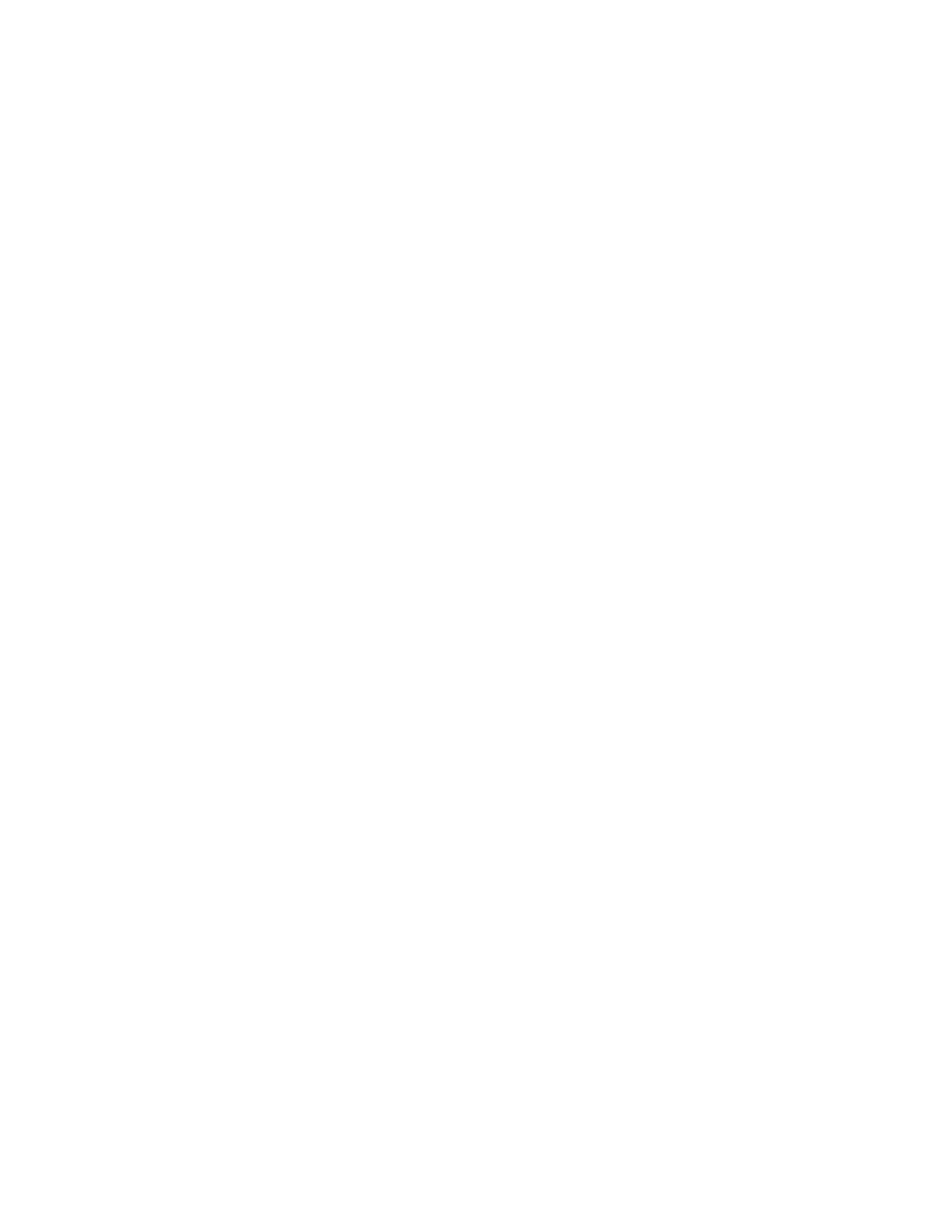336 Xenon/Granit User Guide
If you aren’t sure what programming options have been set in the scanner, or if you
want the factory default settings restored, refer to Reset the Factory Defaults on
page 264.
Troubleshoot a Cordless System
Troubleshoot a Base
Note: Visit the Services and Support section of our website (www.honeywellaidc.com) to
check for the latest software for both the scanner and the base.
If your base is not functioning properly, review the following troubleshooting
guidelines to try to isolate the problem.
Is the red LED on?
If the red LED isn’t illuminated, check that:
• The power cable is connected properly and there is power at the power source.
• The host system power is on (if external power isn’t used).
Is the green LED on?
If the green LED isn’t illuminated, check that:
• The scanner is correctly placed in the base.
• There is external power or 12 volt host power.
• Charge mode is turned on. (See "Beeper and LED Sequences and Meaning" on
page 51)
• The battery is not bad or deeply discharged. In some cases, the scanner’s battery
may trickle charge to bring it into an acceptable level and then transition to a
normal charge cycle.
Troubleshoot a Cordless Scanner
Note: Make sure that your scanner’s battery is charged.
Visit the Services and Support section of our website (www.honeywellaidc.com) to
check for the latest software for both the scanner and the base or Access Point.
Is the scanner having trouble reading your symbols?
If the scanner isn’t reading symbols well, check that the symbols:
• Aren’t smeared, rough, scratched, or exhibiting voids.
• Aren’t coated with frost or water droplets on the surface.
• Are enabled in the base or Access Point to which the scanner connects.
Is the bar code displayed but not entered into the application?
