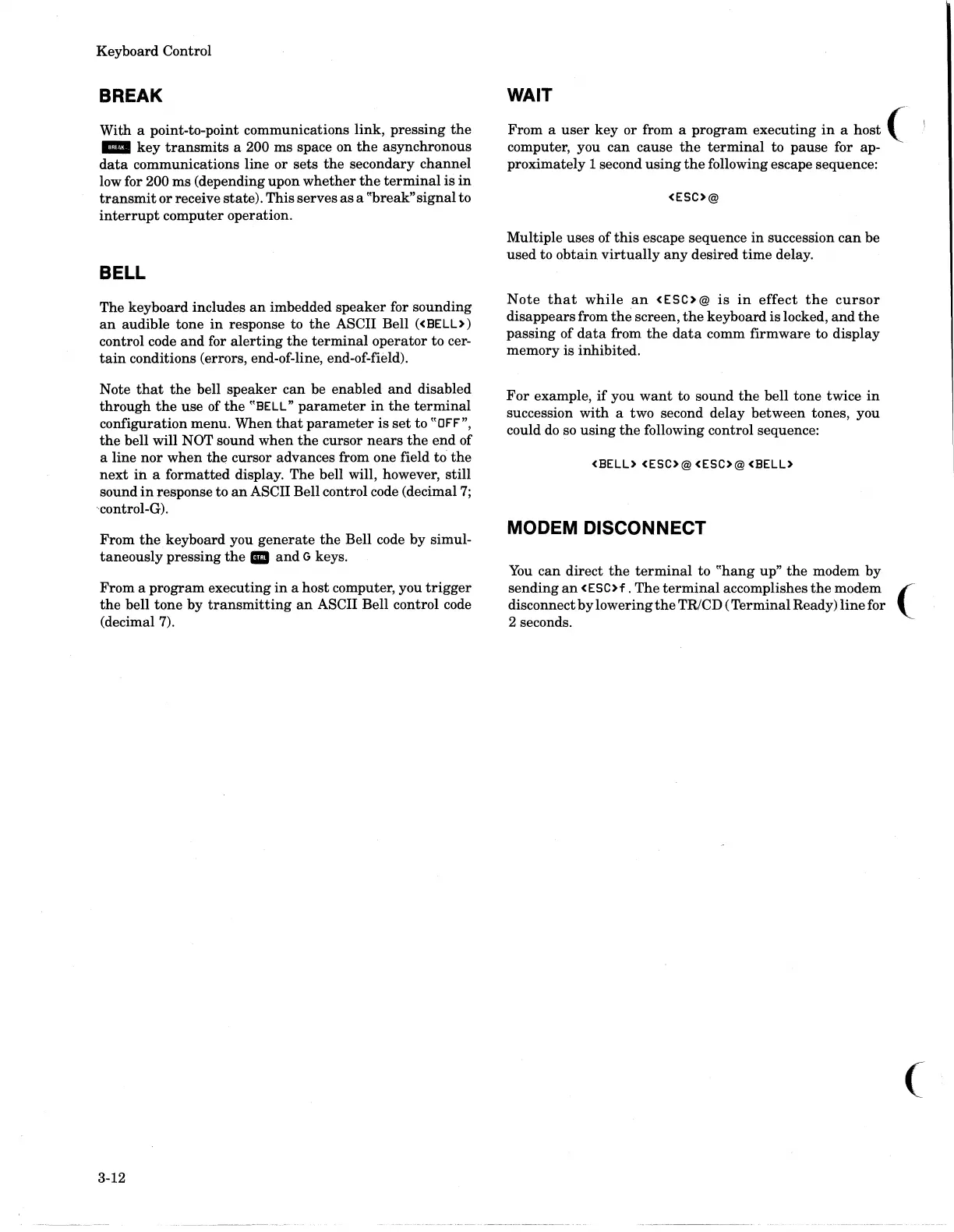Keyboard Control
BREAK
With a point-to-point communications link,
pressing
the
..
key
transmits
a 200
ms
space on
the
asynchronous
data
communications line
or
sets
the
secondary channel
low for 200 ms (depending upon
whether
the
terminal
is
in
transmit
or receive state). This serves
as
a "break" signal
to
interrupt
computer operation.
BELL
The keyboard includes
an
imbedded speaker for sounding
an
audible tone
in
response to
the
ASCII Bell
«BELL»
control code
and
for
alerting
the
terminal
operator to cer-
tain
conditions (errors, end-of-line, end-of-field).
Note
that
the
bell speaker can be enabled
and
disabled
through
the
use of
the
"BELL"
parameter
in
the
terminal
configuration menu. When
that
parameter
is
set
to "OFF",
the
bell will NOT sound when
the
cursor
nears
the
end
of
a line
nor
when
the
cursor advances from one field
to
the
next
in
a formatted display. The bell will, however, still
sound
in
response to
an
ASCII Bell control code (decimal
7;
'control-G).
From
the
keyboard you
generate
the
Bell code by simul-
taneously pressing
the.
and
G keys.
From
a program executing
in
a host computer, you
trigger
the
bell tone by
transmitting
an
ASCII Bell control code
(decimal 7).
3-12
WAIT
From
a
user
key
or from a
program
executing
in
a host
('
computer, you
can
cause
the
terminal
to pause for ap-
proximately 1 second
using
the
following escape sequence:
<ESC>@
Multiple uses of
this
escape sequence
in
succession
can
be
used
to
obtain
virtually
any
desired
time
delay.
Note
that
while
an
<ESC>@
is
in
effect
the
cursor
disappears from
the
screen,
the
keyboard
is
locked,
and
the
passing of
data
from
the
data
comm firmware to display
memory is inhibited.
For
example,
if
you
want
to sound
the
bell tone twice
in
succession
with
a two second delay between tones, you
could
do
so
using
the
following control sequence:
<BELL>
<ESC>@<ESC>@
<BELL>
MODEM DISCONNECT
You
can direct
the
terminal
to
"hang
up"
the
modem by
sending
an
<ESC>f. The
terminal
accomplishes
the
modem
('
disconnect
by
lowering
the
TRlCD (Terminal Ready)
line
for
2 seconds.
(
