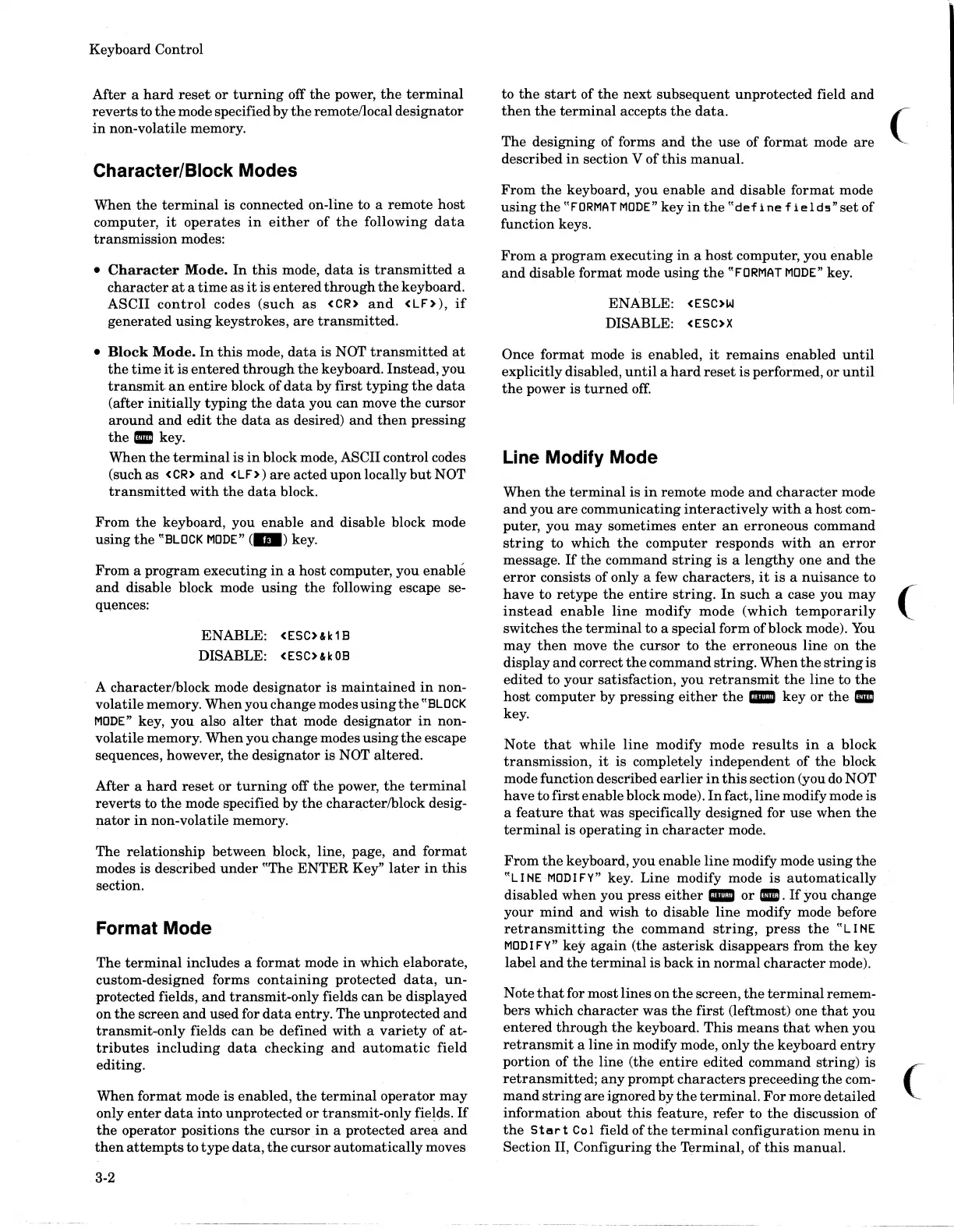Keyboard Control
After a
hard
reset
or
turning
off
the
power,
the
terminal
reverts
to
the
mode specified by
the
remotellocal designator
in
non-volatile memory.
Character/Block Modes
When
the
terminal
is
connected on-line to a remote
host
computer,
it
operates
in
either
of
the
following
data
transmission
modes:
•
Character
Mode.
In
this
mode,
data
is
transmitted
a
character
at
a
time
as
it
is
entered
through
the
keyboard.
ASCII
control
codes
(such
as
<CR)
and
<IF)),
if
generated
using
keystrokes,
are
transmitted.
•
Block
Mode.
In
this
mode,
data
is NOT
transmitted
at
the
time
it
is
entered
through
the
keyboard. Instead, you
transmit.
an
entire
block of
data
by first
typing
the
data
(after
initially
typing
the
data
you can move
the
cursor
around
and
edit
the
data
as
desired)
and
then
pressing
the
II
key.
When
the
terminal
is
in
block mode, ASCII control codes
(such
as
<
CR)
and
< IF> )
are
acted upon locally
but
NOT
transmitted
with
the
data
block.
From
the
keyboard, you enable
and
disable block mode
using
the
"BLOCK
MODE"
(
..
) key.
From a
program
executing
in
a
host
computer, you enable
and
disable block mode
using
the
following escape se-
quences:
ENABLE:
<ESC)t.k1B
DISABLE:
<ESC)t.kOB
A characterlblock mode designator is
maintained
in
non-
volatile memory. When you change modes
using
the
"BLOCK
MODE"
key, you also
alter
that
mode designator
in
non-
volatile memory.
When
you change modes
using
the
escape
sequences, however,
the
designator is NOT altered.
After a
hard
reset
or
turning
off
the
power,
the
terminal
reverts
to
the
mode specified by
the
characterlblock desig-
nator
in
non-volatile memory.
The relationship between block, line, page,
and
format
modes is described
under
"The
ENTER
Key"
later
in
this
section.
Format Mode
The
terminal
includes a format mode
in
which elaborate,
custom-designed forms
containing
protected
data,
un-
protected fields,
and
transmit-only
fields
can
be displayed
on
the
screen
and
used for
data
entry. The unprotected
and
transmit-only
fields
can
be
defined with a
variety
of at-
tributes
including
data
checking
and
automatic
field
editing.
When format mode is enabled,
the
terminal
operator
may
only
enter
data
into unprotected or
transmit-only
fielgs.
If
the
operator positions
the
cursor
in
a protected
area
and
then
attempts
to
type
data,
the
cursor automatically moves
3-2
to
the
start
of
the
next
subsequent
unprotected field
and
then
the
terminal
accepts
the
data.
The designing of forms
and
the
use of
format
mode
are
described
in
section V of
this
manual.
From
the
keyboard, you enable
and
disable format mode
using
the
"FORMAT
MODE"
key
in
the
"def
i ne f
teld5"set
of
function keys.
From
a
program
executing
in
a
host
computer, you enable
and
disable format mode
using
the
"FORMAT
MODE"
key.
ENABLE:
<ESC)W
DISABLE:
<ESC)X
Once format mode is enabled,
it
remains
enabled
until
explicitly disabled,
until
a
hard
reset
is
performed, or
until
the
power
is
turned
off.
Line Modify Mode
When
the
terminal
is
in
remote mode
and
character
mode
and
you
are
communicating
interactively
with
a host com-
puter, you
may
sometimes
enter
an
erroneous command
string
to which
the
computer
responds
with
an
error
message.
If
the
command
string
is a
lengthy
one
and
the
error
consists of only a few characters,
it
is
a nuisance to
have
to retype
the
entire
string.
In
such
a case you
may
instead
enable
line
modify mode
(which
temporarily
switches
the
terminal
to a special form of block mode).
You
may
then
move
the
cursor to
the
erroneous line on
the
display
and
correct
the
command
string.
When
the
string
is
edited to your satisfaction, you
retransmit
the
line to
the
host computer by pressing
either
the
_ key or
the
II
key.
Note
that
while
line
modify mode
results
in
a block
transmission,
it
is completely
independent
of
the
block
mode function described
earlier
in
this
section (you
do
NOT
have
to
first
enable block mode).
In
fact,
line
modify mode
is
a
feature
that
was specifically designed for
use
when
the
terminal
is
operating
in
character
mode.
From
the
keyboard, you enable
line
modify mode
using
the
"L1
tolE
MODI
FY"
key. Line modify mode
is
automatically
disabled when you press
either
_
or
II.
If
you change
your
mind
and
wish to disable
line
modify mode before
retransmitting
the
command
string,
press
the
"L1
tolE
MODI
FY"
key
again
(the
asterisk
disappears
from
the
key
label
and
the
terminal
is back
in
normal
character
mode).
Note
that
for most lines on
the
screen,
the
terminal
remem-
bers which
character
was
the
first
(leftmost) one
that
you
entered
through
the
keyboard.
This
means
that
when you
retransmit
a line
in
modify mode, only
the
keyboard
entry
portion
of
the
line (the
entire
edited
command string) is
retransmitted;
any
prompt
characters
preceeding
the
com-
mand
string
are
ignored by
the
terminal.
For
more detailed
information
about
this
feature,
refer
to
the
discussion of
the
Start
Col field of
the
terminal
configuration
menu
in
Section II, Configuring
the
Terminal, of
this
manual.
(
(
(
