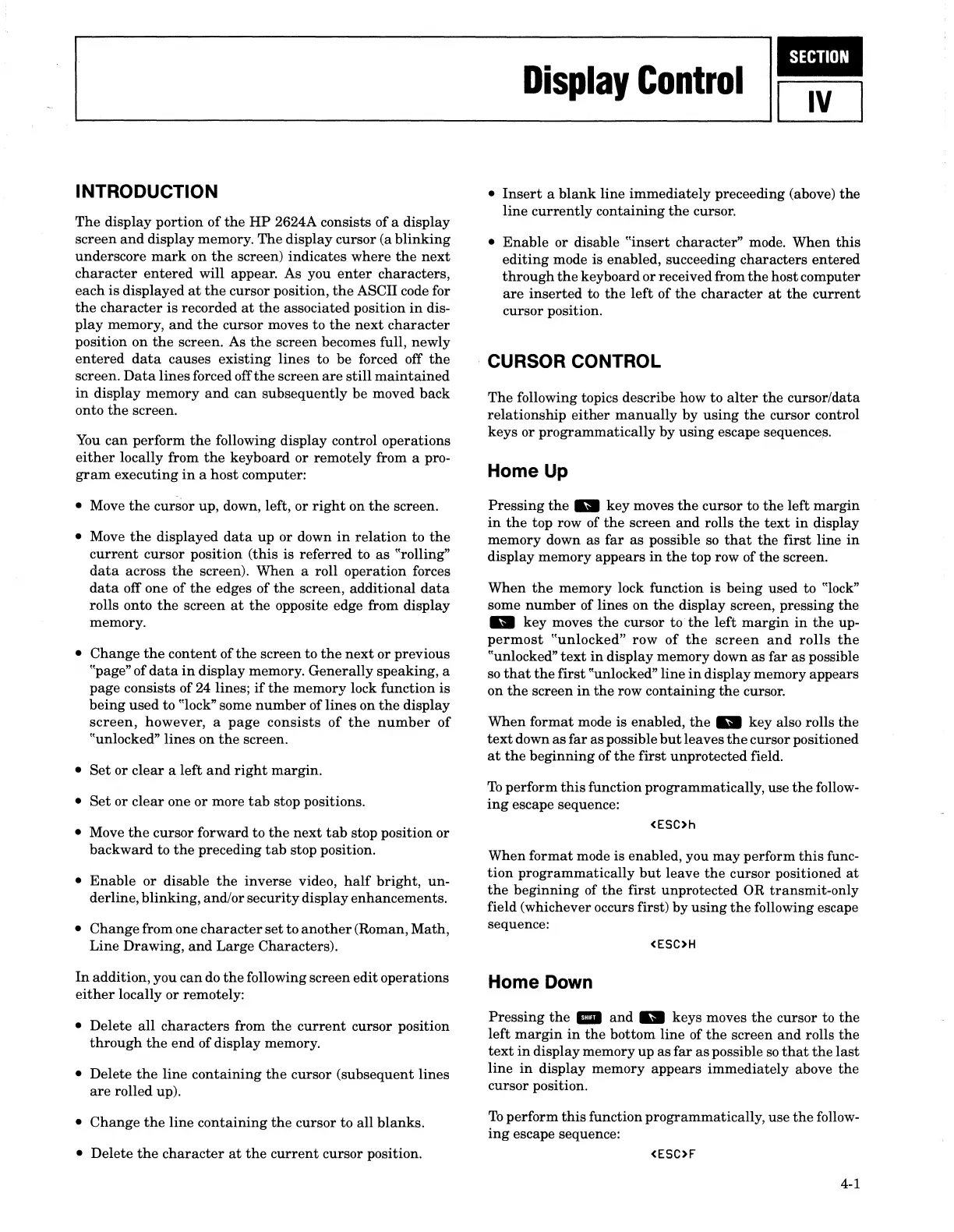1
I
IUIII.II.
1.....-.
_________
D_is_pl_ay_C_o_nt_rO_I----J.1
IV
I
INTRODUCTION
The
display
portion
of
the
HP
2624A consists of a display
screen
and
display memory.
The
display cursor
(a
blinking
underscore
mark
on
the
screen) indicates
where
the
next
character
entered
will appear. As you
enter
characters,
each
is
displayed
at
the
cursor position,
the
ASCII code for
the
character
is
recorded
at
the
associated position
in
dis-
play
memory,
and
the
cursor moves
to
the
next
character
position
on
the
screen. As
the
screen becomes full, newly
entered
data
causes
existing
lines
to be forced off
the
screen.
Data
lines
forced off
the
screen
are
still
maintained
in
display memory
and
can
subsequently be moved
back
onto
the
screen.
You
can
perform
the
following display control operations
either
locally from
the
keyboard
or
remotely from a pro-
gram
executing
in
a
host
computer:
• Move
the
cur~or
up, down, left, or
right
on
the
screen.
• Move
the
displayed
data
up
or down
in
relation
to
the
current
cursor position (this is
referred
to
as
"rolling"
data
across
the
screen).
When
a roll operation forces
data
off one of
the
edges of
the
screen, additional
data
rolls onto
the
screen
at
the
opposite edge from display
memory.
•
Change
the
content
of
the
screen to
the
next
or previous
"page" of
data
in
display memory.
Generally
speaking, a
page consists of 24 lines;
if
the
memory lock function
is
being
used
to "lock" some
number
of
lines
on
the
display
screen,
however, a
page
consists
of
the
number
of
"unlocked"
lines
on
the
screen.
•
Set
or
clear
a
left
and
right
margin.
•
Set
or
clear
one
or
more
tab
stop positions.
• Move
the
cursor forward to
the
next
tab
stop position
or
backward
to
the
preceding
tab
stop position.
•
Enable
or
disable
the
inverse video,
half
bright,
un-
derline, blinking, and/or
security
display enhancements.
•
Change
from one
character
set
to
another
(Roman, Math,
Line Drawing,
and
Large Characters).
In
addition, you
can
do
the
following screen edit operations
either
locally or remotely:
• Delete
all
characters
from
the
current
cursor position
through
the
end
of display memory.
• Delete
the
line
containing
the
cursor (subsequent
lines
are
rolled up).
•
Change
the
line
containing
the
cursor to
all
blanks.
• Delete
the
character
at
the
current
cursor position.
•
Insert
a
blank
line immediately preceeding (above)
the
line
currently
containing
the
cursor.
•
Enable
or disable
"insert
character"
mode.
When
this
editing
mode is enabled, succeeding
characters
entered
through
the
keyboard
or
received from
the
host computer
are
inserted
to
the
left
of
the
character
at
the
current
cursor position.
CURSOR CONTROL
The
following topics describe how
to
alter
the
cursor/data
relationship
either
manually
by
using
the
cursor control
keys or
programmatically
by
using
escape sequences.
Home Up
Pressing
the
_ key moves
the
cursor to
the
left
margin
in
the
top row of
the
screen
and
rolls
the
text
in
display
memory down
as
far
as
possible
so
that
the
first
line
in
display memory appears
in
the
top row of
the
screen.
When
the
memory lock function
is
being
used to "lock"
some
number
of lines
on
the
display screen, pressing
the
_ key moves
the
cursor
to
the
left
margin
in
the
up-
permost
"unlocked"
row
of
the
screen
and
rolls
the
"unlocked"
text
in
display memory down
as
far
as
possible
so
that
the
first
"unlocked"
line
in
display memory appears
on
the
screen
in
the
row
containing
the
cursor.
When format mode
is
enabled,
the
_ key also rolls
the
text
down
as
far
as possible
but
leaves
the
cursor positioned
at
the
beginning
of
the
first
unprotected field.
To
perform
this
function programmatically, use
the
follow-
ing
escape sequence:
<ESC>h
When
format
mode is enabled, you
may
perform
this
func-
tion
programmatically
but
leave
the
cursor positioned
at
the
beginning
of
the
first unprotected OR
transmit-only
field (whichever occurs first) by
using
the
following escape
sequence:
<ESC>H
Home Down
Pressing
the
..
and
_ keys moves
the
cursor to
the
left
margin
in
the
bottom line of
the
screen
and
rolls
the
text
in
display memory up as
far
as
possible
so
that
the
last
line
in
display memory appears immediately above
the
cursor position.
To
perform
this
function programmatically, use
the
follow-
ing
escape sequence:
<ESC>F
4-1
