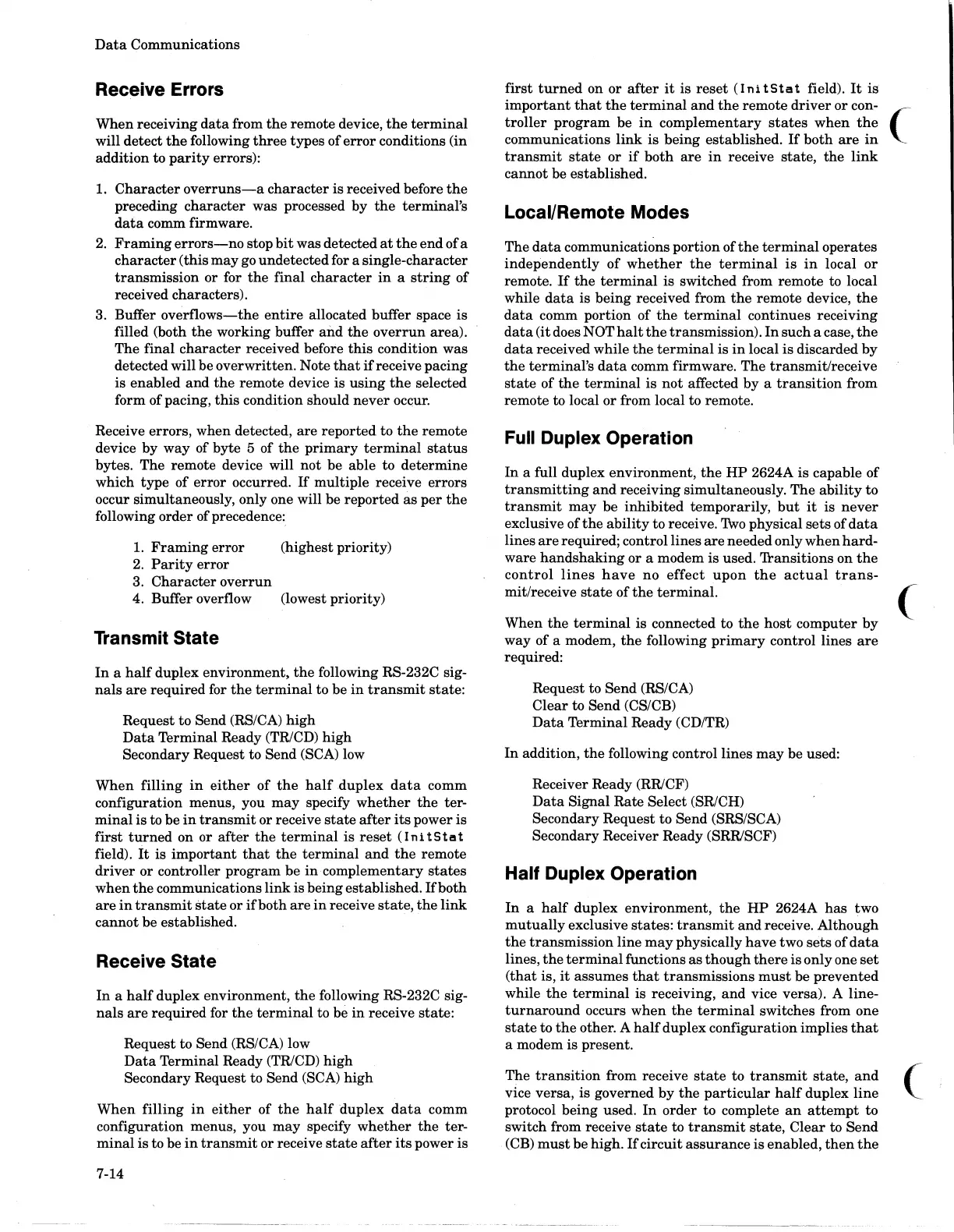Data
Communications
Receive Errors
When
receiving
data
from
the
remote
device,
the
terminal
will
detect
the
following
three
types
of
error
conditions (in
addition
to
parity
errors):
1.
Character
overruns-a
character
is received before
the
preceding
character
was processed
by
the
terminal's
data
comm firmware.
2.
Framing
errors-no
stop
bit
was detected
at
the
end
ofa
character
(this
may
go undetected for a
single-character
transmission
or
for
the
final
character
in
a
string
of
received characters).
3. Buffer
overflows-the
entire
allocated buffer space
is
filled (both
the
working
buffer
and
the
overrun
area).
The
final
character
received before
this
condition
was
detected will be
overwritten.
Note
that
if
receive
pacing
is
enabled
and
the
remote device is
using
the
selected
form of pacing,
this
condition should
never
occur.
Receive errors,
when
detected,
are
reported
to
the
remote
device
by
way
of
byte
5
of
the
primary
terminal
status
bytes.
The
remote device will
not
be
able
to
determine
which
type
of
error
occurred.
If
multiple
receive
errors
occur simultaneously, only one will be
reported
as
per
the
following
order
of
precedence:
1.
Framing
error
(highest priority)
2.
Parity
error
3.
Character
overrun
4. Buffer overflow (lowest priority)
Transmit State
In
a
half
duplex
environment,
the
following RS-232C sig-
nals
are
required
for
the
terminal
to
be
in
transmit
state:
Request
to
Send (RS/CA)
high
Data
Terminal
Ready (TRlCD)
high
Secondary Request to
Send
(SCA) low
When
filling
in
either
of
the
half
duplex
data
comm
configuration menus, you
may
specify
whether
the
ter-
minal
is
to be
in
transmit
or
receive
state
after
its
power is
first
turned
on
or
after
the
terminal
is
reset
(Ini
tStl!lt
field).
it
is
important
that
the
terminal
and
the
remote
driver
or
controller
program
be
in
complementary
states
when
the
communications
link
is
being
established.
Ifboth
are
in
transmit
state
or
ifboth
are
in
receive
state,
the
link
cannot
be
established.
Receive State
In
a
half
duplex environment,
the
following RS-232C sig-
nals
are
required
for
the
terminal
to be
in
receive
state:
Request to Send (RS/CA) low
Data
Terminal Ready (TRlCD)
high
Secondary Request to Send (SCA)
high
When
filling
in
either
of
the
half
duplex
data
comm
configuration menus, you
may
specify
whether
the
ter-
minal
is
to be
in
transmit
or
receive
state
after
its
power
is
7-14
first
turned
on
or
after
it
is
reset
(Ini
tSti!!lt
field).
It
is
important
that
the
terminal
and
the
remote
driver
or
con-
troller
program
be
in
complementary
states
when
the
(
communications
link
is
being
established.
If
both
are
in
transmit
state
or
if
both
are
in
receive
state,
the
link
cannot
be established.
Local/Remote Modes
The
data
communications
portion
of
the
terminal
operates
independently
of
whether
the
terminal
is
in
local
or
remote.
If
the
terminal
is
switched from
remote
to local
while
data
is
being
received from
the
remote
device,
the
data
comm
portion
of
the
terminal
continues
receiving
data
(it
does NOT
halt
the
transmission).
In
such
a case,
the
data
received while
the
terminal
is
in
local
is
discarded
by
the
terminal's
data
comm firmware.
The
transmit/receive
state
of
the
terminal
is
not
affected
by
a
transition
from
remote
to local
or
from local to remote.
Full Duplex Operation
In
a full duplex
environment,
the
HP
2624A
is
capable
of
transmitting
and
receiving simultaneously.
The
ability
to
transmit
may
be
inhibited
temporarily,
but
it
is
never
exclusive of
the
ability
to receive.1\vo physical
sets
of
data
lines
are
required; control lines
are
needed only
when
hard-
ware
handshaking
or
a modem
is
used.
'fransitions
on
the
control
lines
have
no
effect
upon
the
actual
trans-
mit/receive
state
of
the
terminal.
When
the
terminal
is
connected to
the
host
computer
by
way
of
a modem,
the
following
primary
control lines
are
required:
Request
to
Send
(RS/CA)
Clear
to
Send
(CS/CB)
Data
Terminal
Ready
(CD/TR)
In
addition,
the
following control
lines
may
be
used:
Receiver Ready
(RRlCF)
Data
Signal
Rate
Select (SRlCH)
Secondary
Request
to
Send
(SRS/SCA)
Secondary Receiver Ready (SRRlSCF)
Half Duplex Operation
In
a
half
duplex
environment,
the
HP
2624A
has
two
mutually
exclusive
states:
transmit
and
receive.
Although
the
transmission
line
may
physically
have
two
sets
of
data
lines,
the
terminal
functions
as
though
there
is
only
one
set
(that
is,
it
assumes
that
transmissions
must
be
prevented
while
the
terminal
is receiving,
and
vice versa). A line-
turnaround
occurs
when
the
terminal
switches from one
state
to
the
other. A
half
duplex
configuration
implies
that
a modem
is
present.
The
transition
from receive
state
to
transmit
state,
and
vice
versa,
is
governed
by
the
particular
half
duplex
line
protocol
being
used.
In
order
to complete
an
attempt
to
switch from receive
state
to
transmit
state,
Clear
to
Send
(CB)
must
be high.
Ifcircuit
assurance
is enabled,
then
the
(
(
