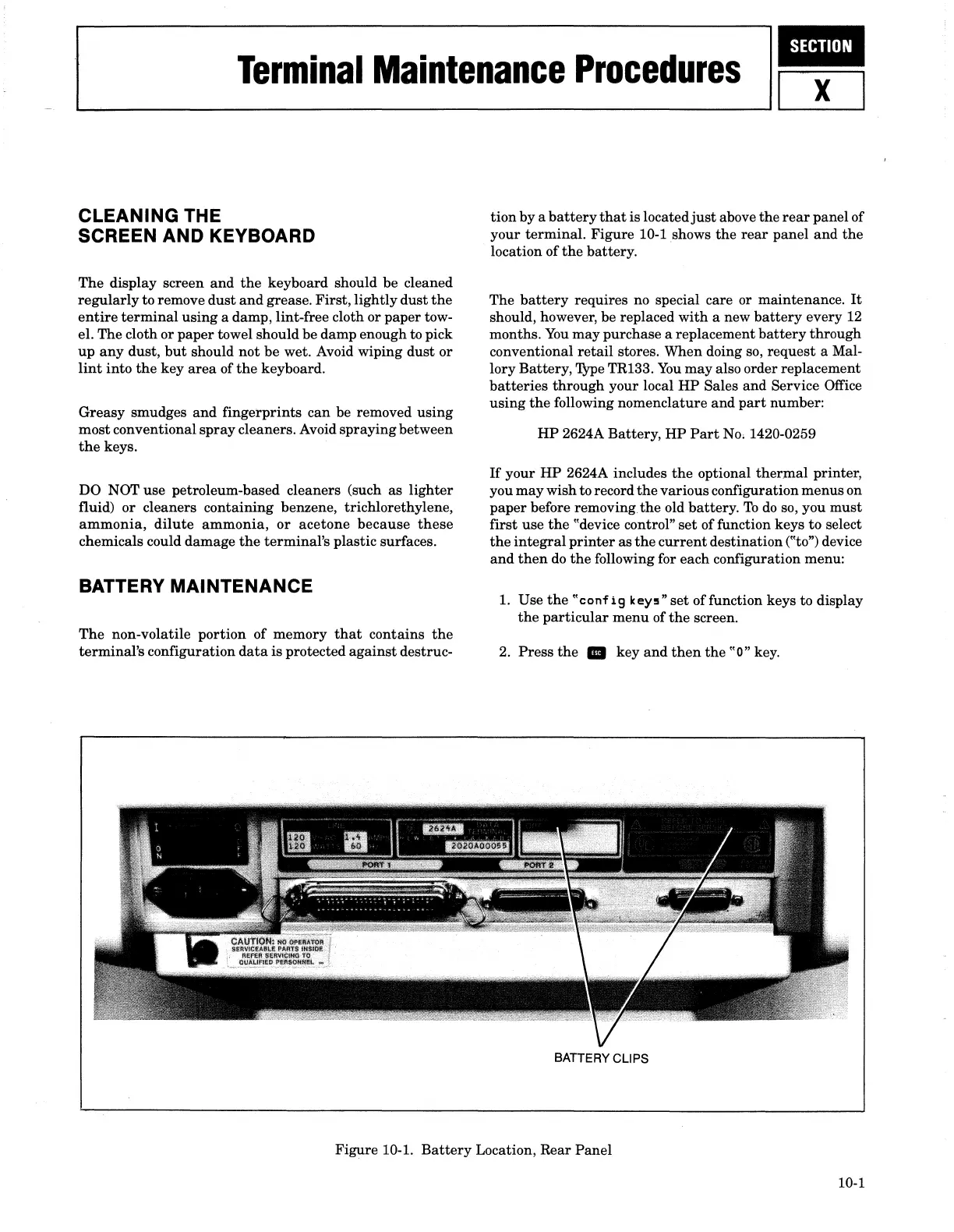1
Terminal
Maintenance
Procedures
CLEANING THE
SCREEN AND KEYBOARD
The
display screen
and
the
keyboard should be cleaned
regularly
to remove
dust
and
grease.
First,
lightly
dust
the
entire
terminal
using
a damp, lint-free cloth or
paper
tow-
el. The cloth
or
paper
towel should be damp enough to pick
up
any
dust,
but
should
not
be wet. Avoid wiping
dust
or
lint
into
the
key
area
of
the
keyboard.
Greasy smudges
and
fingerprints
can
be removed
using
most
conventional
spray
cleaners. Avoid
spraying
between
the
keys.
DO NOT use petroleum-based cleaners (such
as
lighter
fluid)
or
cleaners containing benzene, trichlorethylene,
ammonia,
dilute
ammonia,
or
acetone
because
these
chemicals could
damage
the
terminal's
plastic surfaces.
BATTERY MAINTENANCE
The
non-volatile portion
of
memory
that
contains
the
terminal's
configuration
data
is
protected
against
destruc-
tion
by
a
battery
that
is located
just
above
the
rear
panel of
your
terminal.
Figure 10-1 shows
the
rear
panel
and
the
location of
the
battery.
The
battery
requires no special care or maintenance.
It
should, however, be replaced
with
a new
battery
every 12
months.
You
may
purchase a replacement
battery
through
conventional
retail
stores. When doing so,
request
a Mal-
lory Battery,
'J.Ype
TR133.
You
may
also order replacement
batteries
through
your local
HP
Sales
and
Service Office
using
the
following nomenclature
and
part
number:
HP
2624A Battery,
HP
Part
No. 1420-0259
If
your
HP
2624A includes
the
optional
thermal
printer,
you
may
wish to record
the
various
configuration
menus
on
paper
before removing
the
old battery.
To
do
so, you
must
first
use
the
"device control"
set
of function keys
to
select
the
integral
printer
as
the
current
destination ("to") device
and
then
do
the
following for each configuration menu:
1. Use
the
"conf
ig
keY5"
set
off
unction keys
to
display
the
particular
menu
of
the
screen.
2.
Press
the
..
key
and
then
the
"0" key.
BATTERY CLIPS
Figure 10-1.
Battery
Location, Rear
Panel
10-1
