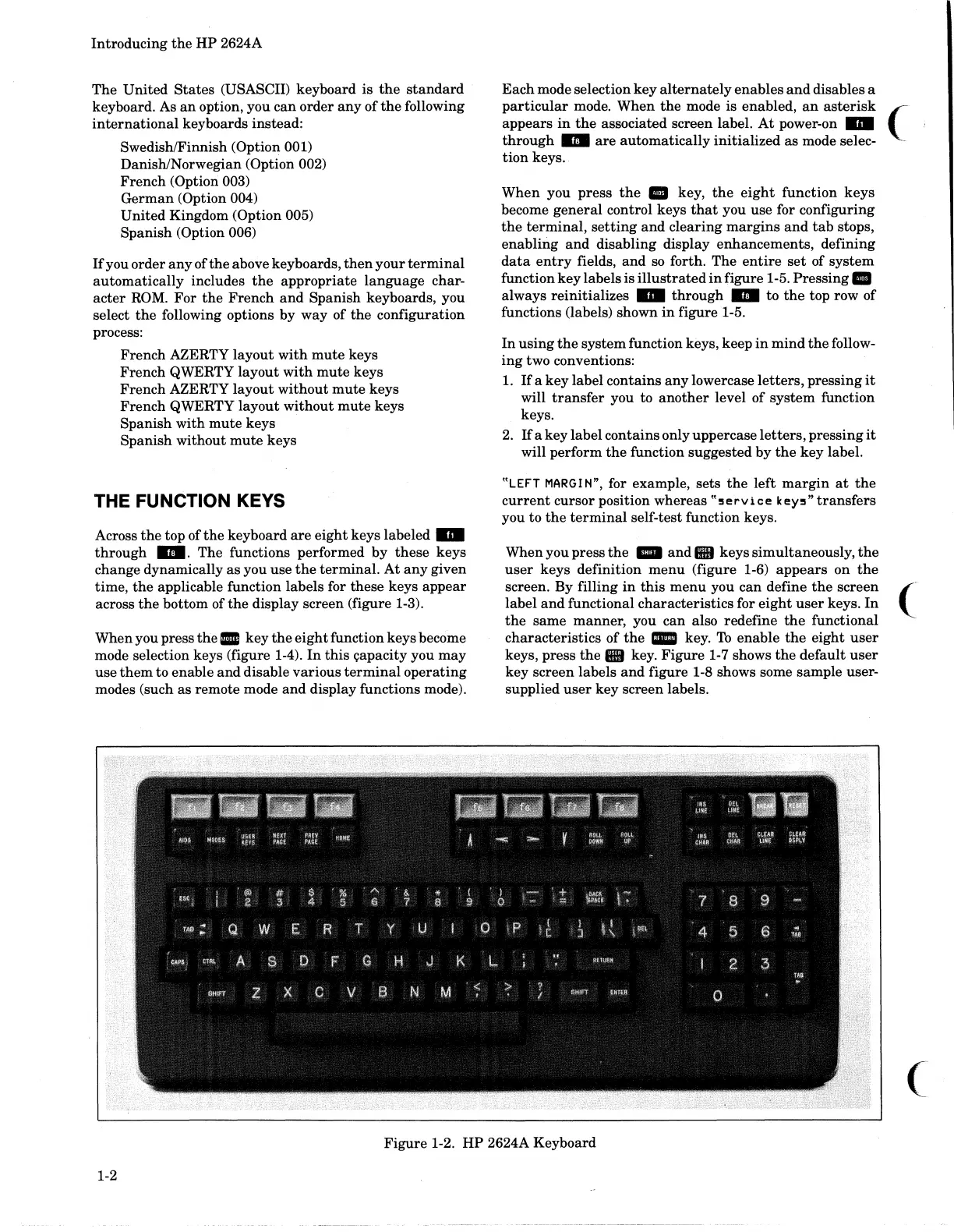Introducing
the
HP
2624A
The
United
States
(USASCII) keyboard is
the
standard
keyboard. As
an
option, you
can
order
any
of
the
following
international
keyboards instead:
Swedish/Finnish (Option
001)
Danish/Norwegian (Option 002)
French
(Option 003)
German
(Option 004)
United
Kingdom (Option 005)
Spanish
(Option 006)
If
you
order
any
of
the
above keyboards,
then
your
terminal
automatically
includes
the
appropriate
language
char-
acter
ROM.
For
the
French
and
Spanish
keyboards, you
select
the
following options by
way
of
the
configuration
process:
French
AZERTY
layout
with
mute
keys
French
QWERTY
layout
with
mute
keys
French
AZERTY
layout
without
mute
keys
French
QWERTY
layout
without
mute
keys
Spanish
with
mute
keys
Spanish
without
mute
keys
THE FUNCTION KEYS
Across
the
top
ofthe
keyboard
are
eight
keys labeled
..
through
...
The
functions performed
by
these
keys
change dynamically as you use
the
terminal.
At
any
given
time,
the
applicable function labels for these keys
appear
across
the
bottom of
the
display screen (figure 1-3).
When you press
the.
key
the
eight
function keys become
mode selection keys (figure 1-4).
In
this
c;apacity you
may
use
them
to enable
and
disable
various
terminal
operating
modes (such as remote mode
and
display functions mode).
Each
mode selection
key
alternately
enables
and
disables a
particular
mode.
When
the
mode is enabled,
an
asterisk
(
appears
in
the
associated screen label.
At
power-on
..
through
..
are
automatically
initialized
as mode selec- .
tion
keys.
When
you
press
the
..
key,
the
eight
function
keys
become
general
control keys
that
you use for configuring
the
terminal,
setting
and
clearing
margins
and
tab
stops,
enabling
and
disabling
display
enhancements,
defining
data
entry
fields,
and
so
forth. The
entire
set
of
system
function
key
labels is
illustrated
in
figure 1-5.
Pressing
..
always
reinitializes
..
through
..
to
the
top row
of
functions (labels) shown
in
figure 1-5.
In
using
the
system
function keys, keep
in
mind
the
follow-
ing
two conventions:
1.
If
a
key
label contains
any
lowercase
letters,
pressing
it
will
transfer
you to
another
level of
system
function
keys.
2.
If
a
key
label
contains
only uppercase
letters,
pressing
it
will
perform
the
function suggested
by
the
key
label.
"LEFT MARGIN", for example, sets
the
left
margin
at
the
current
cursor position
whereas
"!!ervice
key!!"
transfers
you to
the
terminal
self-test function keys.
When you press
the
..
and
8iJ
keys
simultaneously,
the
user
keys
definition
menu
(figure 1-6)
appears
on
the
screen.
By
filling
in
this
menu
you
can
define
the
screen
(.
label
and
functional
characteristics
for
eight
user
keys.
In
the
same
manner,
you
can
also redefine
the
functional
characteristics
of
the
_ key.
To
enable
the
eight
user
keys,
press
the
8iJ key.
Figure
1-7 shows
the
default
user
key screen labels
and
figure 1-8 shows some sample user-
supplied
user
key screen labels.
(
Figure
1-2.
HP
2624A Keyboard
1-2
