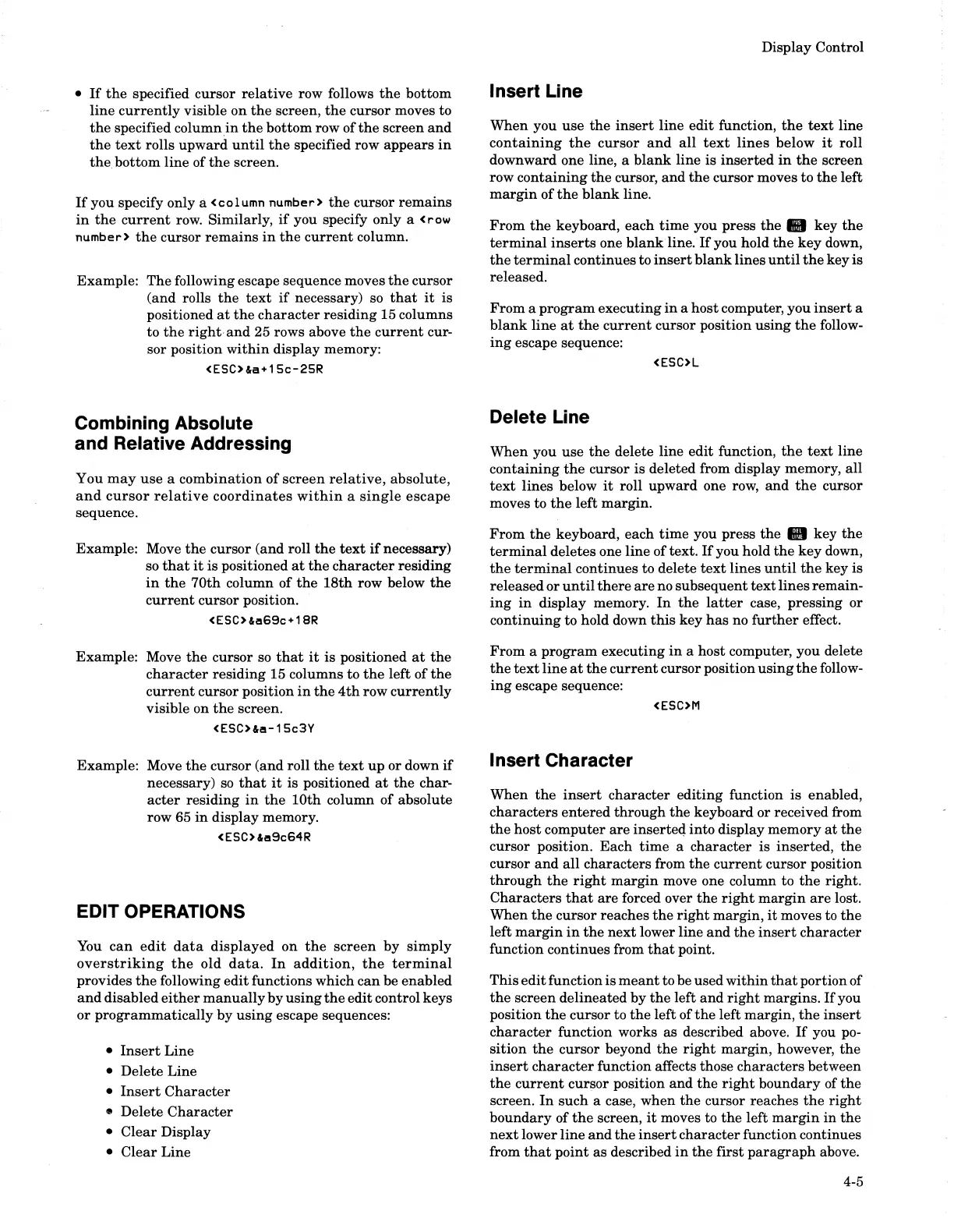•
If
the
specified cursor
relative
row follows
the
bottom
line
currently
visible on
the
screen,
the
cursor moves to
the
specified column
in
the
bottom row of
the
screen
and
the
text
rolls upward
until
the
specified row appears
in
the. bottom line of
the
screen.
If
you specify only
Ii
<column
number)
the
cursor
remains
in
the
current
row. Similarly,
if
you specify only a <row
number)
the
cursor
remains
in
the
current
column.
Example: The following escape sequence moves
the
cursor
(and rolls
the
text
if
necessary)
so
that
it
is
positioned
at
the
character
residing 15 columns
to
the
right,and
25 rows above
the
current
cur-
sor position
within
display memory:
<ESCHa+15c-25R
Combining Absolute
and Relative Addressing
You
may
use
a
combination
of
screen
relative,
absolute,
and
cursor
relative
coordinates
within
a
single
escape
sequence.
Example: Move
the
cursor (and roll
the
text
if
necessary)
so
that
it
is positioned
at
the
character
residing
in
the
70th
column of
the
18th
row below
the
current
cursor position.
<ESCHa69c+18R
Example: Move
the
cursor
so
that
it
is
positioned
at
the
character
residing 15 columns to
the
left of
the
current
cursor position
in
the
4th
row
currently
visible on
the
screen.
<ESCHa-15c3Y
Example: Move
the
cursor (and roll
the
text
up
or down
if
necessary)
so
that
it
is positioned
at
the
char-
acter
residing
in
the
10th
column
of
absolute
row 65
in
display memory.
<ESC)"a9c64R
EDIT OPERATIONS
You
can
edit
data
displayed on
the
screen
by
simply
overstriking
the
old
data.
In
addition,
the
terminal
provides
the
following edit functions which
can
be enabled
and
disabled
either
manually
by
using
the
edit control keys
or
programmatically
by
using
escape sequences:
•
Insert
Line
• Delete Line
•
Insert
Character
• Delete
Character
•
Clear
Display
•
Clear
Line
Display Control
Insert Line
When you
use
the
insert
line edit function,
the
text
line
containing
the
cursor
and
all
text
lines
below
it
roll
downward one line, a
blank
line
is
inserted
in
the
screen
row
containing
the
cursor,
and
the
cursor moves to
the
left
margin
of
the
blank
line.
From
the
keyboard, each
time
you press
the.
key
the
terminal
inserts
one
blank
line.
If
you hold
the
key
down,
the
terminal
continues to
insert
blank
lines
until
the
key
is
released.
From
a
program
executing
in
a
host
computer, you
insert
a
blank
line
at
the
current
cursor position
using
the
follow-
ing
escape sequence:
<ESC)L
Delete Line
When you use
the
delete line edit function,
the
text
line
containing
the
cursor
is
deleted from display memory, all
text
lines below
it
roll upward one row,
and
the
cursor
moves to
the
left margin.
From
the
keyboard, each
time
you press
the
III
key
the
terminal
deletes one line of text.
If
you hold
the
key
down,
the
terminal
continues to delete
text
lines
until
the
key
is
released or
until
there
are
no subsequent
text
lines
remain-
ing
in
display memory.
In
the
latter
case, pressing
or
continuing to hold down
this
key
has
no
further
effect.
From
a
program
executing
in
a host computer, you delete
the
text
line
at
the
current
cursor position
using
the
follow-
ing
escape sequence:
<ESC)M
Insert Character
When
the
insert
character
editing function
is
enabled,
characters
entered
through
the
keyboard or received from
the
host computer
are
inserte4 into display memory
at
the
cursor position. Each
time
a
character
is
inserted,
the
cursor
and
all characters from
the
current
cursor position
through
the
right
margin
move one column to
the
right.
Characters
that
are
forced over
the
right
margin
are
lost.
When
the
cursor reaches
the
right
margin,
it
moves to
the
left
margin
in
the
next
lower line
and
the
insert
character
function continues from
that
point.
This
edit
function
is
meant
to be used
within
that
portion of
the
screen delineated by
the
left
and
right
margins.
If
you
position
the
cursor to
the
left of
the
left margin,
the
insert
character
function works as described above.
If
you
po-
sition
the
cursor beyond
the
right
margin, however,
the
insert
character
function affects those characters between
the
current
cursor position
and
the
right
boundary of
the
screen.
In
such
a case, when
the
cursor reaches
the
right
boundary
of
the
screen,
it
moves to
the
left
margin
in
the
next
lower
line
and
the
insert
character
function continues
from
that
point
as
described
in
the
first
paragraph
above.
4-5
