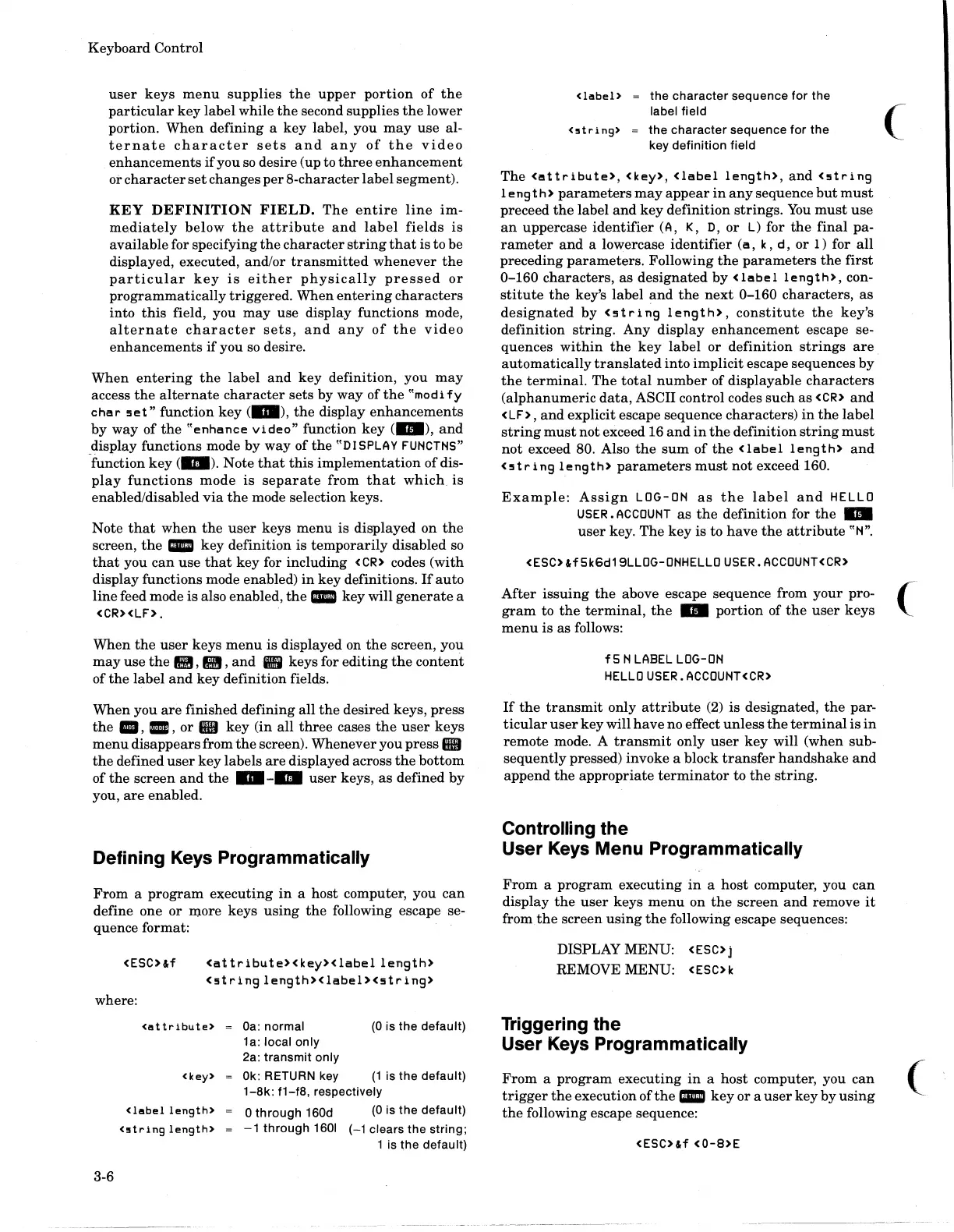Keyboard Control
user
keys
menu
supplies
the
upper
portion
of
the
particular
key
label while
the
second supplies
the
lower
portion.
When
defining a
key
label, you
may
use
al-
ternate
character
sets
and
any
of
the
video
enhancements
if
you
so
desire (up to
three
enhancement
or
character
set
changes
per
8-character label segment).
KEY
DEFINITION
FIELD.
The
entire
line
im-
mediately
below
the
attribute
and
label
fields
is
available for specifying
the
character
string
that
is
to be
displayed, executed, and/or
transmitted
whenever
the
particular
key
is
either
physically
pressed
or
programmatically
triggered. When
entering
characters
into
this
field, you
may
use display functions mode,
alternate
character
sets,
and
any
of
the
video
enhancements
if
you
so
desire.
When
entering
the
label
and
key
definition, you
may
access
the
alternate
character
sets by
way
of
the
"modi
fy
char
!5et"
function
key
(D),
the
display
enhancements
by
way
of
the
"enhence
Video"
function
key
(
..
),
and
display functions mode by
way
of
the
"DISPLAY
FUNCTNS"
-function
key
(m).
Note
that
this
implementation
of
dis-
play
functions
mode
is
separate
from
that
which
is
enabled/disabled
via
the
mode selection keys.
Note
that
when
the
user
keys
menu
is
displayed on
the
screen,
the
_
key
definition is
temporarily
disabled
so
that
you
can
use
that
key for including <CR> codes
(with
display functions mode enabled)
in
key definitions.
If
auto
line
feed mode is also enabled,
the
_ key will
generate
a
<CR><LF>
•
When
the
user
keys
menu
is displayed on
the
screen, you
may
use
the
l1li,
1/1
,and
• keys for
editing
the
content
of
the
label
and
key definition fields.
When you
are
finished defining
all
the
desired keys,
press
the
.,
III,
or
III
key
(in all
three
cases
the
user
keys
menu
disappears
from
the
screen). Whenever you
press
III
the
defined
user
key
labels
are
displayed across
the
bottom
of
the
screen
and
the
D -
..
user
keys,
as
defined
by
you,
are
enabled.
Defining Keys Programmatically
From
a
program
executing
in
a host computer, you
can
define one
or
more keys
using
the
following escape se-
quence format:
<ESC>&f
<attribute><key><labellength>
<!5tringlength><label><!5tring>
where:
3-6
<attribute>
<key>
<label
length>
<5tring
length>
Oa:
normal
(0
is the default)
1a: local only
2a: transmit only
Ok:
RETURN key
(1
is the default)
1-8k:
f1-f8,
respectively
o
through
160d
(0
is the default)
-1
through
1601
(-1 clears the string;
1 is the
default)
<label>
<5tring)
the
character
sequence
for
the
label field
the
character
sequence
for
the
key definition field
The
<ettribute>,
<key>,
<label
length>,
and
<!5tring
length>
parameters
may
appear
in
any
sequence
but
must
preceed
the
label
and
key
definition
strings.
You
must
use
an
uppercase
identifier
(A,
K,
D,
or
L) for
the
final
pa-
rameter
and
a lowercase
identifier
(a,
k,
d,
or
l)
for
all
preceding
parameters.
Following
the
parameters
the
first
0-160
characters,
as
designated
by
<lebel
length>,
con-
stitute
the
key's label
and
the
next
0-160
characters,
as
designated
by
<!5tring
length>,
constitute
the
key's
definition
string.
Any
display
enhancement
escape se-
quences
within
the
key
label
or
definition
strings
are
automatically
translated
into implicit escape sequences
by
the
terminal.
The
total
number
of displayable
characters
(alphanumeric
data,
ASCII control codes such
as
<CR>
and
<LF>,
and
explicit escape sequence
characters)
in
the
label
string
must
not
exceed 16
and
in
the
definition
string
must
not
exceed 80. Also
the
sum
of
the
<label
length>
and
<!5tringlength>
parameters
must
not
exceed 160.
Example:
Assign
LOG-ON
as
the
label
and
HELLO
USER. ACCOUNT
as
the
definition
for
the
..
user
key.
The
key
is to
have
the
attribute
"N".
<ESC>&f5k6d19LLOG-ONHELLOUSER.ACCOUNT<CR>
After
issuing
the
above escape sequence from
your
pro-
gram
to
the
terminal,
the
..
portion
of
the
user
keys
menu
is
as follows:
f5
N
LABEL
LOG-ON
HELLO USER. ACCOUNT<CR>
If
the
transmit
only
attribute
(2)
is designated,
the
par-
ticular
user
key
will
have
no effect
unless
the
terminal
is
in
remote
mode. A
transmit
only
user
key
will (when sub-
sequently
pressed) invoke a block
transfer
handshake
and
append
the
appropriate
terminator
to
the
string.
Controlling the
User Keys Menu
Programmatically
From
a
program
executing
in
a
host
computer, you
can
display
the
user
keys
menu
on
the
screen
and
remove
it
from
the
screen
using
the
following escape sequences:
DISPLAY MENU: <ESC> j
REMOVE MENU: <ESC>k
Triggering the
User Keys
Programmatically
From
a
program
executing
in
a
host
computer, you
can
trigger
the
execution
of
the
_
key
or
a
user
key
by
using
the
following escape sequence:
<ESC>&f
<0-8>E
c
(
(
