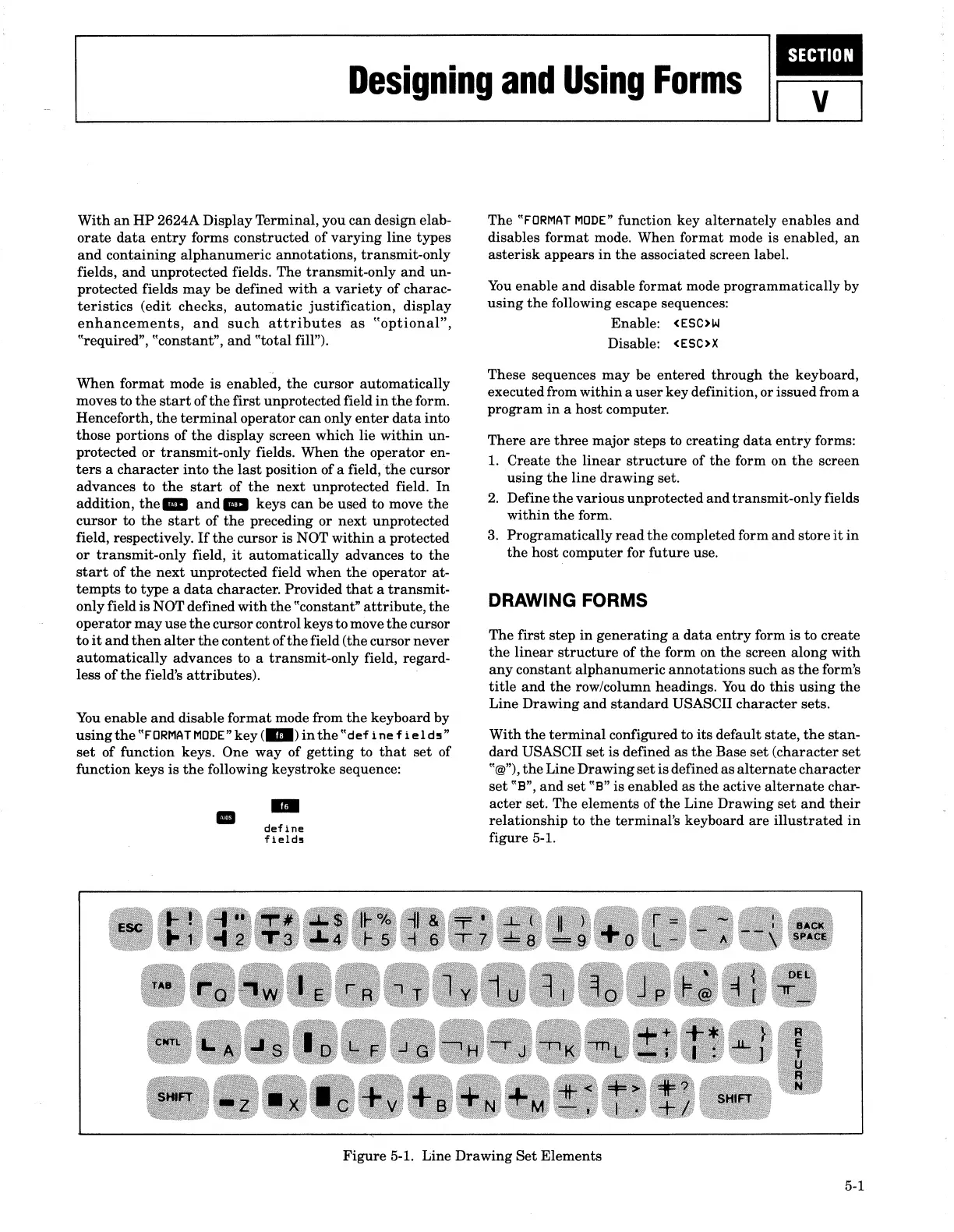I
iUMW.
L...---
_____
De_S_ig_n_in_g_a_nd_D_S_in_g_F_Or_m_s-----l.1
v I
With
an
HP
2624A Display Terminal, you can design elab-
orate
data
entry
forms constructed
of
varying
line types
and
containing
alphanumeric
annotations, transmit-only
fields,
and
unprotected fields. The transmit-only
and
un-
protected fields
may
be defined
with
a
variety
of charac-
teristics
(edit checks,
automatic
justification,
display
enhancements,
and
such
attributes
as
"optional",
"required", "constant",
and
"total
fill").
When
format mode is enabled,
the
cursor automatically
moves to
the
start
of
the
first unprotected field
in
the
form.
Henceforth,
the
terminal
operator
can
only
enter
data
into
those portions of
the
display screen which lie
within
un-
protected
or
transmit-only
fields. When
the
operator en-
ters
a
character
into
the
last
position of a field,
the
cursor
advances to
the
start
of
the
next
unprotected field.
In
addition,
the8
and_
keys
can
be used to move
the
cursor to
the
start
of
the
preceding
or
next
unprotected
field, respectively.
If
the
cursor is NOT
within
a protected
or
transmit-only
field,
it
automatically advances to
the
start
of
the
next
unprotected field
when
the
operator at-
tempts
to type a
data
character. Provided
that
a
transmit-
only field
is
NOT defined
with
the
"constant"
attribute,
the
operator
may
use
the
cursor control keys to move
the
cursor
to
it
and
then
alter
the
content of
the
field (the cursor never
automatically
advances to a transmit-only field, regard-
less
of
the
field's
attributes).
You
enable
and
disable format mode from
the
keyboard by
using
the
"FORMAT
MODE"
key
(
..
)
in
the
"def
i
nef
ield!l"
set
of function keys. One way of
getting
to
that
set
of
function keys
is
the
following keystroke sequence:
•
-
define
f1eld5
The
"FORMAT
MODE"
function key
alternately
enables
and
disables format mode. When format mode
is
enabled,
an
asterisk
appears
in
the
associated screen label.
You
enable
and
disable format mode programmatically by
using
the
following escape sequences:
Enable: <ESC)W
Disable: <ESC)X
These sequences
may
be entered through
the
keyboard,
executed from
within
a
user
key definition, or issued from a
program
in
a host computer.
There
are
three
major steps to creating
data
entry
forms:
1. Create
the
linear
structure
of
the
form on
the
screen
using
the
line
drawing
set.
2.
Define
the
various unprotected
and
transmit-only fields
within
the
form.
3.
Programatically
read
the
completed form
and
store
it
in
the
host computer for
future
use.
DRAWING FORMS
The first step
in
generating
a
data
entry
form
is
to
create
the
linear
structure
of
the
form on
the
screen along
with
any
constant
alphanumeric
annotations
such
as
the
form's
title
and
the
row/column headings.
You
do
this
using
the
Line Drawing
and
standard
USASCII
character
sets.
With
the
terminal
configured to its default state,
the
stan-
dard
USASCII
set
is
defined as
the
Base
set
(character
set
"@"),
the
Line Drawing
set
is
defined
as
alternate
character
set
"B",
and
set
"B" is enabled as
the
active
alternate
char-
acter
set. The elements of
the
Line Drawing
set
and
their
relationship to
the
terminal's keyboard are
illustrated
in
figure 5-1.
Figure
5-1. Line
Drawing
Set
Elements
5-1
