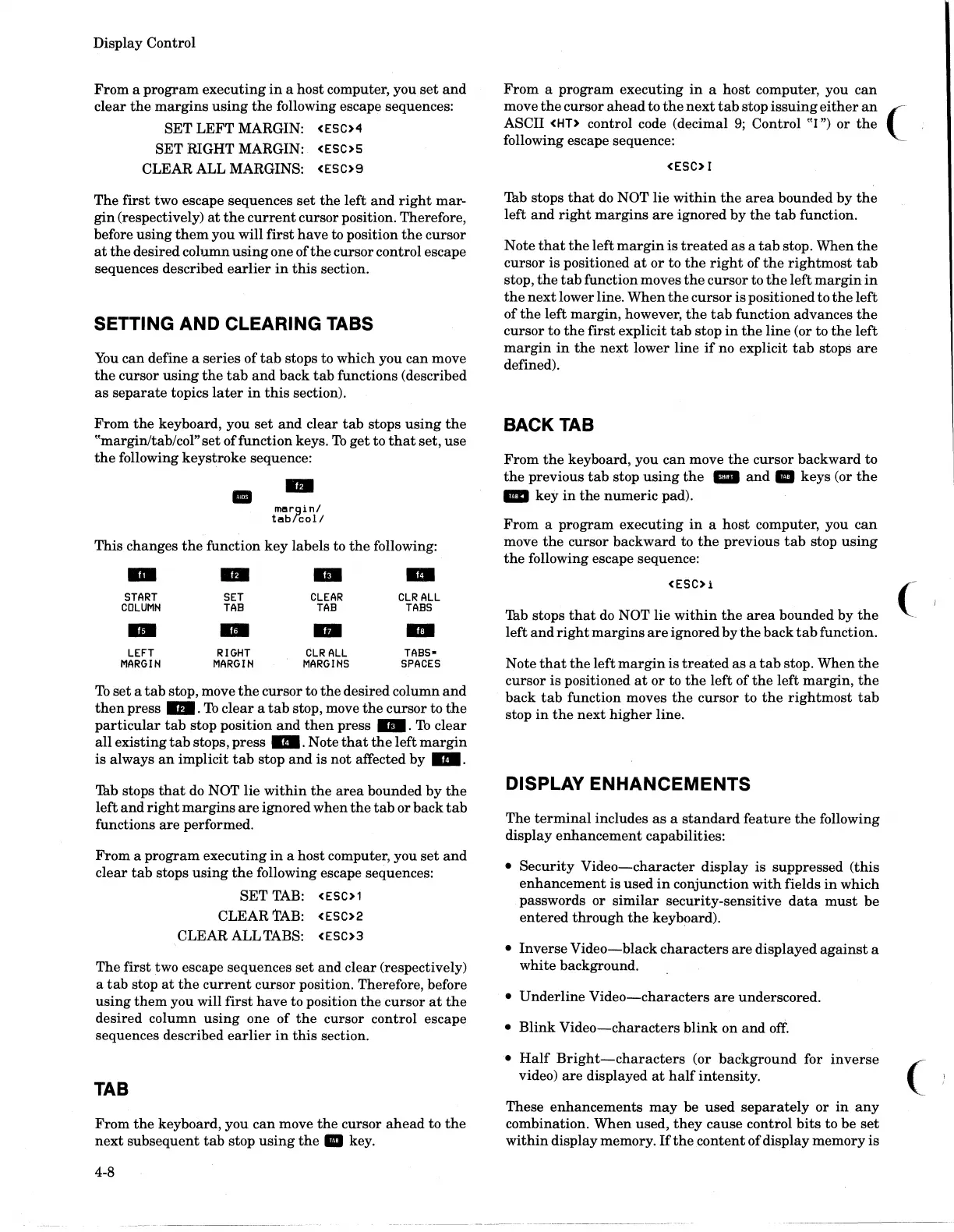Display Control
From
a
program
executing
in
a
host
computer, you
set
and
clear
the
margins
using
the
following escape sequences:
SET
LEFT
MARGIN: <ESC>4
SET RIGHT MARGIN:
<ESC>S
CLEAR ALL MARGINS: <ESC>9
The
first
two escape sequences
set
the
left
and
right
mar-
gin
(respectively)
at
the
current
cursor position. Therefore,
before
using
them
you will
first
have
to position
the
cursor
at
the
desired column
using
one
ofthe
cursor control escape
sequences described
earlier
in
this
section.
SETTING AND CLEARING
TABS
You
can
define a
series
of
tab
stops to which you
can
move
the
cursor
using
the
tab
and
back
tab
functions (described
as
separate
topics
later
in
this
section).
From
the
keyboard, you
set
and
clear
tab
stops
using
the
"margin/tab/col"
set
offunction
keys.
To
get
to
that
set, use
the
following
keystroke
sequence:
II
..
margin/
tabrcol/
This changes
the
function
key
labels to
the
following:
-
..
..
..
START
SET
CLEAR
CLR
ALL
COLUMN
TAB
TAB
TABS
..
-
..
DI
LEFT
RIGHT
CLR
ALL
TABS-
MARGIN
MARGIN
MARGINS
SPACES
To
set
a
tab
stop, move
the
cursor to
the
desired column
and
then
press
...
To
clear
a
tab
stop, move
the
cursor
to
the
particular
tab
stop position
and
then
press".
To
clear
all
existing
tab
stops,
press".
Note
that
the
left
margin
is always
an
implicit
tab
stop
and
is not affected
by
...
'ntb stops
that
do NOT lie
within
the
area
bounded
by
the
left
and
right
margins
are
ignored
when
the
tab
or
back
tab
functions
are
performed.
From
a
program
executing
in
a
host
computer, you
set
and
clear
tab
stops
using
the
following escape sequences:
SET
TAB:
<ESC>1
CLEAR
TAB:
<ESC>2
CLEAR ALL TABS: <ESC>3
The first two escape sequences
set
and
clear
(respectively)
a
tab
stop
at
the
current
cursor position. Therefore, before
using
them
you will
first
have
to position
the
cursor
at
the
desired column
using
one of
the
cursor control escape
sequences described
earlier
in
this
section.
TAB
From
the
keyboard, you
can
move
the
cursor
ahead
to
the
next
subsequent
tab
stop
using
the
• key.
4-8
From
a
program
executing
in
a
host
computer, you
can
move
the
cursor
ahead
to
the
next
tab
stop
issuing
either
an
C·
ASCII
<HT>
control code (decimal
9;
Control
"I")
or
the
following escape sequence:
..
<ESC>1
'ntb stops
that
do
NOT lie
within
the
area
bounded
by
the
left
and
right
margins
are
ignored
by
the
tab
function.
Note
that
the
left
margin
is
treated
as
a
tab
stop. When
the
cursor
is positioned
at
or
to
the
right
of
the
rightmost
tab
stop,
the
tab
function moves
the
cursor
to
the
left
margin
in
the
next
lower line.
When
the
cursor
is positioned to
the
left
of
the
left margin, however,
the tab
function advances
the
cursor to
the
first
explicit
tab
stop
in
the
line
(or to
the
left
margin
in
the
next
lower
line
if
no explicit
tab
stops
are
defined).
BACK TAB
From
the
keyboard, you
can
move
the
cursor
backward
to
the
previous
tab
stop
using
the
III
and.
keys (or
the
...
key
in
the
numeric
pad).
From
a
program
executing
in
a
host
computer, you
can
move
the
cursor
backward
to
the
previous
tab
stop
using
the
following escape sequence:
<ESC>i
Tab stops
that
do NOT lie
within
the
area
bounded by
the
left
and
right
margins
are
ignored by
the
back
tab
function.
(
Note
that
the
left
margin
is
treated
as
a
tab
stop. When
the
cursor is positioned
at
or
to
the
left of
the
left
margin,
the
back
tab
function moves
the
cursor
to
the
rightmost
tab
stop
in
the
next
higher
line.
DISPLAY
ENHANCEMENTS
The
terminal
includes
as
a
standard
feature
the
following
display
enhancement
capabilities:
•
Security
Video-character
display
is suppressed
(this
enhancement
is
used
in
conjunction
with
fields
in
which
passwords or
similar
security-sensitive
data
must
be
entered
through
the
keyboard).
•
Inverse
Video-black
characters
are
displayed
against
a
white
background.
•
Underline
Video-characters
are
underscored.
•
Blink
Video-characters
blink
on
and
off.
•
Half
Bright-characters
(or
background
for
inverse
video)
are
displayed
at
half
intensity.
These
enhancements
may
be
used
separately
or
in
any
combination. When used,
they
cause
control
bits
to be
set
within
display memory.
If
the
content
of
display
memory
is
(
