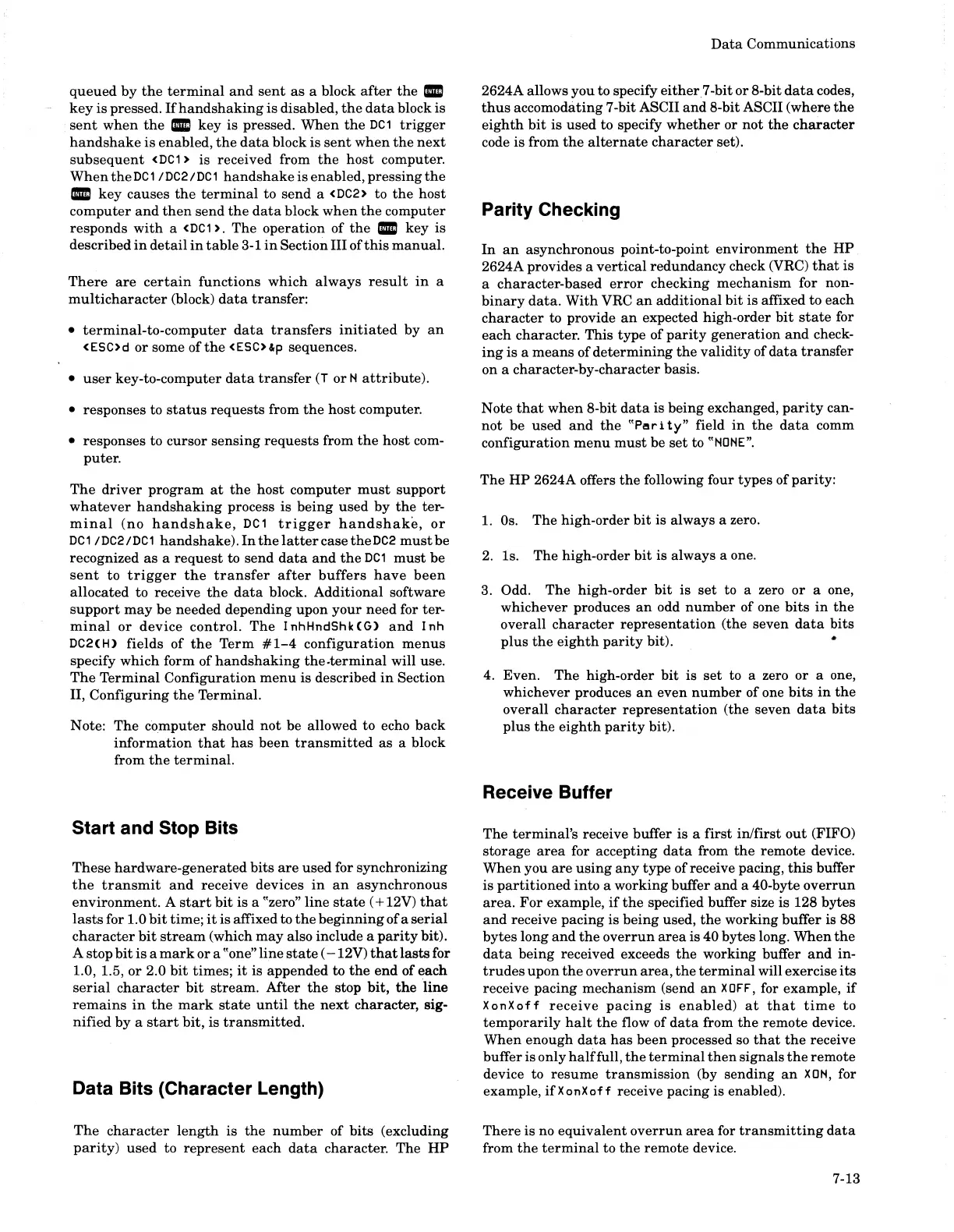queued
by
the
terminal
and
sent
as
a block
after
the
•
key
is pressed.
If
handshaking
is
disabled,
the
data
block
is
sent
when
the.
key
is
pressed.
When
the
DC1
trigger
handshake
is
enabled,
the
data
block
is
sent
when
the
next
subsequent
<DC1>
is received from
the
host
computer.
When
the
DC
1 I
DC2
I
DC
1
handshake
is enabled,
pressing
the
•
key
causes
the
terminal
to
send
a
<DC2>
to
the
host
computer
and
then
send
the
data
block
when
the
computer
responds
with
a
<DC1
>.
The
operation
of
the.
key
is
described
in
detail
in
table
3-1
in
Section
III
of
this
manual.
There
are
certain
functions
which
always
result
in
a
multicharacter
(block)
data
transfer:
•
terminal-to-computer
data
transfers
initiated
by
an
<ESC>d
or
some
ofthe
<ESC>&p
sequences.
•
user
key-to-computer
data
transfer
(T
or
1'1
attribute).
• responses to
status
requests
from
the
host
computer.
• responses to
cursor
sensing
requests
from
the
host
com-
puter.
The
driver
program
at
the
host
computer
must
support
whatever
handshaking
process
is
being
used
by
the
ter-
minal
(no
handshake,
DC
1
trigger
handshake,
or
DC1
IDC2/DC1
handshake).
In
the
latter
case theDC2
must
be
recognized
as
a
request
to
send
data
and
the
DC1
must
be
sent
to
trigger
the
transfer
after
buffers
have
been
allocated to receive
the
data
block. Additional software
support
may
be
needed depending upon
your
need
for ter-
minal
or
device
control.
The
I nhHndShkCG)
and
I nh
DC2(H) fields
of
the
Term
#1-4
configuration
menus
specify
which
form of
handshaking
the.terminal
will use.
The
Terminal
Configuration
menu
is described
in
Section
II,
Configuring
the
Terminal.
Note:
The
computer
should
not
be allowed to echo
back
information
that
has
been
transmitted
as
a block
from
the
terminal.
Start and Stop Bits
These
hardware-generated
bits
are
used for synchronizing
the
transmit
and
receive devices
in
an
asynchronous
environment.
A
start
bit
is a "zero"
line
state
( + 12V)
that
lasts
for 1.0
bit
time;
it
is
affixed to
the
beginning
of
a
serial
character
bit
stream
(which
may
also include a
parity
bit).
A stop
bit
is
a
mark
or
a "one"
line
state
(-12V)
that
lasts
for
1.0, 1.5,
or
2.0
bit
times;
it
is appended to
the
end
of
each
serial
character
bit
stream.
After
the
stop
bit,
the
line
remains
in
the
mark
state
until
the
next
character, sig-
nified
by
a
start
bit,
is
transmitted.
Data Bits (Character Length)
The
character
length
is
the
number
of
bits
(excluding
parity)
used
to
represent
each
data
character. The
HP
Data
Communications
2624A allows
you
to specify
either
7 -bit
or
8-bit
data
codes,
thus
accomodating 7 -bit ASCII
and
8-bit ASCII (where
the
eighth
bit
is
used
to specify
whether
or
not
the
character
code is from
the
alternate
character
set).
Parity Checking
In
an
asynchronous point-to-point
environment
the
HP
2624A provides a
vertical
redundancy
check (VRC)
that
is
a
character-based
error
checking
mechanism
for non-
binary
data.
With
VRC
an
additional
bit
is
affixed to each
character
to provide
an
expected high-order
bit
state
for
each
character. This
type
of
parity
generation
and
check-
ing
is
a
means
of
determining
the
validity
of
data
transfer
on a character-by-character basis.
Note
that
when
8-bit
data
is
being
exchanged,
parity
can-
not
be
used
and
the
"Pari
ty"
field
in
the
data
comm
configuration
menu
must
be
set
to
"NONE".
The
HP 2624A offers
the
following four
types
of
parity:
1.
Os.
The
high-order
bit
is always a zero.
2.
Is. The high-order
bit
is always a one.
3.
Odd.
The
high-order
bit
is
set
to a zero
or
a one,
whichever produces
an
odd
number
of one
bits
in
the
overall
character
representation
(the seven
data
bits
plus
the
eighth
parity
bit). •
4. Even.
The
high-order
bit
is
set
to a zero
or
a one,
whichever produces
an
even
number
of one
bits
in
the
overall
character
representation
(the seven
data
bits
plus
the
eighth
parity
bit).
Receive Buffer
The
terminal's
receive buffer
is
a
first
in/first
out
(FIFO)
storage
area
for accepting
data
from
the
remote
device.
When
you
are
using
any
type
of
receive pacing,
this
buffer
is
partitioned
into
a
working
buffer
and
a 40-byte
overrun
area.
For
example,
if
the
specified buffer size is 128 bytes
and
receive
pacing
is
being
used,
the
working buffer is 88
bytes
long
and
the
overrun
area
is 40 bytes long.
When
the
data
being
received exceeds
the
working buffer
and
in-
trudes
upon
the
overrun
area,
the
terminal
will exercise
its
receive
pacing
mechanism
(send
an
XDFF,
for example,
if
XonXoff
receive
pacing
is
enabled)
at
that
time
to
temporarily
halt
the
flow of
data
from
the
remote
device.
When
enough
data
has
been
processed so
that
the
receive
buffer
is
only
half
full,
the
terminal
then
signals
the
remote
device to
resume
transmission
(by
sending
an
XON,
for
example, ifXonXoff receive pacing is enabled).
There
is no
equivalent
overrun
area
for
transmitting
data
from
the
terminal
to
the
remote
device.
7-13
