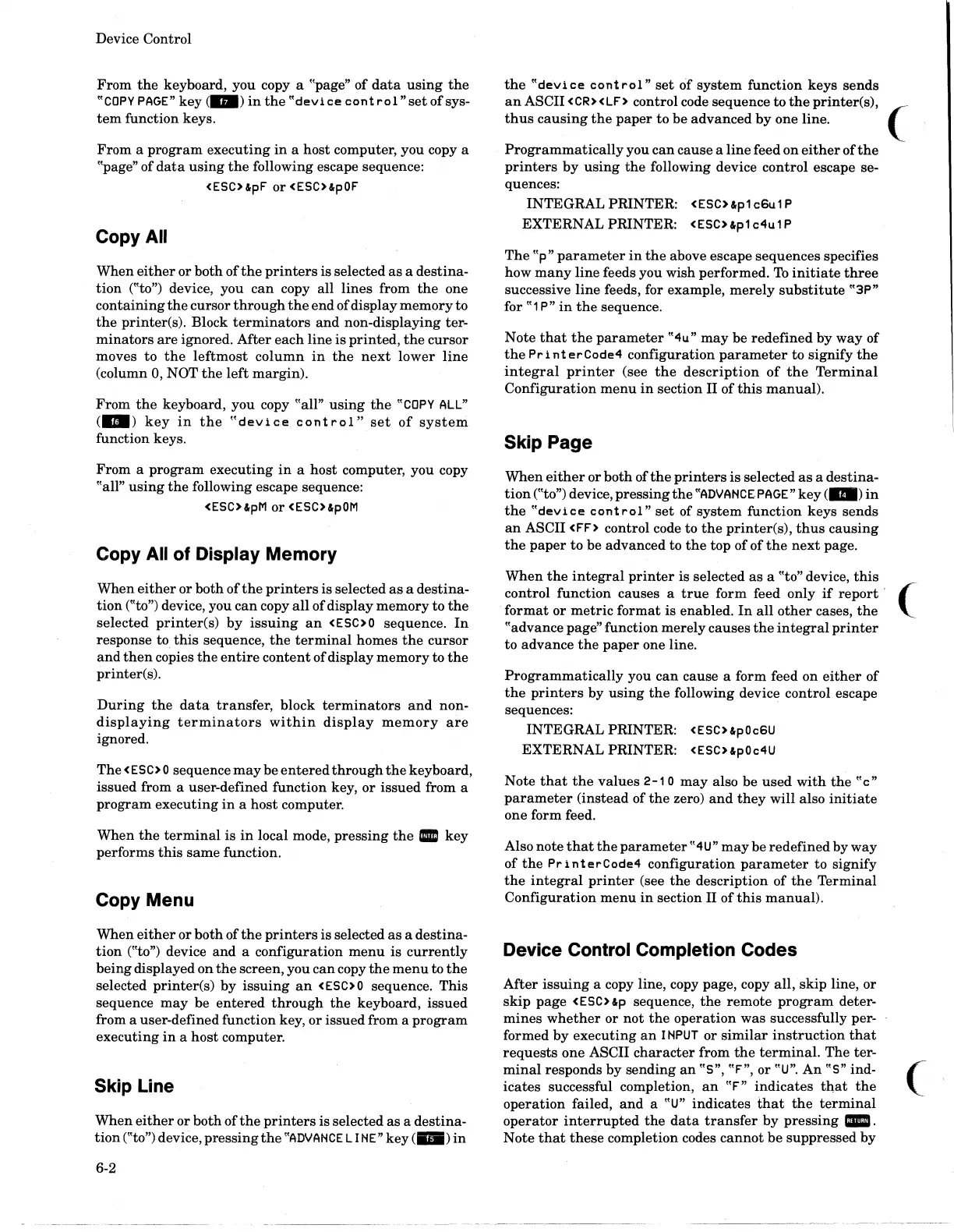Device Control
From
the
keyboard, you copy a "page"
of
data
using
the
"COpy
PAGE"
key
(m)
in
the
"device
cant
rol"
set
ofsys-
tem
function keys.
From
a
program
executing
in
a
host
computer, you copy a
"page" of
data
using
the
following escape sequence:
<ESC>&pF
or
<ESC>
&pOF
Copy
All
When
either
or both
ofthe
printers
is selected
as
a
destina-
tion
("to") device, you
can
copy all
lines
from
the
one
containing
the
cursor
through
the
end
of display
memory
to
the
printer(s). Block
terminators
and
non-displaying ter-
minators
are
ignored.
After
each
line is
printed,
the
cursor
moves
to
the
leftmost
column
in
the
next
lower
line
(column 0, NOT
the
left
margin).
From
the
keyboard, you copy "all"
using
the
"COPY
ALL"
(a)
key
in
the
"devi
ce
cant
rol"
set
of
system
function keys.
From
a
program
executing
in
a host computer, you copy
"all"
using
the
following escape sequence:
<ESC>&pM
or
<ESC>&pOM
Copy
All
of Display Memory
When
either
or
both
of
the
printers
is selected
as
a
destina-
tion
("to") device, you
can
copy
all
of
display
memory
to
the
selected
printer(s)
by
issuing
an
< E
SO
0 sequence.
In
response to
this
sequence,
the
terminal
homes
the
cursor
and
then
copies
the
entire
content
of display
memory
to
the
printer(s).
During
the
data
transfer,
block
terminators
and
non-
displaying
terminators
within
display
memory
are
ignored.
The
<ESC>
0 sequence
may
be
entered
through
the
keyboard,
issued from a user-defined function key,
or
issued
from a
program
executing
in
a
host
computer.
When
the
terminal
is
in
local mode,
pressing
the
•
key
performs
this
same
function.
Copy Menu
When
either
or
both
ofthe
printers
is selected
as
a
destina-
tion
("to") device
and
a
configuration
menu
is
currently
being
displayed
on
the
screen, you
can
copy
the
menu
to
the
selected
printer(s)
by
issuing
an
<
ESC>
0 sequence.
This
sequence
may
be
entered
through
the
keyboard,
issued
from a user-defined function key,
or
issued from a
program
executing
in
a
host
computer.
Skip Line
When
either
or
both
of
the
printers
is selected
as
a
destina-
tion
("to") device,
pressing
the
"ADVANCE
LINE"
key
(II1II)
in
6-2
the
"devi
ce
cant
rol"
set
of
system
function
keys
sends
an
ASCII <CR><LF> control code sequence
to
the
printer(s),
(._
thus
causing
the
paper
to
be
advanced
by
one line. _
Programmatically
you
can
cause
a
line
feed
on
either
of
the
printers
by
using
the
following device control escape se-
quences:
INTEGRAL
PRINTER: <ESC>&p1
c6u
1 P
EXTERNAL PRINTER: <ESC>&p1
c4u
1 P
The
"p"
parameter
in
the
above escape sequences specifies
how
many
line feeds you wish performed.
To
initiate
three
successive
line
feeds, for example,
merely
substitute
"3P"
for
"1
P"
in
the
sequence.
Note
that
the
parameter
"4u"
may
be
redefined
by
way
of
the
Pri
nterCode4
configuration
parameter
to
signify
the
integral
printer
(see
the
description
of
the
Terminal
Configuration
menu
in
section
II
of
this
manual).
Skip Page
When
either
or
both
of
the
printers
is selected
as
a
destina-
tion
("to") device,
pressing
the
"ADVANCEPAGE"
key
(
..
)
in
the
"device
control"
set
of
system
function
keys
sends
an
ASCII <FF> control code to
the
printer(s),
thus
causing
the
paper
to
be advanced to
the
top
of
of
the
next
page.
When
the
integral
printer
is selected
as
a "to" device,
this
control function causes a
true
form
feed only
if
report·
(
format
or
metric
format
is enabled.
In
all
other
cases,
the
_
"advance page"
function
merely
causes
the
integral
printer
to
advance
the
paper
one line.
Programmatically
you
can
cause a form feed on
either
of
the
printers
by
using
the
following device control escape
sequences:
INTEGRAL PRINTER:
<ESC>&pOc6U
EXTERNAL PRINTER: <ESC>&pOc4U
Note
that
the
values
2-1
0
may
also be
used
with
the
"c"
parameter
(instead
of
the
zero)
and
they
will
also
initiate
one form feed.
Also note
that
the
parameter
"4U"
may
be
redefined
by
way
of
the
Pr
i
nterCode4
configuration
parameter
to signify
the
integral
printer
(see
the
description
of
the
Terminal
Configuration
menu
in
section II
of
this
manual).
Device Control Completion Codes
After
issuing
a copy line, copy page, copy
all,
skip
line, or
skip
page
<ESC>&p sequence,
the
remote
program
deter-
mines
whether
or
not
the
operation
was
successfully per-
formed
by
executing
an
I
NPUT
or
similar
instruction
that
requests
one ASCII
character
from
the
terminal.
The
ter-
minal
responds by
sending
an
"5",
"F", or
"U".
An
"5"
ind-
icates successful completion,
an
"F"
indicates
that
the
operation
failed,
and
a
"U"
indicates
that
the
terminal
operator
interrupted
the
data
transfer
by
pressing
_.
Note
that
these
completion codes
cannot
be
suppressed
by
c
