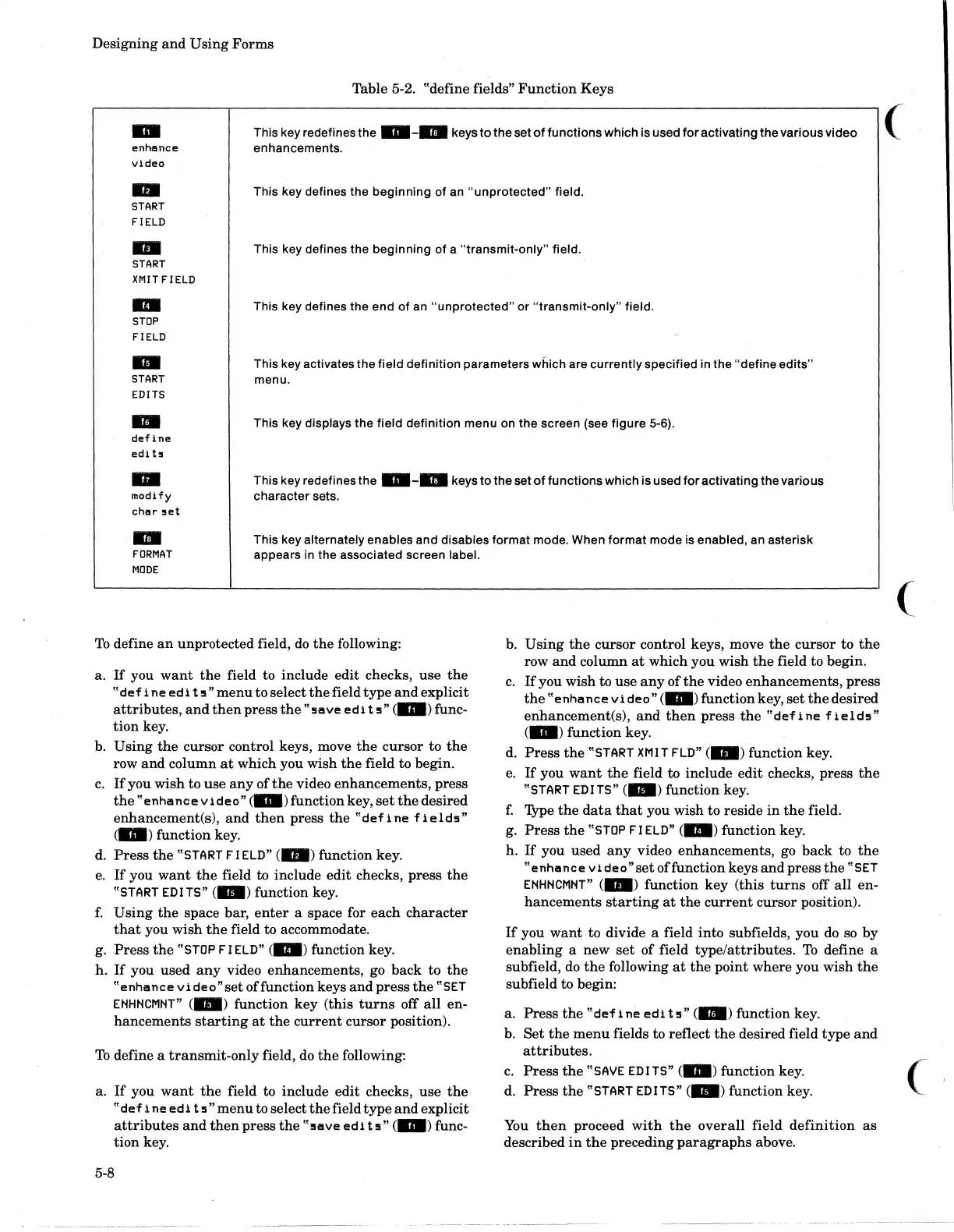Designing
and
Using
Forms
Table 5-2. "define fields"
Function
Keys
..
enhance
video
This key redefines
the
..
-
..
keys
to
the
set
of
functions
which
is used
for
activating
the
various
video
enhancements.
..
This key defines the
beginning
of an
"unprotected"
field.
START
FIELD
m
This key defines the
beginning
of
a
"transmit-only"
field.
START
XMIT
FIELD
..
This key defines the
end
of
an
"unprotected"
or
"transmit-only"
field.
STOP
FIELD
1111
START
EDITS
This key activates
the
field
definition
parameters which are
currently
specified in the
"define
edits"
menu.
..
This key displays the field definition menu on the screen (see
figure
5-6).
define
edit~
..
modify
char
5"t
This key redefines the
..
-m
keys
to
the set
of
functions
which
is used
for
activating
the
various
character
sets.
DI
FORMAT
MODE
This key alternately enables
and
disables
format
mode. When
format
mode is enabled, an asterisk
appears in the associated screen
label.
To
define
an
unprotected
field,
do
the
following:
a.
If
you
want
the
field to include edit checks,
use
the
"def
i ne
edi
t!l"
menu
to
select
the
field
type
and
explicit
attributes,
and
then
press
the
"!lave
edi
t!l"
C_)
func-
tion
key.
b.
Using
the
cursor
control keys, move
the
cursor
to
the
row
and
column
at
which you
wish
the
field to begin.
c.
If
you
wish
to
use
any
of
the
video
enhancements,
press
the
"enhance
video"
C")functionkey,
set
the
desired
enhancementCs),
and
then
press
the
"def
i ne f
ield!l"
Cm)
function
key.
d.
Press
the
"START FIELD"
(m)
function key.
e.
If
you
want
the
field to include
edit
checks,
press
the
"START EDITS" (1111) function key.
f.
Using
the
space bar,
enter
a space for
each
character
that
you
wish
the
field to accommodate.
g.
Press
the
"STOP FIELD" (
..
) function key.
h.
If
you
used
any
video
enhancements,
go
back
to
the
"enhance
video"set
offunction
keys
and
press
the
"SET
ENHNCMNT"
Cm)
function
key
(this
turns
off
all
en-
hancements
starting
at
the
current
cursor
position).
To
define a
transmit-only
field, do
the
following:
a.
If
you
want
the
field to include
edit
checks,
use
the
"def
i ne
edi
t
5"
menu
to select
the
field
type
and
explicit
attributes
and
then
press
the
"!lave ed
it!l"
C_)
func-
tion
key.
5-8
b.
Using
the
cursor
control keys, move
the
cursor
to
the
row
and
column
at
which
you
wish
the
field to begin.
c.
If
you
wish
to
use
any
of
the
video
enhancements,
press
the
"enhance
video"
(_)
function key,
set
the
desired
enhancementCs),
and
then
press
the
"def
i ne f
ield!l"
(m)
function key.
d.
Press
the
"START
XMIT
FLO"
(m)
function key.
e.
If
you
want
the
field to include
edit
checks,
press
the
"START
EDI
TS" CI1II) function key.
f.
'JYpe
the
data
that
you wish to reside
in
the
field.
g.
Press
the
"STOP FIELD"
Cm)
function key.
h.
If
you used
any
video
enhancements,
go
back
to
the
"enhance
video"set
offunction
keys
and
press
the
"SET
ENHNCMNT"
(m)
function
key
(this
turns
off
all
en-
hancements
starting
at
the
current
cursor
position).
If
you
want
to divide a field into subfields, you
do
so
by
enabling
a
new
set
of
field
type/attributes.
To
define a
subfield,
do
the
following
at
the
point
where
you
wish
the
subfield to begin:
a.
Press
the
"def
i ne
edi
t!l" (
..
) function key.
b.
Set
the
menu
fields to reflect
the
desired field
type
and
attributes.
c.
Press
the
"SAVE
EDITS"
Cm)
function key.
d.
Press
the
"START EDITS" (1111) function key.
You
then
proceed
with
the
overall
field
definition
as
described
in
the
preceding
paragraphs
above.
(
(
(
