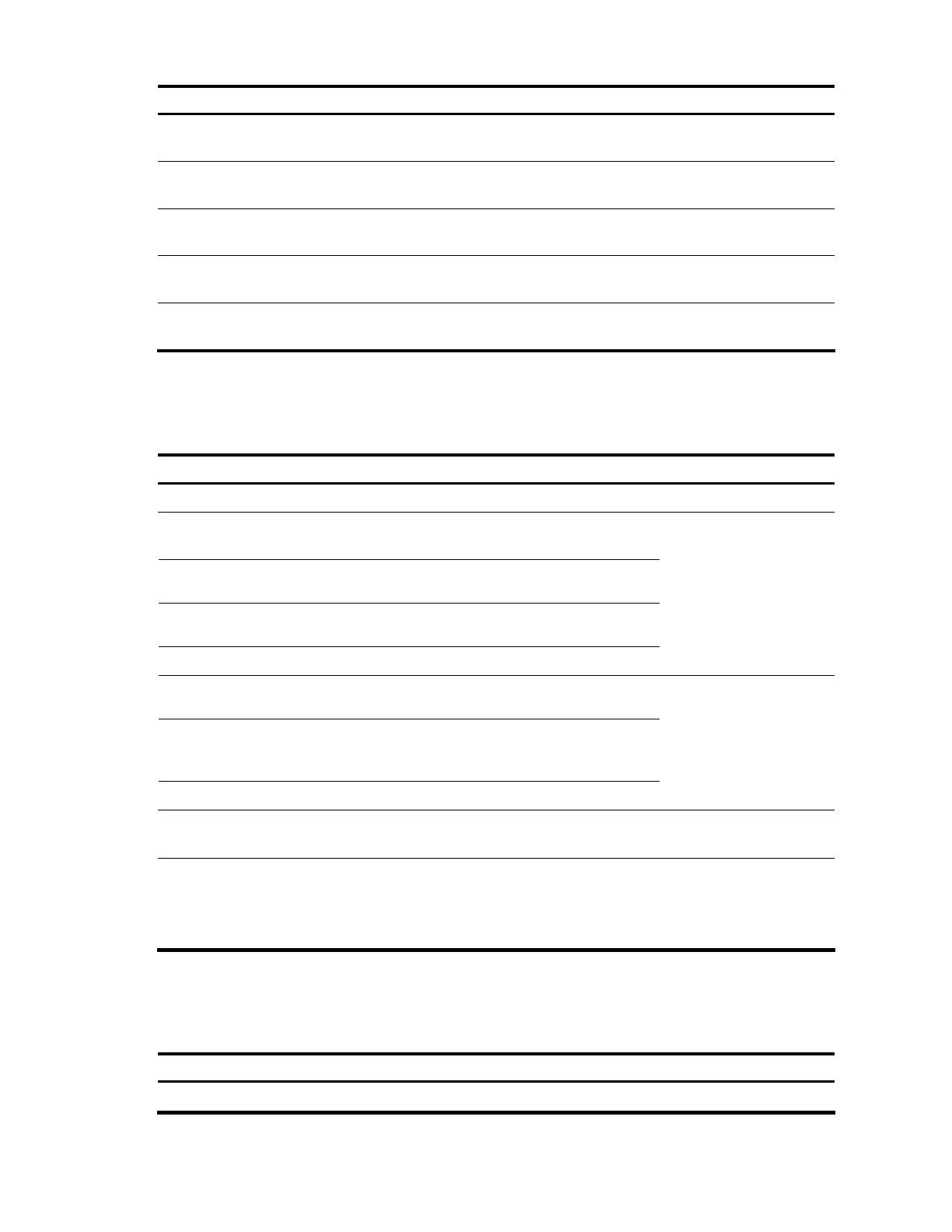188
Task Description
Configuring an uplink policy for the
customer-side port
Replaces foreign SVLANs with local SVLANs for uplink traffic
(required).
Configuring an uplink policy for the
network-side port
Replaces foreign CVLANs with local CVLANs for uplink traffic
(required).
Configuring a downlink policy for the
customer-side port
Replaces local SVLANs and CVLANs with foreign SVLANs and
CVLANs (required).
Configuring the customer-side port
Configures VLAN and other settings required for two-to-two
VLAN mapping (required).
Configuring the network-side port
Configures VLAN and other settings required for two-to-two
VLAN mapping (required).
Configuring an uplink policy for the customer-side port
The uplink policy on the customer-side port modifies the SVLAN ID of incoming traffic.
To configure an uplink policy for the customer-side port:
To do... Use the command... Remarks
1. Enter system view
system-view —
2. Create a class and enter class
view
traffic classifier tcl-name [ operator
and ]
3. Specify a foreign CVLAN as a
match criterion
if-match customer-vlan-id vlan-id
4. Specify a foreign SVLAN as a
match criterion
if-match service-vlan-id vlan-id
5. Return to system view
quit
Required.
Repeat these steps to
create one class for each
foreign CVLAN and
SVLAN pair.
6. Create a traffic behavior and enter
traffic behavior view
traffic behavior behavior-name
7. Configure an SVLAN marking
action to replace the foreign
SVLAN ID with a local SVLAN ID
remark service-vlan-id vlan-id
8. Return to system view
quit
Required.
Repeat these steps to
configure one SVLAN
marking action for each
CVLAN and SVLAN pair.
9. Create a QoS policy and enter
QoS policy view
qos policy policy-name Required.
10. Associate the class with the
behavior
classifier tcl-name behavior behavior-
name
Required.
Repeat this step to create
other class-behavior
associations.
Configuring an uplink policy for the network-side port
The uplink policy on the network-side port modifies the CVLAN ID of incoming traffic.
To configure an uplink policy for the network-side port:
To do... Use the command... Remarks
1. Enter system view
system-view —
