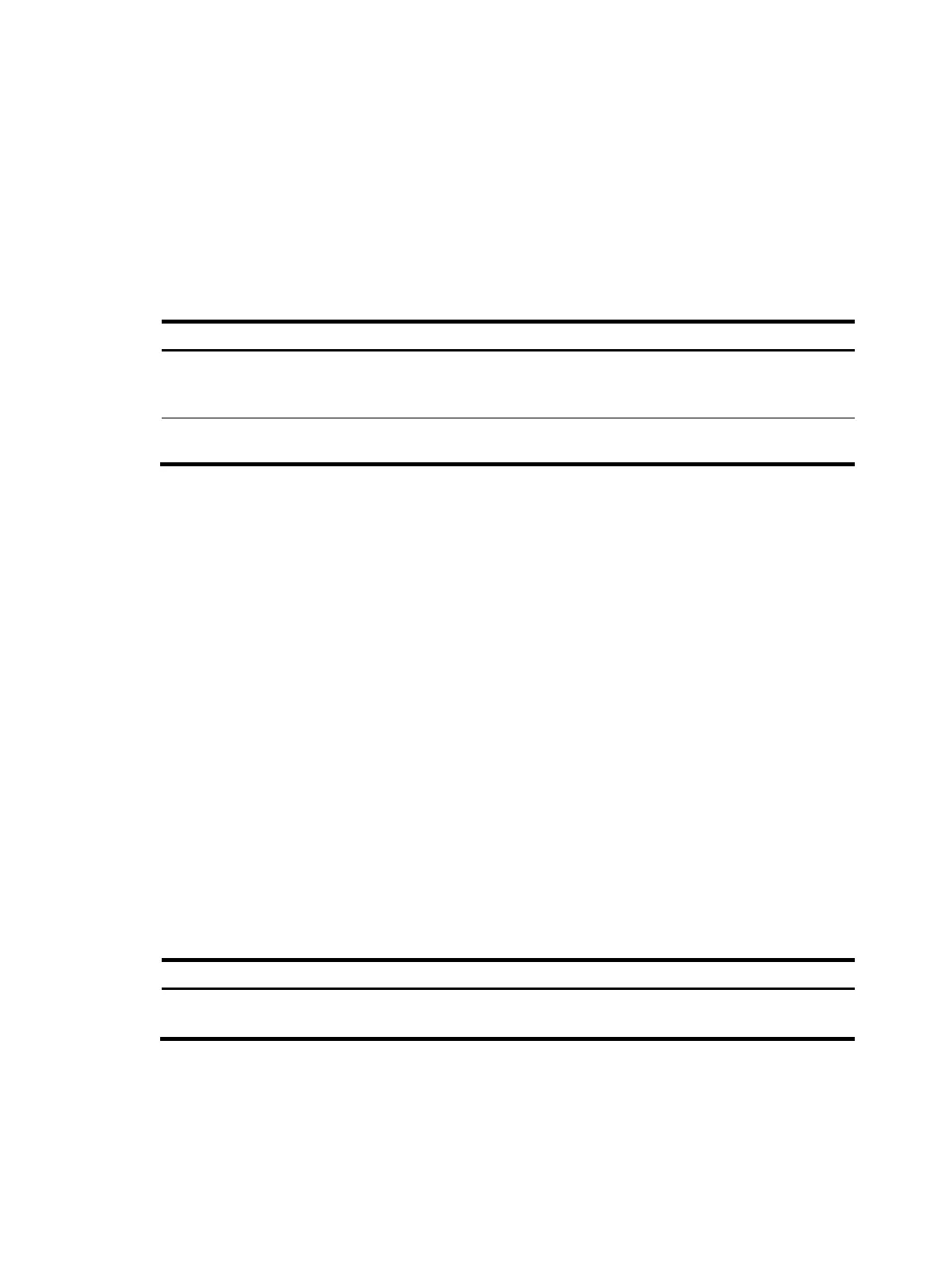126
For an incremental upgrade, up to 50 rollback points are supported. After the limit is reached, the oldest
rollback points are deleted to make room for newly created rollback points.
For ISSU reboot upgrades and reboot upgrades, the system does not record and maintain any rollback
point, and you can roll back the software configuration only to the original software configuration.
Patch images do not support rollback.
To make a rollback take effect after a reboot, you must confirm the rollback operation by using the install
commit command.
To roll back the software configuration, execute the following commands in user view:
Ste
Command
Remarks
1. Roll back the software configuration to
an earlier rollback point or the
original software configuration.
install rollback to { point-id |
original }
To view available rollback
points, use the display
install rollback command.
2. (Optional.) Confirm the software
changes.
install commit N/A
Aborting a software activate/deactivate operation
When the system is activating or deactivating a software image for an incremental upgrade, you can
press Ctrl+C or use the install abort command in user view to abort the operation.
After you abort a software activate or deactivate operation, the system runs with the software images that
it used before the activate or deactivate operation.
Verifying software images
When you verify software images, the following image properties are checked:
• Integrity—Whether the boot images, system images, and feature images on the device are
integral.
• Consistency—Whether all member devices have the same active images.
• Confirmation status—Whether the active images on a member device are confirmed.
If an image is not integral, consistent, or confirmed, use the install activate, install deactivate, and install
commit commands as appropriate to solve the problem.
To check the integrity and consistency of software images, execute the following command in user view:
Task Command
Verify the software change confirmation status and
software image integrity and consistency.
install verify
Removing inactive software images
You can remove inactive software images from the device.
