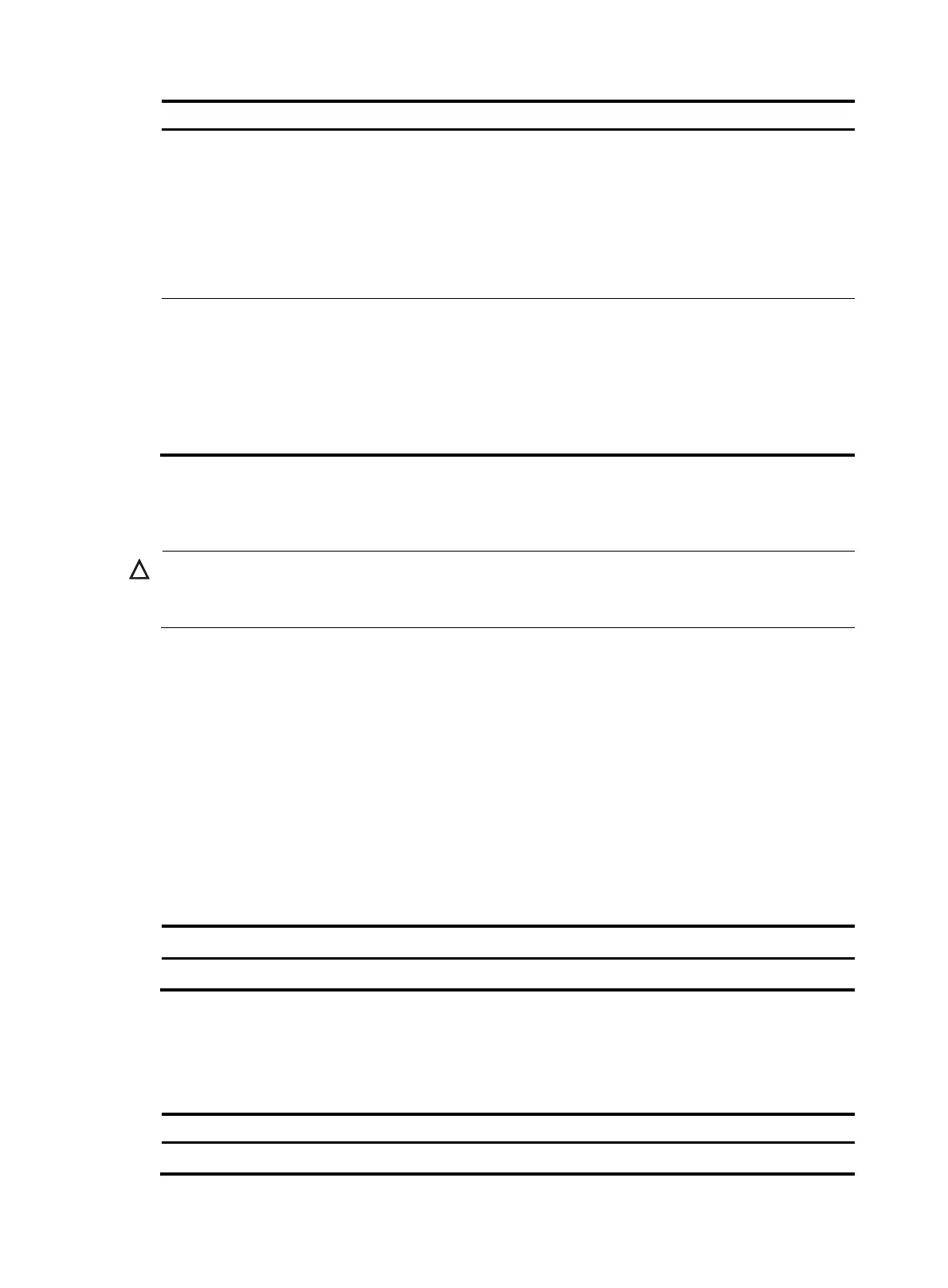84
Format Descri
tion
Exam
le
[path/]file-name
Specifies a file in a specific folder in the
current working directory.
The path argument represents the path
to the file. If the file is in a single-level
folder, specify the folder name for the
argument. If the file is in a nested
folder, separate each folder name by a
forward slash (/).
• test/a.cfg indicates a file named a.cfg
in the test folder in the current working
directory.
• test/subtest/a.cfg indicates a file
named a.cfg in the subtest subfolder
of the test folder in the current working
directory.
drive:/[path]/file-name
Specifies a file in a specific storage
medium on the device.
The drive argument represents the
storage medium name, and is typically
flash or cfa0.
The drive argument is required if the
device has multiple storage media.
flash:/test/a.cfg indicates a file named
a.cfg in the test folder in the root directory
of the flash memory.
Managing files
CAUTION:
To avoid file system corruption, do not install or remove storage media or perform master/subordinate
switchover during file operations.
You can display directory and file information, display file contents, rename, copy, move, remove, restore,
delete, archive, and extract files, and calculate the digests of files for file integrity verification.
You can create a file by copying, downloading, or using the save command. For more information about
downloading a file, see "Configuring FTP" a
n
d "Configuring TFTP." For more information about the save
command, see Fundamentals Command Reference.
Before you rename, compress, decompress, delete, restore, or move a file on a USB disk, or copy a file
to a USB disk, make sure the disk is not write protected.
Displaying file information
Perform this task in user view.
Task Command
Display folder or file information. dir [ /all ] [ file-url | /all-filesystems ]
Displaying the contents of a text file
Perform this task in user view.
Task Command
Display the contents of a text file. more file-url
