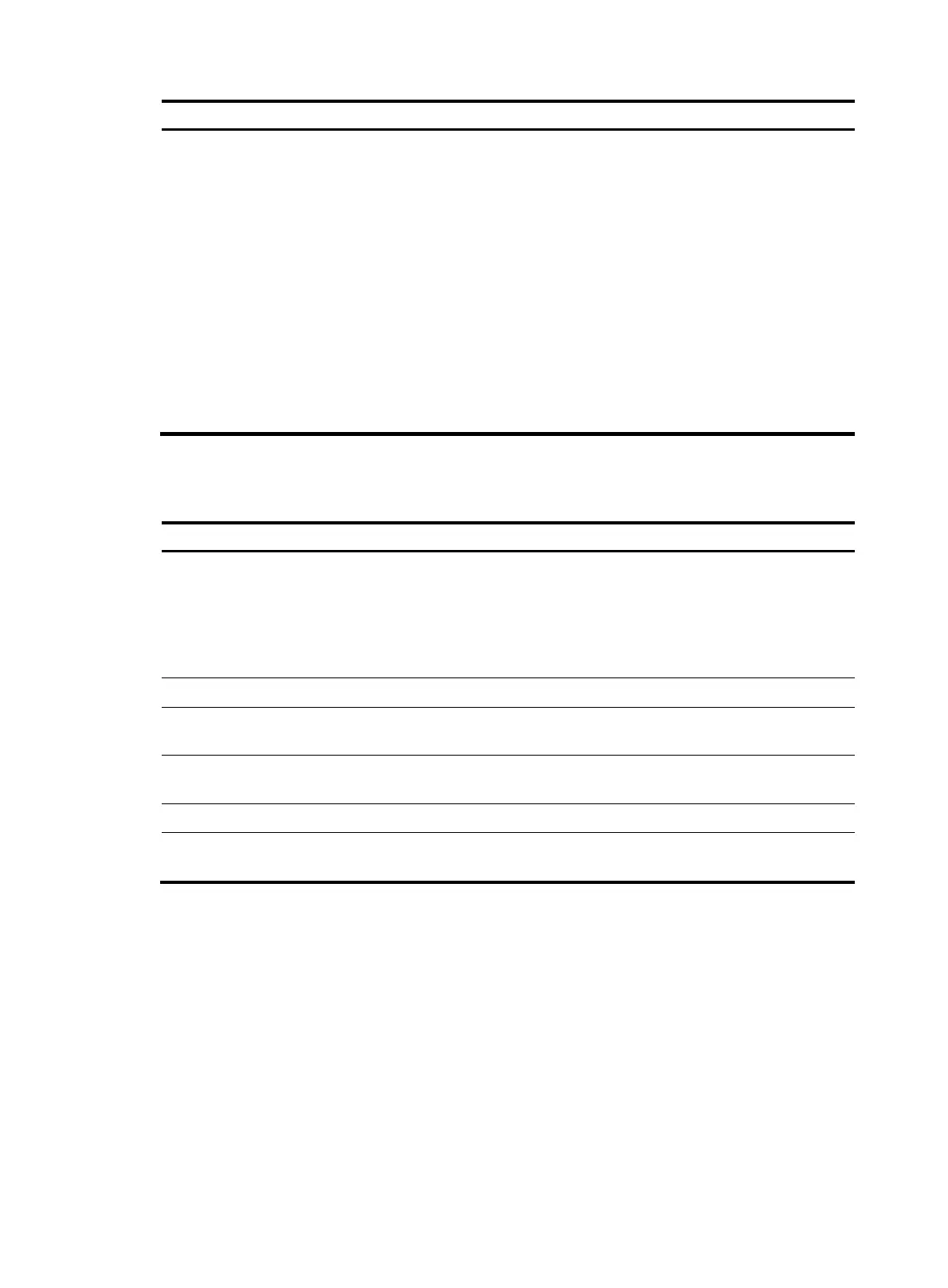76
Ste
Command
Remarks
4. Log in to the FTP server.
• Log in to the FTP server directly
in user view:
ftp ipv6 ftp-server
[ service-port ] [ vpn-instance
vpn-instance-name ] [ dscp
dscp-value | source { interface
interface-type interface-number
| ipv6 source-ipv6-address } ] *
[ -i interface-type
interface-number ]
• Log in to the FTP server in FTP
client view:
a. ftp ipv6
b. open server-address
[ service-port ]
Use either method.
The source IP address specified in
the ftp ipv6 command takes
precedence over the one set by the
ftp client ipv6 source command.
Managing directories on the FTP server
Task Command
Display directory and file information on the FTP
server.
• Display the detailed information of a directory or file
on the FTP server:
dir [ remotefile [ localfile ] ]
• Display the name of a directory or file on the FTP
server:
ls [ remotefile [ localfile ] ]
Change the working directory on the FTP server. cd { directory | .. | / }
Return to the upper level directory on the FTP
server.
cdup
Display the working directory that is being
accessed.
pwd
Create a directory on the FTP server. mkdir directory
Remove the specified working directory on the
remote FTP server.
rmdir directory
Working with files on the FTP server
After you log in to the server, you can upload a file to or download a file from the authorized directory
by following these steps:
1. Use the dir or ls command to display the directory and location of the file on the FTP server.
2. Delete unused files to get more free storage space.
3. Set the file transfer mode to ASCII for text files or binary for image files.
4. Use the lcd command to change the local working directory of the FTP client. You can upload the
file or save the downloaded file in this directory.
5. Upload or download the file.
