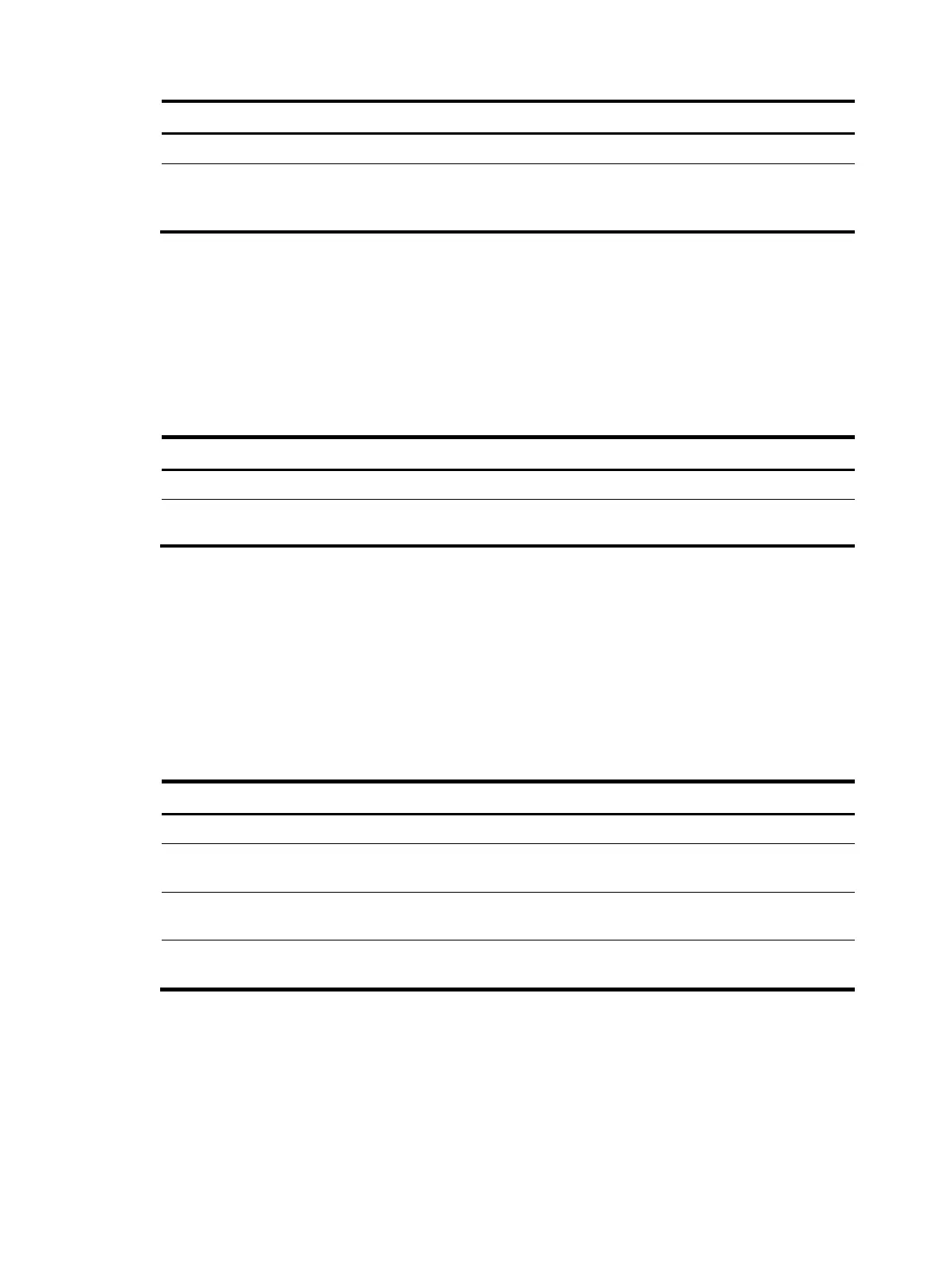150
Step Command Remarks
1. Enter system view.
system-view N/A
2. Configure the preferred
airflow direction.
fan prefer-direction slot
slot-number { power-to-port |
port-to-power }
The default preferred airflow
direction is from the power side to
the port side.
Setting the port status detection timer
The device starts a detection timer when a port is shut down by a protocol. If the port is still down when
the detection timer expires, the device automatically brings up the port so the port status reflects the port's
actual physical status.
To set the port status detection timer:
Step Command Remarks
1. Enter system view.
system-view N/A
2. Set the port status detection
timer.
shutdown-interval time The default setting is 30 seconds.
Configuring CPU usage monitoring
You can enable CPU usage monitoring so the system periodically samples and saves CPU usage. You
can use the display cpu-usage history command to examine recent CPU usage.
You can also set CPU usage thresholds. When a CPU usage threshold is reached, the device sends a
trap.
To monitor CPU usage:
Step Command Remarks
1. Enter system view.
system-view N/A
2. Enable CPU usage
monitoring.
monitor cpu-usage enable [ slot
slot-number ]
By default, CPU usage monitoring
is enabled.
3. Set the CPU usage sampling
interval.
monitor cpu-usage interval
interval-value
By default, the CPU usage
sampling interval is 1 minute.
4. Set CPU usage thresholds.
monitor cpu-usage threshold
cpu-threshold [ slot slot-number ]
By default, the CPU usage
threshold is 99%.
Setting memory thresholds
To ensure correct operation and improve memory utilization, the system monitors the memory usage and
the amount of free memory space in real time:
• If the memory usage threshold is exceeded, the system generates and sends a trap.
