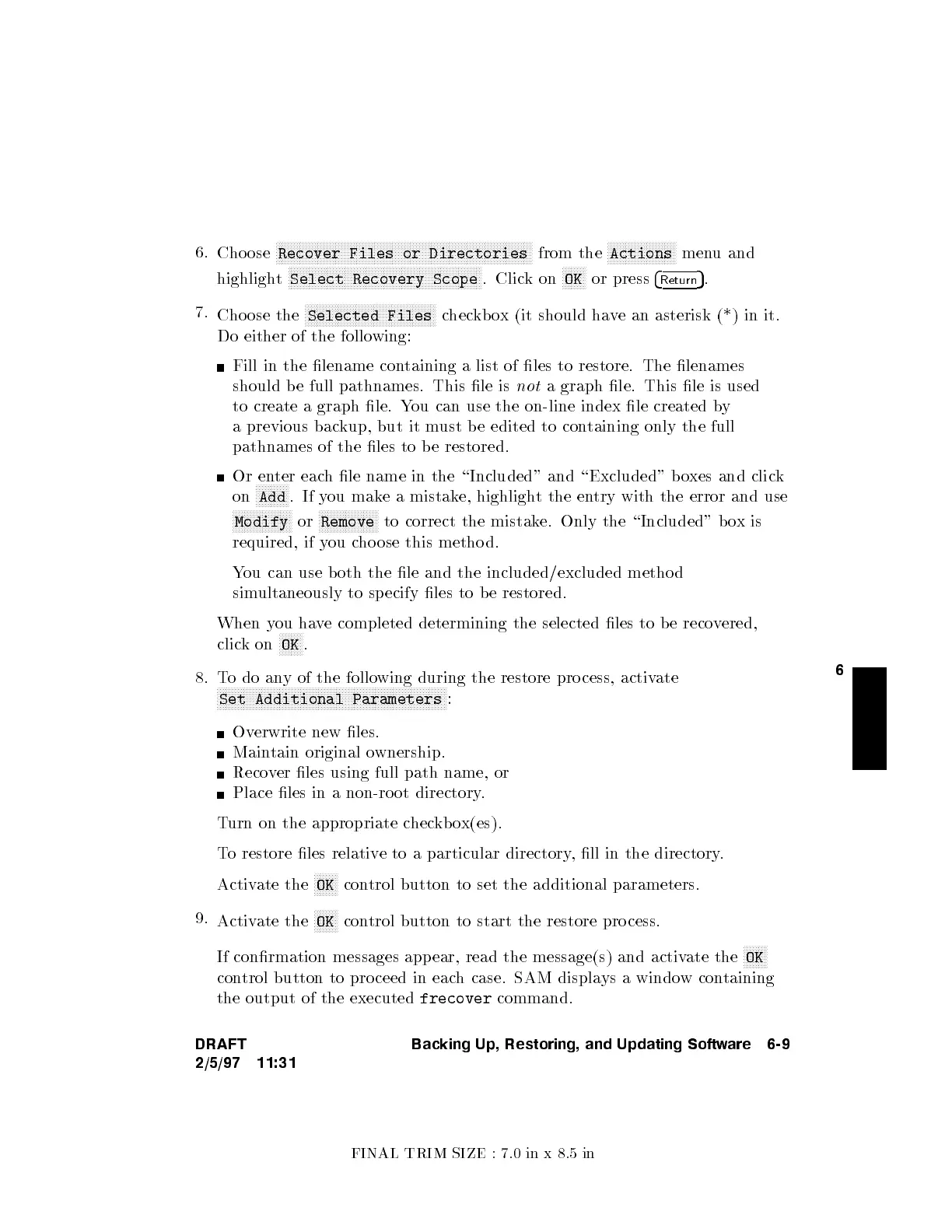FINAL TRIM SIZE : 7.0 in x 8.5 in
6
6.
Cho ose
NNNNNNNNNNNNNNNNNNNNNNNNNNNNNNNNNNNNNNNNNNNNNNNNNNNNNNNNNNNNNNNNNNNNNNNNNNNNNNNNNNNNNN
Recover Files or Directories
from the
NNNNNNNNNNNNNNNNNNNNNNN
Actions
menu and
highlight
NNNNNNNNNNNNNNNNNNNNNNNNNNNNNNNNNNNNNNNNNNNNNNNNNNNNNNNNNNNNNNNNN
Select Recovery Scope
. Clickon
NNNNNNNN
OK
or press
4
Return
5
.
7.
Cho ose the
NNNNNNNNNNNNNNNNNNNNNNNNNNNNNNNNNNNNNNNNNNNN
Selected Files
checkb ox (it should have an asterisk (*) in it.
Do either of the follo
wing:
Fill in the lename containing a list of les to restore. The lenames
should be full pathnames. This le is
not
a graph le. This le is used
to create a graph le. Y
ou can use the on-line index le created b
y
a previous backup, but it m
ust be edited to con
taining only the full
pathnames of the les to be restored.
Or enter each le name in the \Included" and \Excluded" b o
xes and click
on
NNNNNNNNNNN
Add
.Ifyou make a mistake, highlight the entry with the error and use
NNNNNNNNNNNNNNNNNNNN
Modify
or
NNNNNNNNNNNNNNNNNNNN
Remove
to correct the mistake. Only the \Included" boxis
required, if you cho ose this metho d.
You can use both the le and the included/excluded method
simultaneously to specify les to b e restored.
When you have completed determining the selected les to be reco
vered,
clickon
NNNNNNNN
OK
.
8. Todoany of the following during the restore pro cess, activate
NNNNNNNNNNNNNNNNNNNNNNNNNNNNNNNNNNNNNNNNNNNNNNNNNNNNNNNNNNNNNNNNNNNNNNNNNNNNN
Set Additional Parameters
:
Overwrite new les.
Maintain original ownership.
Recover les using full path name, or
Place les in a non-ro ot directory.
Turn on the appropriate checkb ox(es).
To restore les relative to a particular directory, ll in the directory.
Activate the
NNNNNNNN
OK
control button to set the additional parameters.
9.
Activate the
NNNNNNNN
OK
control button to start the restore pro cess.
If conrmation messages app ear, read the message(s) and activate the
NNNNNNNN
OK
control button to pro ceed in each case. SAM displays a window containing
the output of the executed
frecover
command.
DRAFT
2/5/97 11:31
Backing Up, Restoring, and Updating Software 6-9
