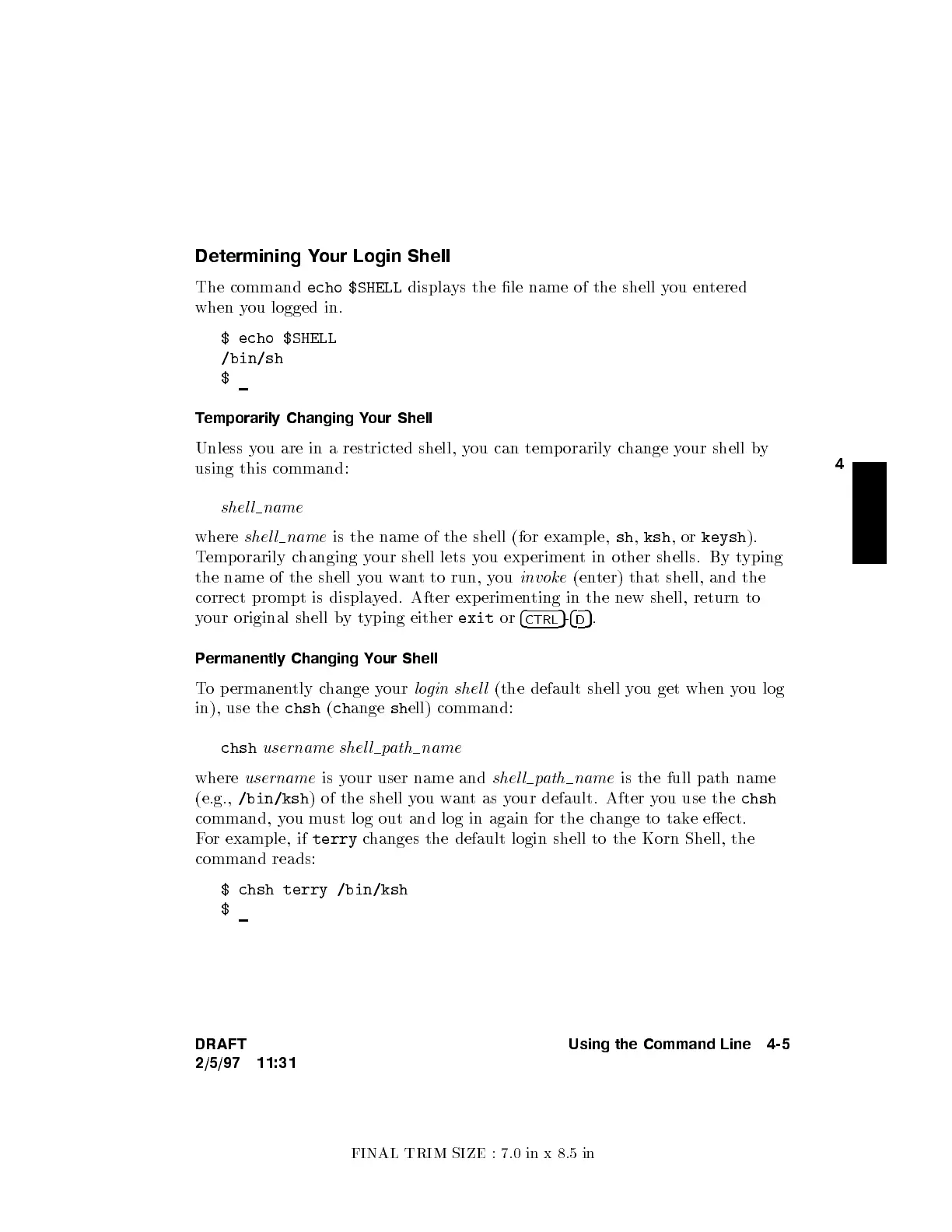FINAL TRIM SIZE : 7.0 in x 8.5 in
4
Determining Your Login Shell
The command
echo $SHELL
displays the le name of the shell y
ou entered
when you logged in.
$ echo $SHELL
/bin/sh
$
Temporarily Changing Your Shell
Unless you are in a restricted shell, y
ou can temporarily c
hange your shell by
using this command:
shel l name
where
shel l name
is the name of the shell (for example,
sh
,
ksh
,or
keysh
).
Temporarily changing your shell lets you experiment in other shells. By typing
the name of the shell you want to run, you
invoke
(enter) that shell, and the
correct prompt is displayed. After exp erimenting in the new shell, return to
your original shell bytyping either
exit
or
4
CTRL
5
-
4
D
5
.
Permanently Changing Your Shell
To p ermanently change your
login shel l
(the default shell you get when you log
in), use the
chsh
(
ch
ange
sh
ell) command:
chsh
username shel l path name
where
username
is your user name and
shel l path name
is the full path name
(e.g.,
/bin/ksh
) of the shell you wantas your default. After you use the
chsh
command, you must log out and log in again for the c
hange to take eect.
For example, if
terry
changes the default login shell to the Korn Shell, the
command reads:
$ chsh terry /bin/ksh
$
DRAFT
2/5/97 11:31
Using the Command Line 4-5
